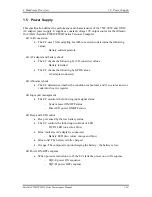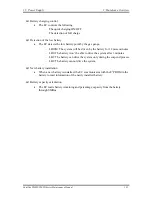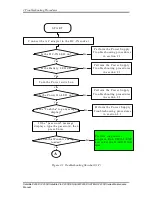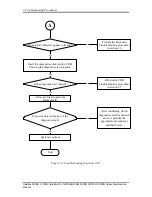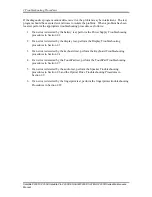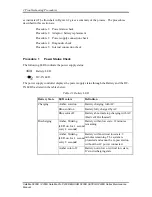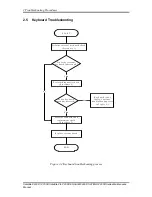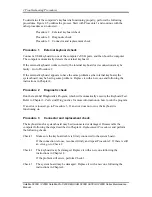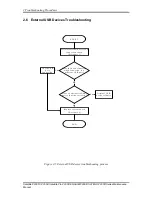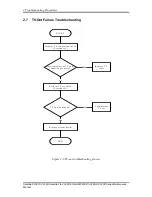2 Troubleshooting Procedures
Satellite P200D / P205D Satellite Pro P200D EQUIUM P200D SATEGO P200D Series Maintenance
Manual
Other problems that are not covered by the diagnostics program may be discovered by a
user.
1.
If an error is detected when using an external USB device, perform the External USB
Devices Troubleshooting procedures in Section 2.5
2.
If an error is detected when using the TV-out connection, perform the TV-Out Failure
Troubleshooting procedures in Section 2.6
3.
If an error is detected when using the speakers, perform the Speaker Troubleshooting
procedures in Section 2.8
4.
If an error is detected when using the modem, perform the Modem Troubleshooting
procedures in Section 2.10
5.
If an error is detected when using the EXPRESS CARD unit, perform the EXPRESS
CARD Troubleshooting procedures in Section 2.11
6.
If an error is detected when using the IEEE1394 device, perform the IEEE1394 device
Troubleshooting procedures in Section 2.12
7.
If an error is detected when using the Wireless LAN, perform the Wireless LAN
Troubleshooting procedures in Section 2.13
8.
If an error is detected when using the Bluetooth, perform the Bluetooth
Troubleshooting procedures in Section 2.15
9.
If an error is detected when using the HDMI TV, perform the HDMI TV
troubleshooting procedures in Section 2.19.
10.
If an error is detected when using the MIC, perform the MIC troubleshooting
procedures in Section 2.21
Содержание P200D
Страница 1: ...Toshiba Personal Computer Satellite P200D P205D Maintenance Manual TOSHIBA CORPORATION CONFIDENTIAL ...
Страница 11: ... CONFIDENTIAL Chapter 1 Hardware Overview 1 ...
Страница 12: ...1 Hardware Overview Satellite P200D P205D Series Maintenance Manual 1 ii ...
Страница 29: ...Chapter 2 Troubleshooting Procedures 2 ...
Страница 30: ......
Страница 86: ...3 Tests and Diagnostics 1 Chapter 3 Tests and Diagnostics ...
Страница 104: ...3 Tests and Diagnostics 19 2 If the Lid switch test pass it will show below display ...
Страница 107: ...3 Tests and Diagnostics 22 If an error is detected and a test fails the following message displays ...
Страница 124: ...3 Tests and Diagnostics 39 If the picture shows as below it means he HDD function is NG ...
Страница 127: ...3 Tests and Diagnostics 42 ...
Страница 129: ... CONFIDENTIAL 4 Chapter 4 Replacement Procedures ...
Страница 130: ...4 Replacement Procedures 4 ii CONFIDENTIAL Satellite P200D P205D Series Maintenance Manual ...
Страница 232: ...1 United Status US Keyboard 2 Traditional Chinese CH Keyboard ...
Страница 233: ...3 Thai TI Keyboard 4 Korean KO Keyboard ...
Страница 234: ...5 United Kingdom UK Keyboard 6 US International UI Keyboard ...
Страница 235: ...7 Hebrew HB Keyboard 8 Danish DM Keyboard ...
Страница 236: ...9 Swiss SW Keyboard 10 Arabic ARE Keyboard ...
Страница 237: ...11 Czech CZ Keyboard 12 Russian RU Keyboard ...
Страница 238: ...13 Portuguese PO Keyboard 14 Slovakian SL Keyboard ...
Страница 239: ...15 Italian IT Keyboard 16 French FR Keyboard ...
Страница 240: ...17 German GR Keyboard 18 Greek GK Keyboard ...
Страница 241: ...19 Hungarian HG Keyboard 20 Spanish SP Keyboard ...
Страница 242: ...21 Turkish TR Keyboard 22 Turkish F TR F Keyboard ...
Страница 243: ...23 Swedish SD Keyboard 24 Belgian BE Keyboard ...
Страница 244: ...25 Yugoslavian YU Keyboard 26 Norwegian NW Keyboard ...
Страница 245: ...27 Scandinavian ND Keyboard 28 Canadian Multinational AC Keyboard ...
Страница 246: ...29 Canadian Bilingual CB Keyboard 30 Japanese JP Keyboard ...