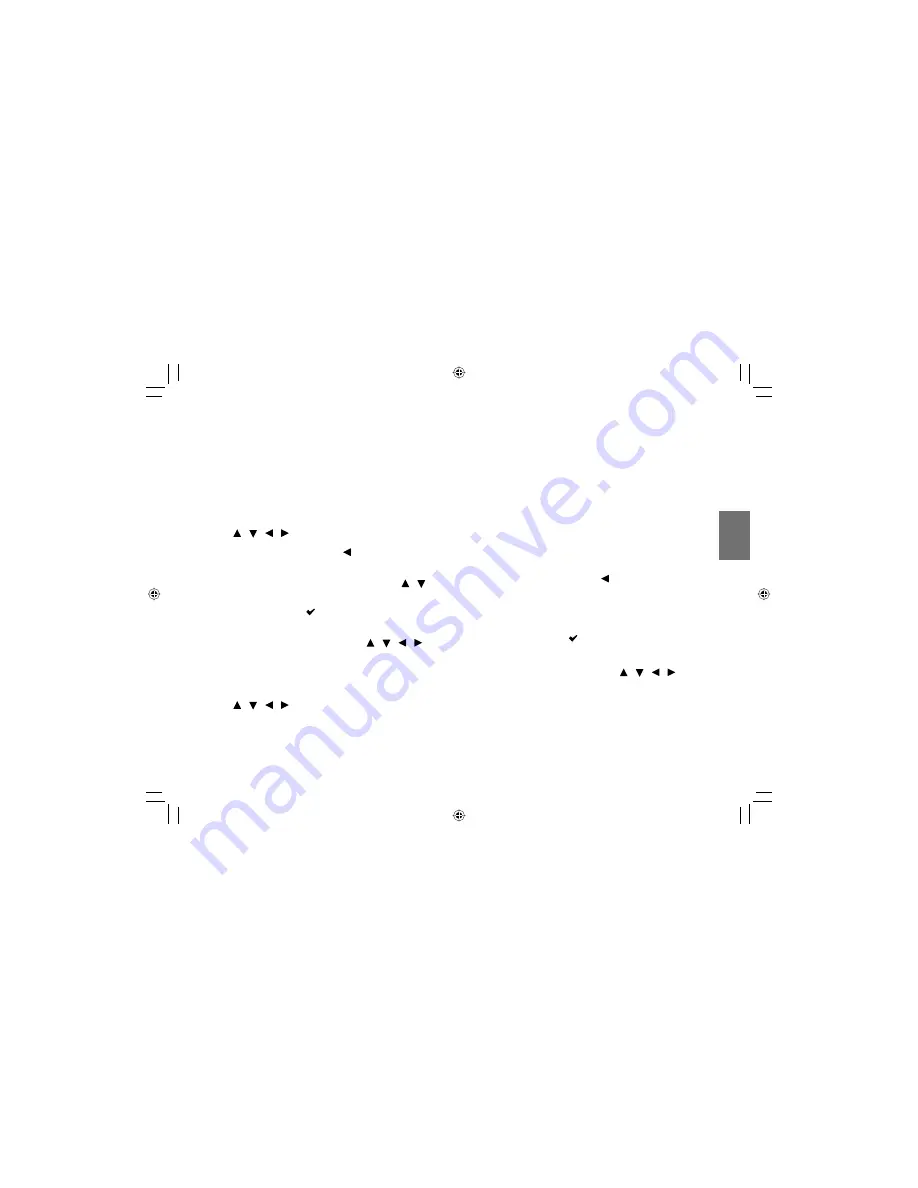
49
Pla
ybac
k
■
Playing in a favorite order
You can combine your favorite track/fi le and play in
the order you determine.
1 Select “Edit mode” on the screen using
/ / /
then press
ENTER
.
2 Position the cursor using to the screen
displayed track/fi le.
3 Select track/fi le you want to play using / then
press
ENTER
.
The check mark (
) appears next to the selected
track/fi le.
4 Select “Add to Program” using / / /
then
press
ENTER
.
The player memorizes the selected track/fi le.
5 Select “Program view” on the screen using
/ / / then press
ENTER
.
Programmed selections appear.
6 Press
PLAY
.
Playback starts in the order you programmed.
■
To display recorded track/fi le
Select “Browser view” on the screen then press
ENTER
.
The track/fi le list appears.
■
To cancel the programmed selections
1 Press
STOP
twice to stop playback.
2 Position the cursor using to the screen
displayed track/fi le.
3 Select track/fi le you want to cancel then press
ENTER
.
The check mark (
) appears next to the selected
track/fi le.
4 Select “Clear Program” using / / / then
press
ENTER
.
Program selections are cleared.
Note
・
Some discs may not permit this function.
SD-P1900SN-E_P1-52.indd 49
SD-P1900SN-E_P1-52.indd 49
07.3.10 5:37:09 PM
07.3.10 5:37:09 PM
Содержание P1900 - DVD Player - 9
Страница 52: ...SD P1900SN E_P1 52 indd 52 SD P1900SN E_P1 52 indd 52 07 3 10 5 37 10 PM 07 3 10 5 37 10 PM ...
Страница 68: ...SD P1900SN E_P53 84 indd 68 SD P1900SN E_P53 84 indd 68 07 3 10 5 45 19 PM 07 3 10 5 45 19 PM ...
Страница 83: ...SD P1900SN E_P53 84 indd 83 SD P1900SN E_P53 84 indd 83 07 3 10 5 45 22 PM 07 3 10 5 45 22 PM ...
Страница 84: ...Printed in China SD P1900SN E_P53 84 indd 84 SD P1900SN E_P53 84 indd 84 07 3 10 5 45 22 PM 07 3 10 5 45 22 PM ...






























