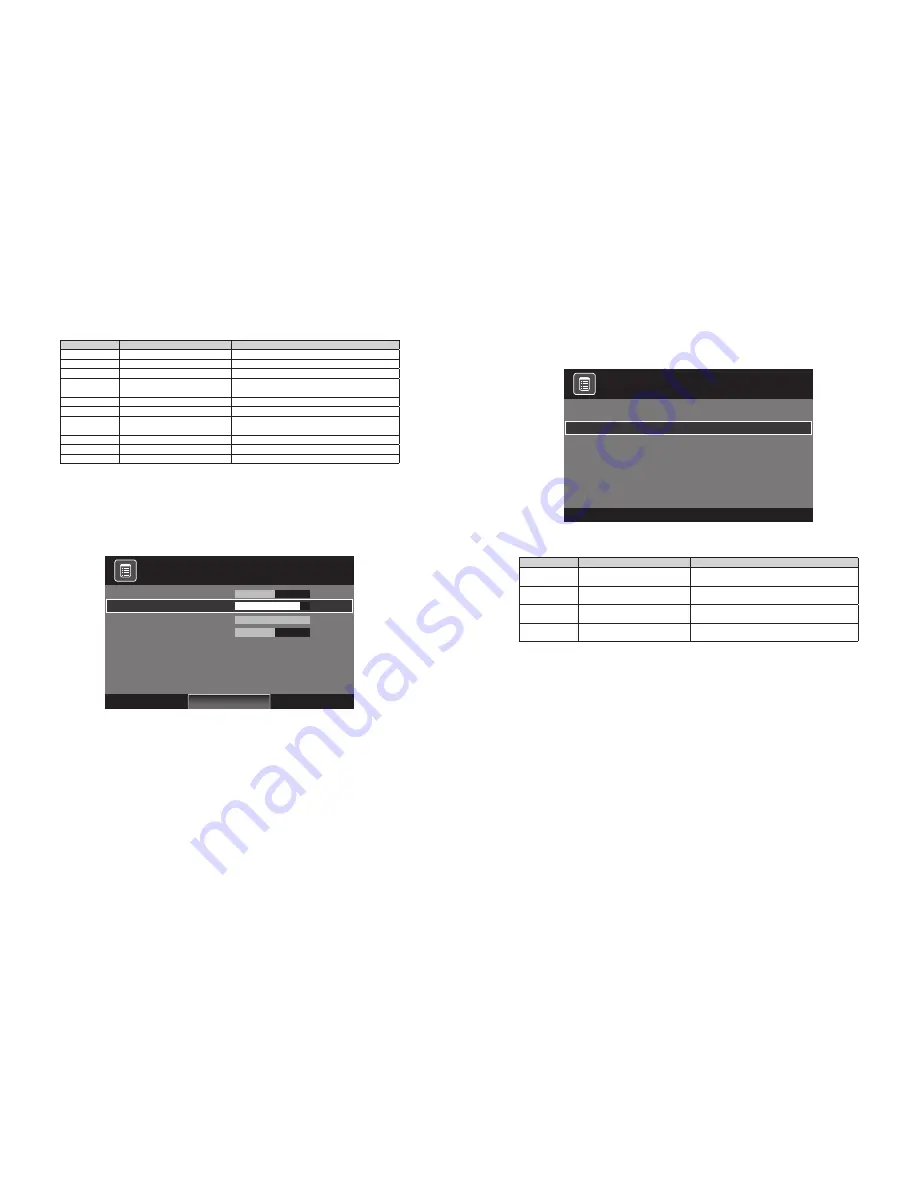
17
18
Menu
Value
Definition of functions
Brightness
0~100
Adjust luminance level of the screen image
Contrast
0~100
Adjust contrast level of the screen image
Sharpness(*)
0~100
Adjust the sharpness of the screen image
Hue
0~100
Adjust the hue of color of the screen image
(NTSC video only)
Color(*)
0~100
Adjust the saturation of color of the screen image
Display Mode
Full, 4:3, 16:9, Over, Under, 1:1 Adjust the display scan mode
Color Temp.
Warm/Cool/User
Push
[+]
or
[−]
button to choose the color
temperature
Color Temp R
0~100
Adjust color value of Red of the screen image
Color Temp G
0~100
Adjust color value of Green of the screen image
Color Temp B
0~100
Adjust color value of Blue of the screen image
(2) AV, AV1 – Setup
*
Above items and value are subject to change without notice *
Note: This setup is the same as VGA / DVI - Setup tab on page 15.
(3) PIP mode Setup
OSD H Position
<
OSD V Position
<
OSD Time out
<
Volume
<
Language
<
Back Light
<
N.R.
<
PIP
Set
>
English
High
Middle
>
>
>
>
>
>
>
50
82
60
50
Picture
Setup
Setup / PIP Set
Source
<
Multi Picture
<
PIP Position
<
PIP Swap
>
>
>
>
VGA
Small
PIP Position 1
* Above items and value are subject to change without notice *
Menu
Value
Definition of functions
Source
(
1)
Push
[+]
or
[−]
switch to select the source on sub
screen
Multi picture
None, Small, Middle, Large, POP
(
2)
Push
[+]
or
[−]
to select the PIP mode and size of
PIP screen
PIP Position
PIP Position 1, 2, 3, 4, and 5 (
3) Push
[+]
or
[−]
to select the position of PIP
screen
PIP Swap
Under PIP mode, push
[+]
to swap main screen
for PIP screen
(
1) For this selection, there will be a difference in the source value you selected on the main screen.
Note: If you select composite video on the main screen, you cannot select other composite video on the
PIP screen.
(
2) None: PIP mode OFF
Small: Full width at fifth maximum
Middle: Full width at fourth maximum
Large: Full width at third maximum
POP: Split screen
(
3) Position 1: Upper left
Position 2: Lower left
Position 3: Middle
Position 4: Upper right
Position 5: Lower right
Note: When PIP window is shown, if you select VGA input, the auto adjust doesn’t work.
Содержание P1710A
Страница 12: ...21 22 MEMO MEMO ...













