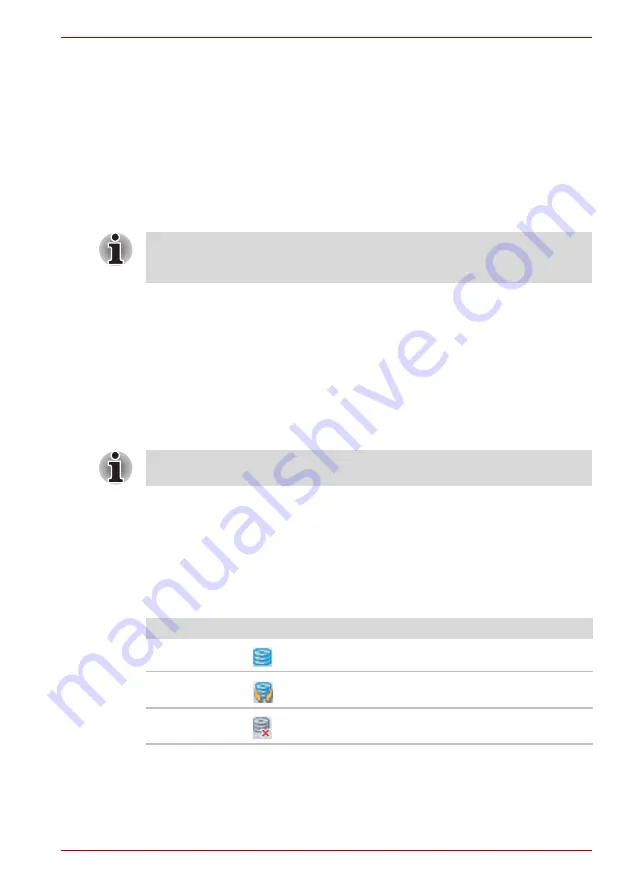
User’s Manual
4-13
Operating Basics
Heat dispersal
To protect from overheating, the processor has an internal temperature
sensor. If the computer’s internal temperature rises to a certain level, the
cooling fan is turned on or the processing speed is lowered. You can select
whether to control the processor temperature by turning on the fan first,
then if necessary, lowering the processor speed. Or, by lowering the
processor speed first, then if necessary, turning on the fan. These functions
are controlled within the Power Options.
When the processor temperature falls to a normal range, the fan is turned
off and the processor operation returns to standard speed.
Using the Hard Disk Drive (HDD) Protection
This computer has a function for reducing the risk of damage on the hard
disk drive.
Using an acceleration sensor built into the computer, TOSHIBA HDD
Protection detects vibration shocks and similar signs of movement of the
computer, and automatically moves the Hard Disk Drive head to a safe
position to reduce the risk of damage that could be caused by head-to-disk
contact.
When vibration is detected, a message will be displayed on the screen, and
the icon in the Taskbar notification area will change to the protection state
in use. This message is displayed until the
OK
button is pressed or
30 seconds pass. When vibration subsides, the icon returns to the normal
state.
Taskbar icon
If the processor temperature reaches an unacceptably high level with
either setting, the system automatically shuts down to prevent damage.
Data in memory will be lost.
The TOSHIBA HDD Protection function does not guarantee that the hard
disk drive will not be damaged.
State
Icon
Description
Normal
TOSHIBA HDD Protection is enabled.
Protection
TOSHIBA HDD Protection is active. The hard
disk drive head is in a safe position.
OFF
TOSHIBA HDD Protection is disabled.
















































