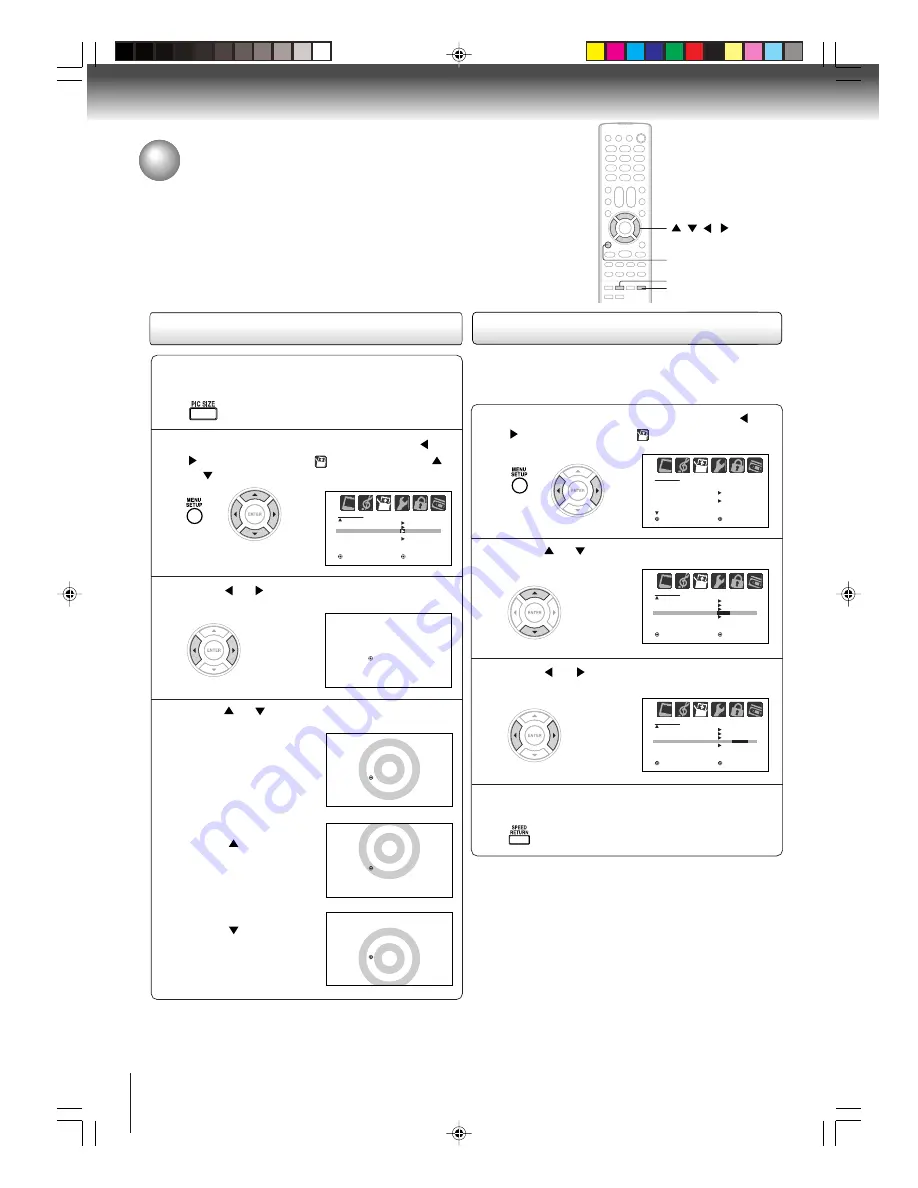
42
TV operation
Picture scroll/Selecting the cinema mode
Press MENU in the TV mode, then press
or
to select TV SETUP menu, then press
or
to select “PICTURE SCROLL”.
1
2
Press PIC SIZE to select the TheaterWide 2 or 3
mode.
Press
or
to display the Scroll Adjustment
mode.
3
Press
or
to display the vertical position
of picture.
4
• To raise the picture,
press
.
• To lower the picture,
press
.
• Normal (center)
position.
Picture scroll
Selecting the cinema mode
When you view a DVD movie, smoother and more natural
motion can be obtained by setting the CINEMA MODE to
FILM. This function can be set on the ColorStream HD and
HDMI input only.
Press MENU in the TV mode, then press
or
to select TV SETUP menu.
MENU
PIC SIZE
/
/
/
Note:
You can scroll the picture in TheaterWide 2 and TheaterWide
3 only. The scroll amounts are as follows:
• 480i/480p signal source: Wide 1 : Not adjustable
Wide 2 : -10 to +20
Wide 3 : -10 to +10
S C R O L L A D J U S T M E N T 0
: A D J U S T
E N T E R : S E T
T V S E T U P
C C A D VA N C E D
P I C T U R E S I Z E
P I C T U R E S C R O L L
C I N E M A M O D E
S I G N A L M E T E R
F I L M
: S E L E C T
: A D J U S T
R E T U R N : E N D
Press
or
to select “CINEMA MODE”.
Press
or
to select “FILM” or “VIDEO”.
1
2
3
Press RETURN to clear the menu screen.
4
RETURN
T V S E T U P
C C A D VA N C E D
P I C T U R E S I Z E
P I C T U R E S C R O L L
C I N E M A M O D E
S I G N A L M E T E R
F I L M
/ V I D E O
: S E L E C T
: A D J U S T
R E T U R N : E N D
T V S E T U P
C C A D VA N C E D
P I C T U R E S I Z E
P I C T U R E S C R O L L
C I N E M A M O D E
S I G N A L M E T E R
F I L M /
V I D E O
: S E L E C T
: A D J U S T
R E T U R N : E N D
T V S E T U P
L A N G U A G E
C L O C K S E T
A U T O C L O C K
S TA N D A R D T I M E
D AY L I G H T
E N G L I S H
O N
A U T O
: S E L E C T
S AV I N G T I M E
: A D J U S T
R E T U R N : E N D
5V90101A [E]p40-45
8/4/06, 5:46 PM
42






























