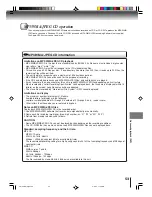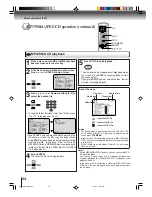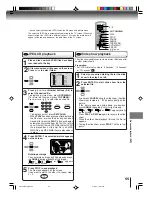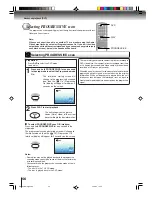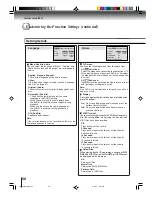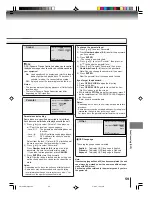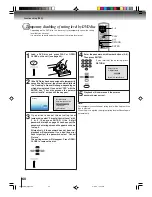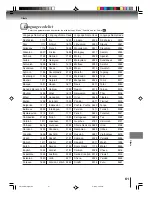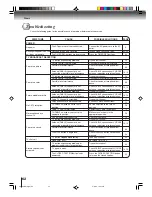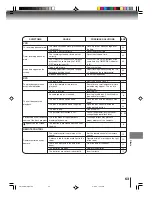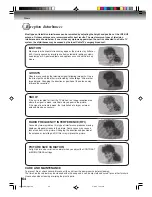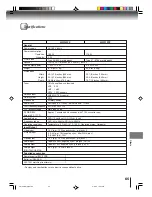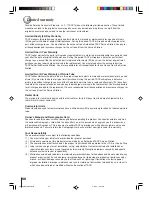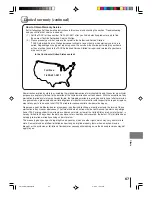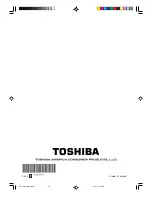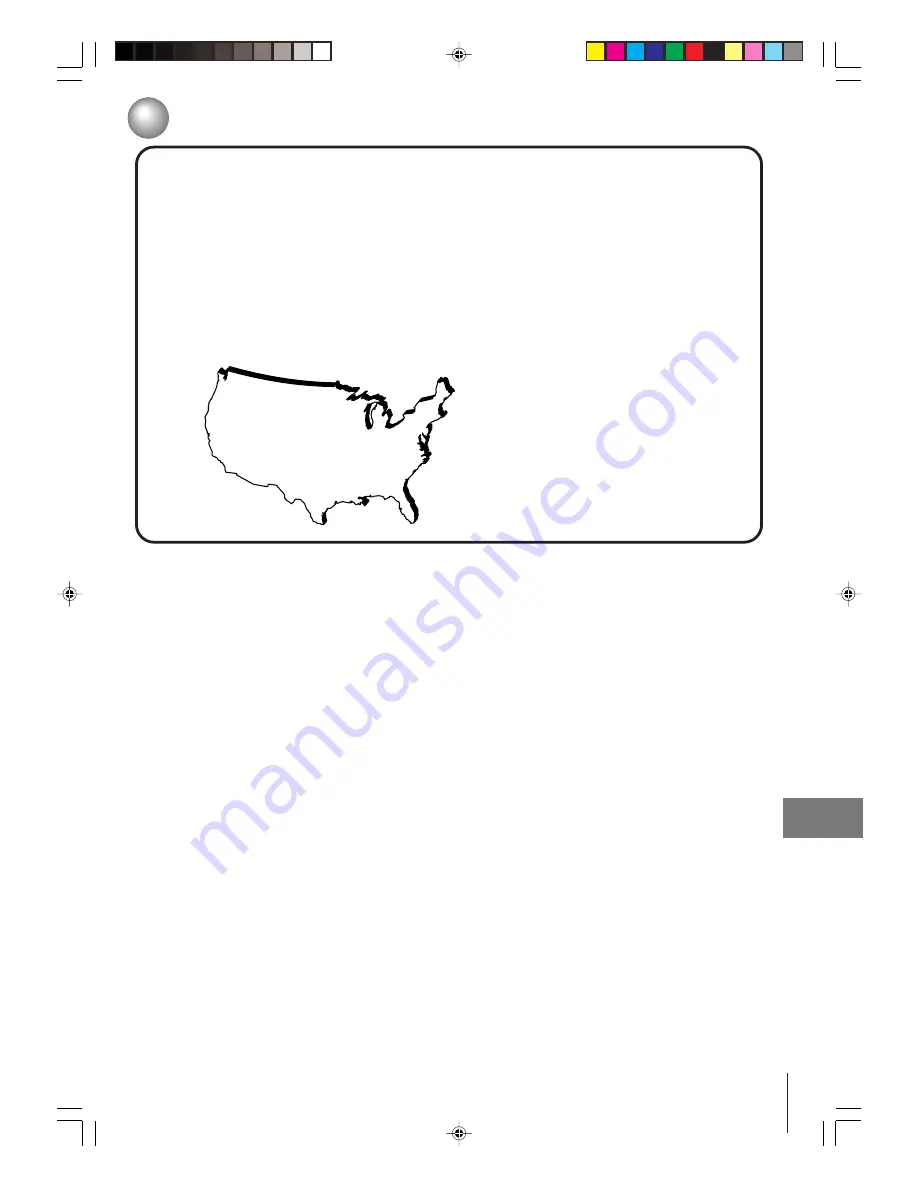
67
Others
All warranties implied by state law, including the implied warranties of merchantability and fitness for a particular
purpose, are expressly limited to the duration of the limited warranties set forth above. With the exception of any
warranties implied by state law as hereby limited, the foregoing warranty is exclusive and in lieu of all other warran-
ties, guarantees, agreements and similar obligations of manufacturer or seller with respect to the repair or replace-
ment of any parts. In no event shall TACP be liable for consequential or incidental damages.
No person, agent, distributor, dealer or company is authorized to change, modify or extend the terms of these
warranties in any manner whatsoever. The time within which action must be commenced to enforce any obliga-
tion of TACP arising under this warranty or under any statute, or law of the United States or any state thereof, is
here by limited to 90 days from the date you discover or should have discovered, the defect. This limitation does
not apply to implied warranties arising under state law.
This warranty gives you specific legal rights and you may also have other rights which may vary from state to
state. Some states do not allow limitation on how long an implied warranty lasts, when an action may be
brought, or the exclusion or limitation of incidental or consequential damages, so the above provisions may not
apply to you.
How to Obtain Warranty Service
If after following all of the operating instructions in this manual and checking the section “ Troubleshooting”
and you still find that service is needed;
( 1 ) Call the TACP toll free number 1-800-631-3811 after you find a defective product or part to find
the nearest Toshiba Authorized Service Station.
( 2 ) Please present your bill of sale or other proof to the Authorized Service Station.
“TACP Authorized Service Station personnel will come to your home when warranty service is re-
quired. Depending on the type of repair required, the service will either be performed in your home
or the set will be taken to the TACP Authorized Service Station for repair and returned to your home
at no cost to you”.
Toll Free
1-800-631-3811
In the Continental United States contact:
Limited warranty (continued)
5Q10501A [E]p66-Back
4/17/04, 12:00 PM
67