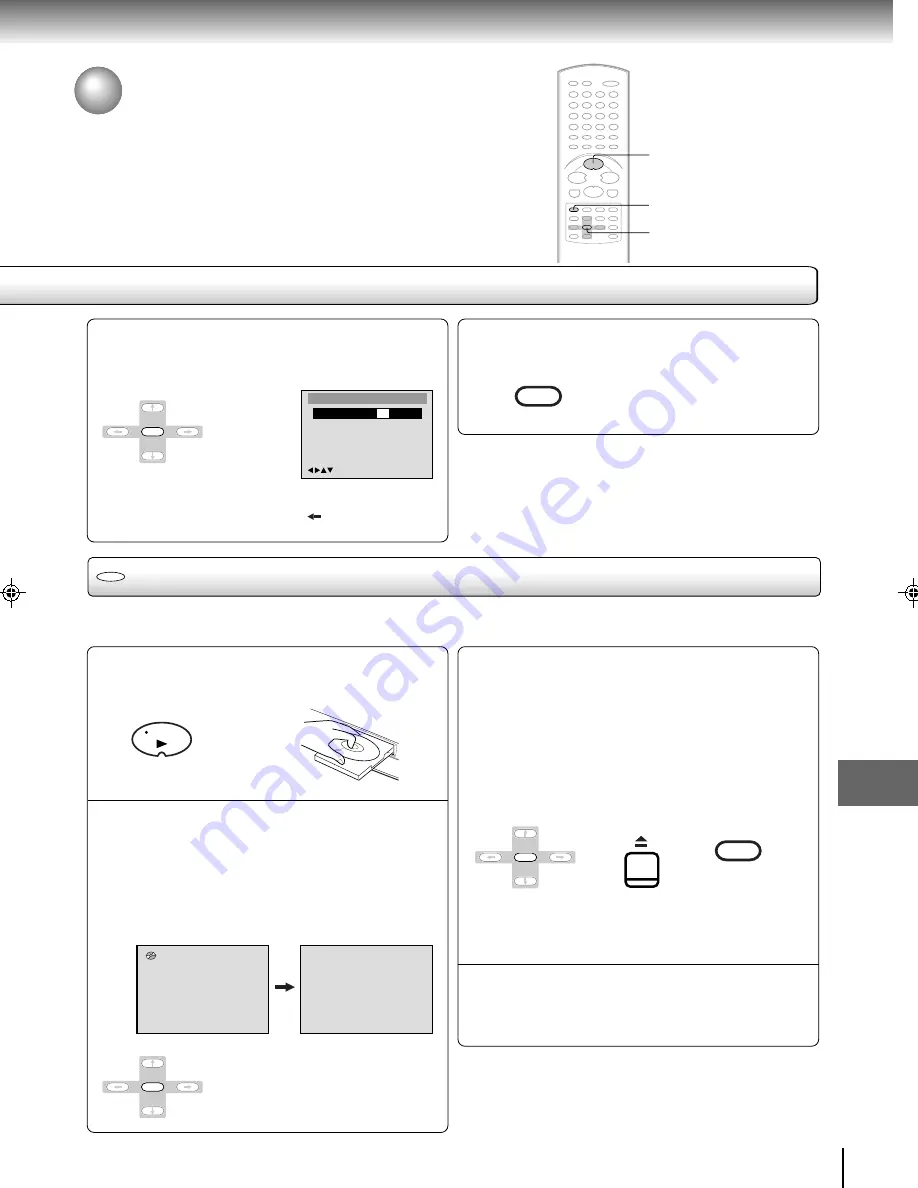
61
Function setup (DVD)
Press ENTER.
The parental level is now changed
and locked.
• If you want to return to the previous
menu, press
or RETURN.
1
2,3
3
To change the parental level
(continued)/Temporary disabling
of rating level by DVD disc
Press SETUP to remove the parental control
screen.
9
10
/Enter/Setup/Return
Parental
Password
On
Parental Level
8
ENTER
SETUP
MENU
Note:
Do not forget the password. If you forget the password,
contact the dealer that you purchased the unit from.
Temporary disabling of rating level by DVD disc
DVD
Depending on the DVD disc, the disc may try to temporarily cancel the rating level that you have set.
It is up to you to decide whether to cancel the rating level or not.
If you wish to cancel the set rating level
temporarily, enter the 4-digit password.
Then press ENTER.
Alternatively, if the password has not been set,
playback will commence. If you don’t know (or
have forgotten) the password, select “STOP”.
The setting screen will disappear.
Press OPEN/CLOSE to remove the disc.
To quit entering, press RETURN.
1
Playback will commence if the entered
password was correct.
4
3
2
If the DVD disc has been designed to temporarily
cancel the Rating level, the screen which appears
after inserting a DVD will change, depending on
which disc is played. If you select “YES” with
the ENTER key, “Your disc exceeds the parental
control level.” screen will then appear.
Load a DVD disc and press PLAY (see page 50).
Your disc exceeds the parental control level.
Password
____
Enter/0–9/Cancel/Return
Notes:
• This temporary cancellation of rating level will be kept until
the disc is ejected.
• When the disc is ejected, the original rating level will be set
again automatically.
PLAY
ENTER
SP/SLP
RETURN
ENTER
OPEN/CLOSE
5F10201C (E)p58-61
5/7/03, 10:09
61








































