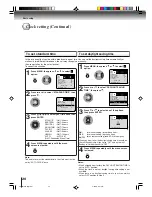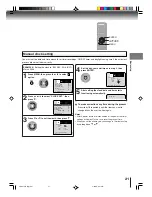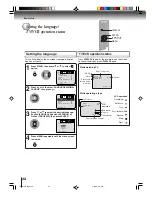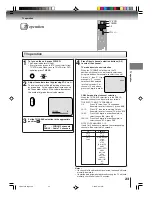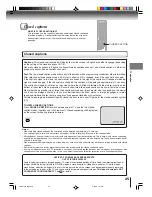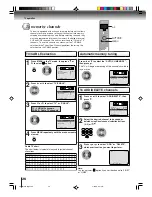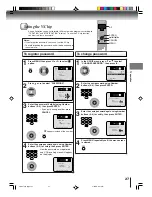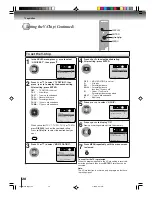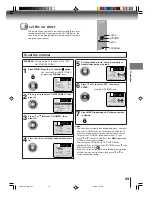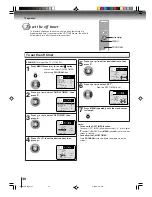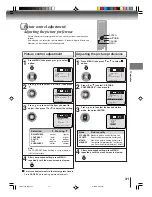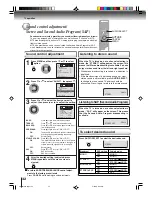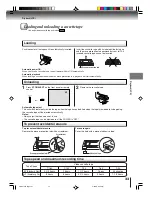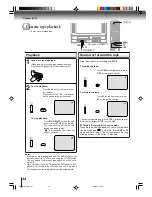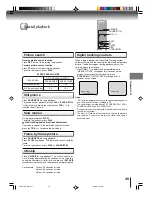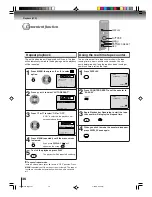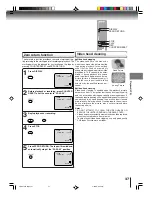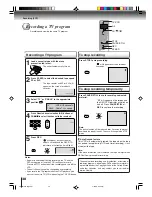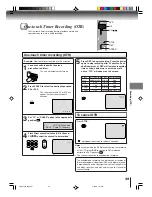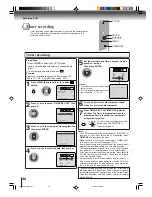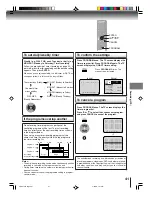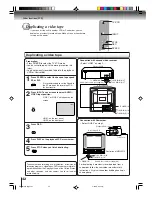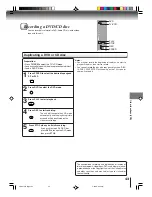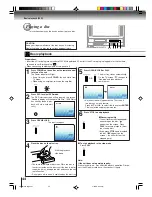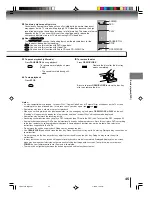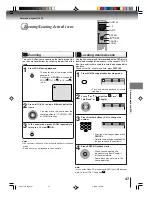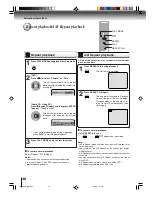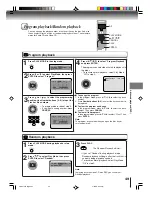34
Playback (VCR)
Cassette tape playback
To play a prerecorded tape.
Load a pre-recorded tape:
(When loading a cassette tape without the erase
prevention tab, playback will start automatically).
1
Press
PLAY
on the front panel or on
the remote.
Playback will start. “
” will appear
on the screen for about 4 seconds.
Press
STOP/EJECT
once on the front
panel or press
STOP
on the remote.
The tape will stop but remain fully
loaded and ready to play.
“
” will appear on the screen for
about 4 seconds.
To stop playback:
Stop the playback or recording with
STOP
.
To stop the tape-winding, press
STOP
. To switch to play-
back directly (without
STOP
), press
PLAY
.
Notes:
• If you play a prerecorded tape after the DVD playback, you
must set the unit to TV/VCR mode using the TV/VCR button.
• This unit selects the playback tape speed SP or SLP auto-
matically.
• When you select the TV/VCR mode during DVD playback, DVD
playback will change to the still mode, and after 5 minutes it
will change to the resuming playback mode automatically.
2
To start playback:
Playback
Rewind or forward the tape
To rewind the tape:
Press
REW
on the front panel or press
REV
on the remote control.
To forward the tape:
Press
FF
on the front panel or press
FF
on the remote control.
Forward/Reverse picture search mode
When the tape is being winded, you can switch to picture
search mode (see
35
). To do this, press
REV
or
FF
again and hold it down. The unit will resume the tape
winding as soon as the button is released.
PLAY
FF
REW
STOP/EJECT
Illustration of MW20F12
TV/VCR
FF
REV
STOP
PLAY
5W50101A [E]p33-37
2/23/06, 1:49 PM
34
Содержание MW20F12
Страница 66: ...66 Memo 5W50101A E p64 Back 2 22 06 6 43 PM 66 ...
Страница 67: ...67 5W50101A E p64 Back 2 23 06 2 00 PM 67 ...