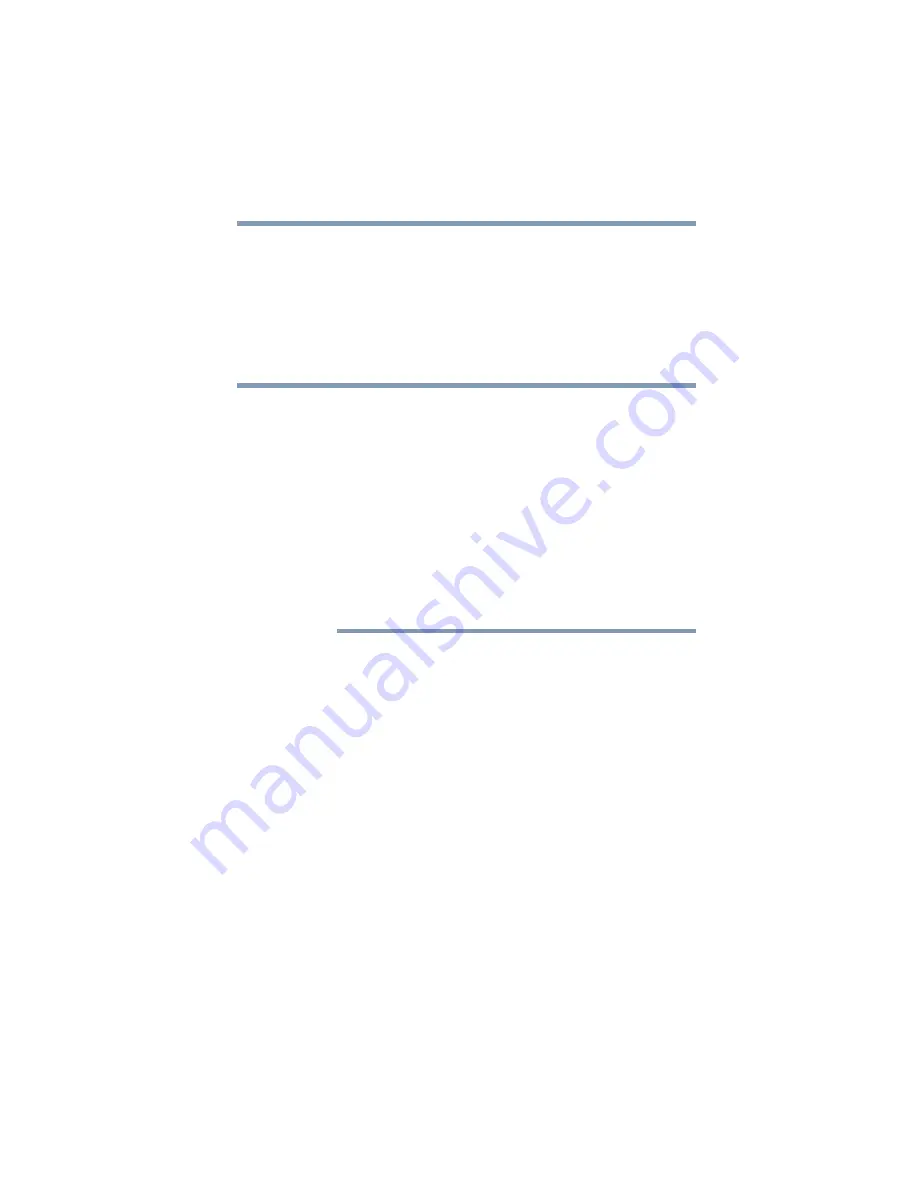
91
Podcasts and your gigabeat®
Setting up a Wireless LAN connection
6
Select the
Apply
button at the bottom of the screen, and press
the Enter button.
The access point you have set will be registered in the
gigabeat
®
.
❖
In certain situations, such as when you cannot find the network
name (SSID) by search, you can manually register the name of
the network you want to connect to. In step 3, select
Manual
Settings
and enter the desired network name and applicable
encryption method, etc., on the displayed connection setting
screen.
❖
You can display up to five network names that have been
registered most recently, on the screen showing the list of
wireless LAN connection settings in step 2.
❖
The MAC address of the gigabeat
®
can be set in the following
manner:
Select
podcast
on the start screen, press the Enter button,
select
Information
, and press the Enter button.
How to enter from the keyboard screen
1
Press the Up/Down/Left/Right buttons to select a desired key
on the screen, and press the Enter button.
The applicable character will be entered in the text display
field.
2
Enter the next character in the same manner as explained in
step 1.
3
When all characters have been entered, press the
Up/Down/Left/Right buttons to select
OK
on the screen, and
press the Enter button.
Deleting a registered access point
1
Select
podcast
on the start screen, and press the Enter button.
The podcast menu screen will appear.
2
Select
Settings
, and press the Enter button.
A screen showing a list of connection settings will appear.
DNS Server
Set this item only when you have selected No under
Automatically Acquire DNS Server Address.
NOTE






























