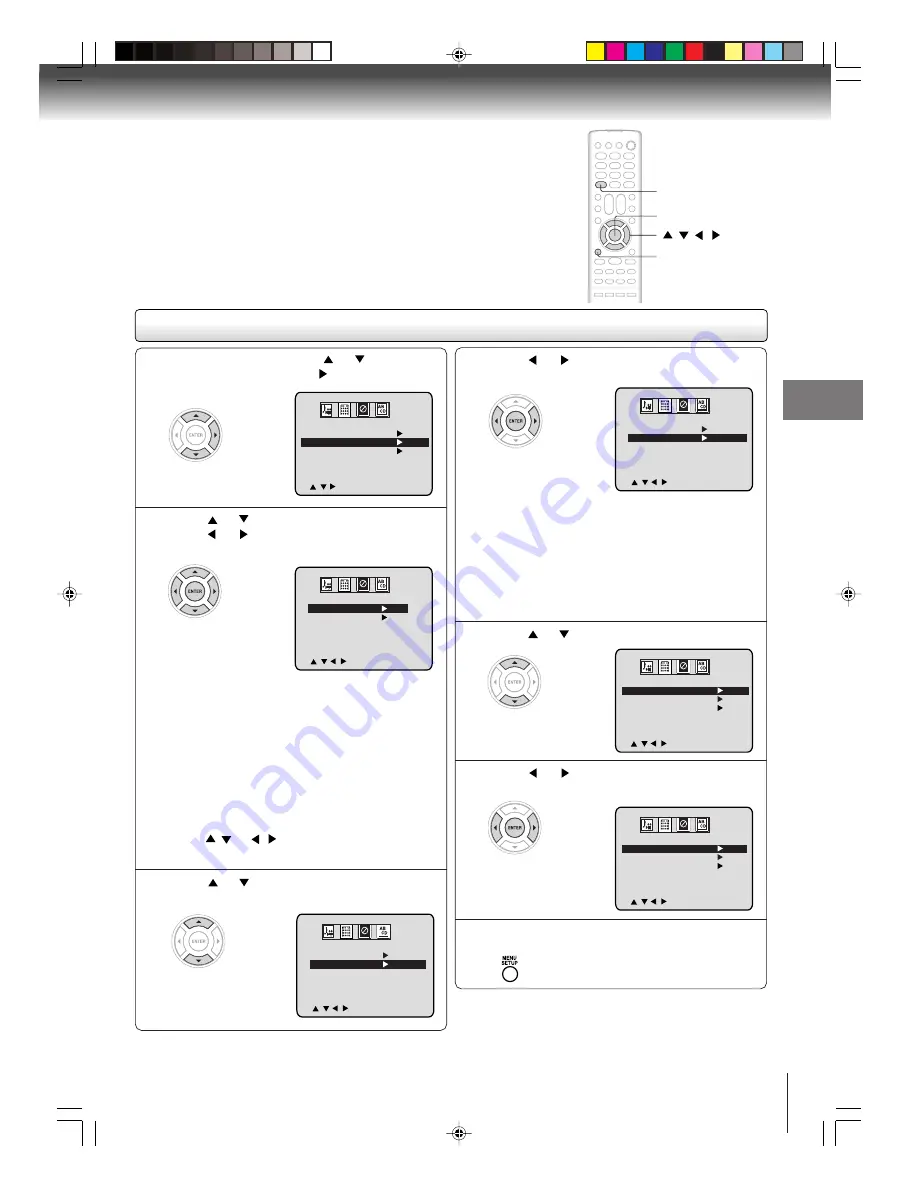
25
TV operation
Press
or
to select “MOVIE RATING”.
1
3
In the V-CHIP menu, press
or
to select
“V-CHIP SET”, then press
.
Press
or
to select desired rating.
After setting, press ENTER.
4
Press
or
to select “V-CHIP”.
5
To set the V-Chip
OFF
:
TV RATING is not set
TV-Y
:
All children
TV-Y7 :
7 years old and above
TV-G :
General audience
TV-PG :
Parental guidance
TV-14 :
14 years old and above
TV-MA:
17 years old and above
When you select TV- Y7, TV-PG, TV-14 or TV-MA,
press
DISPLAY
to show the contained rating.
Press
/
or
/
to select the desired item you
want.
Press
or
to select “TV RATING”, then
press
or
to display the desired setting.
After setting, press ENTER.
2
OFF
:
MOVIE RATING is not set
G
:
All ages
PG
:
Parental guidance
PG-13 :
Parental guidance less than 13 years old
R
:
Under 17 years old Parental guidance
suggested
NC-17 :
17 years old and above
X
:
Adult only
V-CHIP
V-CHIP SET
CHANGE PASSWORD
ON
/
/
/
/ MENU
Press
or
to display “ON”.
Now your settings were set into the memory.
6
Press MENU repeatedly until the menu screen is
cleared.
7
To use after the TV is protected
When the program applied to the V-Chip setting is received,
enter the password, then press
ENTER
. Protection can be
canceled.
Note:
The V-Chip function is activated only on programs that have
the rating signal.
MENU
/
/
/
DISPLAY
V-CHIP
V-CHIP SET
CHANGE PASSWORD
OFF
/
/
/ MENU
V-CHIP SET
TV RATING
MOVIE RATING
TV-Y
OFF
/
/
/
/ ENTER/MENU
V-CHIP
V-CHIP SET
CHANGE PASSWORD
OFF
/
/
/
/ MENU
V-CHIP SET
TV RATING
MOVIE RATING
TV-Y
PG-13
/
/
/
/ ENTER/MENU
V-CHIP SET
TV RATING
MOVIE RATING
TV-Y
OFF
/
/
/
/ ENTER/MENU
ENTER
5S00101B [E] (P24-27)
2/23/05, 5:38 PM
25











































