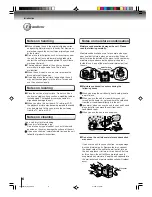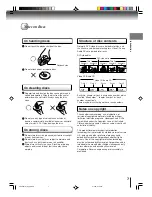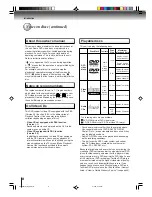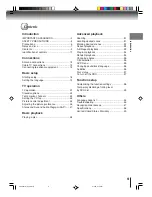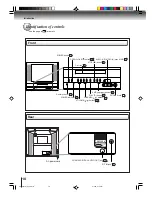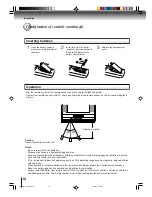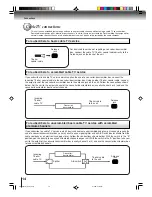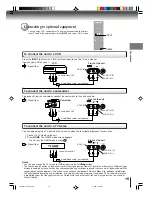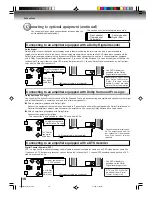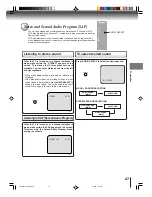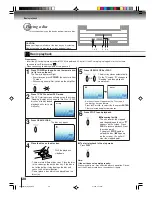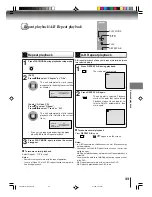20
TV operation
TV operation
Adjust the volume level by pressing VOL + or –.
The volume level will be indicated on the
screen by green bars. As the volume level
increases, so do the number of bars. If the
volume decreases, the number of green bars
also decreases.
Set the TV/CABLE selection to the appropriate
position. (See page 23.)
1
2
3
Press Direct channel selection buttons (0–9)
to select the channel.
TV mode direct channel selection
When the TV/CABLE selection is in the TV position, all
channels can be instantly selected by using two
buttons. (for example, to
select channel 2, press “0”,
then “2”. If you press only “2”,
channel selection will be
delayed for a few seconds.)
For channels 10 and above,
press the 2 digits in order.
4
Notes:
• If a channel with no broadcast is selected, the sound will auto-
matically be muted.
• If a station being viewed stops broadcasting, the TV will auto-
matically shut itself off after 15 minutes.
To turn on the unit, press POWER.
The Power indicator will light.
POWER
VOL +/–
0–9
VOLUME
32
TV
- VHF/UHF channels
CABLE - Cable TV channels
CH 02
CABLE mode direct channel selection
When the TV/CABLE selection is in the CABLE
position, channels can be selected as follows:
TO SELECT CABLE TV CHANNELS:
1-9:
Press “
0
” twice, then 1-9 as needed.
Example, to select channel 2, press
“
002
”.
10-12:
Press “
0
”, then the remaining 2 digits.
Example, to select channel 12, press
“
012
”.
13-99:
Press the 2 digits in order. Example, to
select channel 36, press “
36
”.
100-125: Press the 3 digits in order. Example, to
select channel 120, press “
120
”.
CABLE
VHF
2-13
STD/HRC/IRC
14-36
(A) (W)
37-59
(AA) (WW)
60-85
(AAA) (ZZZ)
86-94
(86) (94)
95-99
(A-5) (A-1)
100-125
(100) (125)
01
(5A)
TV
VHF
2-13
UHF
14-69
TV operation
NOTE FOR CHANNELS 1-12:
If only 1 or 2 buttons are pressed, the corresponding
channel will be selected in 2 seconds.
5S00201A [E] (P13-23)
4/1/05, 3:16 PM
20