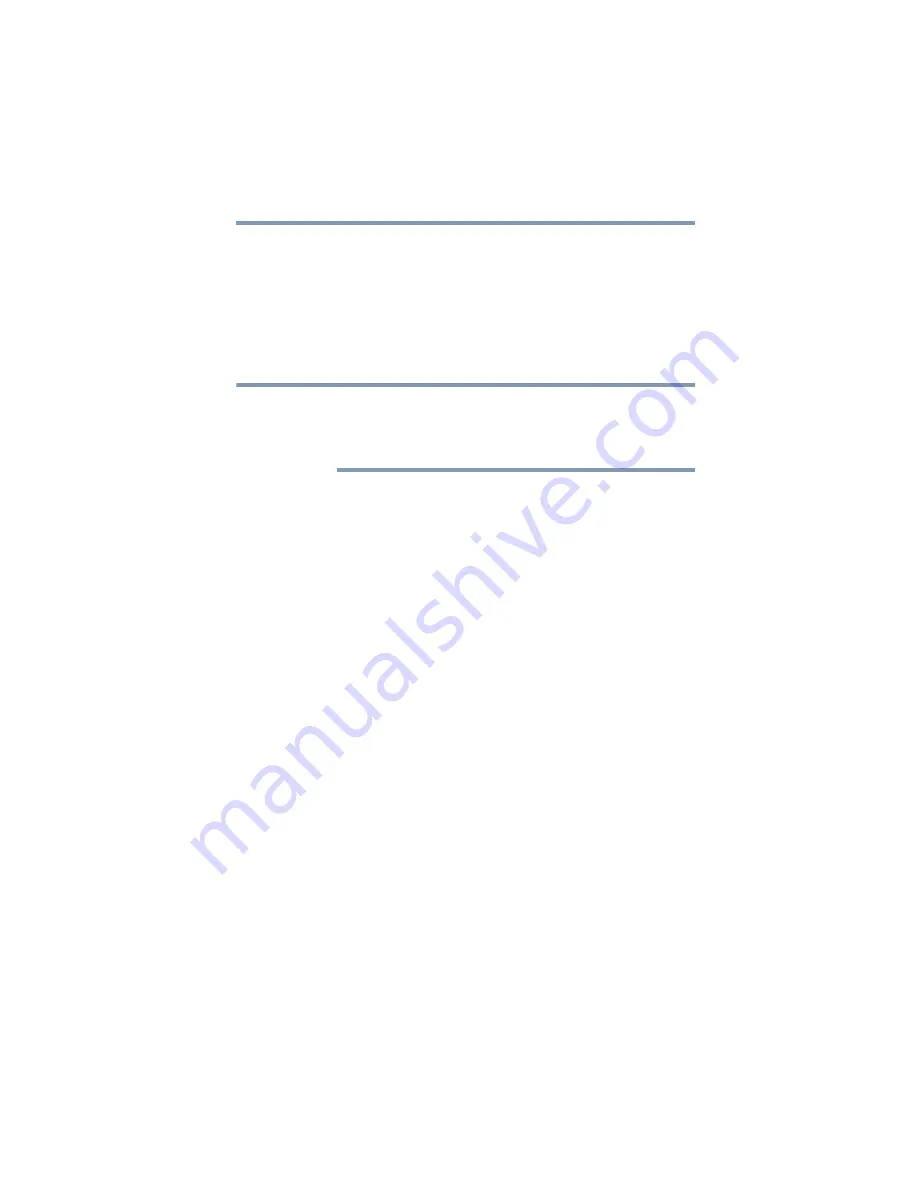
215
If Something Goes Wrong
Develop good computing habits
Then, at a later time, you can re-establish your Windows
®
configuration using the saved Restore Point. To do this:
1
Click
Start
,
All Programs
,
Accessories
,
System Tools
, and
then
System Restore
.
2
Click
Next
.
3
A list of previously created Restore Points displays, showing
the timestamp and description of each Restore Point.
This list may contain Restore Points that you did not create. Restore
Points labeled System Checkpoint were automatically created by the
Windows
®
operating system. Other Restore Points may have been
created automatically by applications when they were installed.
4
Select the Restore Point you want to use, and then click
Next
.
The utility displays the timestamp and description of the
selected Restore Point.
5
Verify that the Restore Point you selected is the correct one. If
it is not, click
Back
to return to step
6
Close all programs and save all open files.
7
Click
Finish
, and then
Yes
to begin the system restore.
8
Your Windows
®
operating system configuration will now be
restored to the state it was in when the chosen Restore Point
was created, and then the computer will be automatically
restarted.
Backing up your data or your entire computer with the
Windows
®
operating system
The most valuable component of your computer system is the data
you create and store on its internal storage drive. Since problems
with either hardware or software can make the data inaccessible or
even destroy it, the next most valuable component of your computer
system may be a recent backup of your data.
Fortunately, the Windows
®
operating system offers a convenient
way to back up your computer or just your important files to optical
drives, or hard drives. An external hard drive is recommended in
case the internal storage drive fails. No additional software is
required. Most of the optical drives built into recent Toshiba
portable computer models can write to (or ‘burn’) as well as read
from optical discs. External optical disc writers are also widely
available.
NOTE
















































