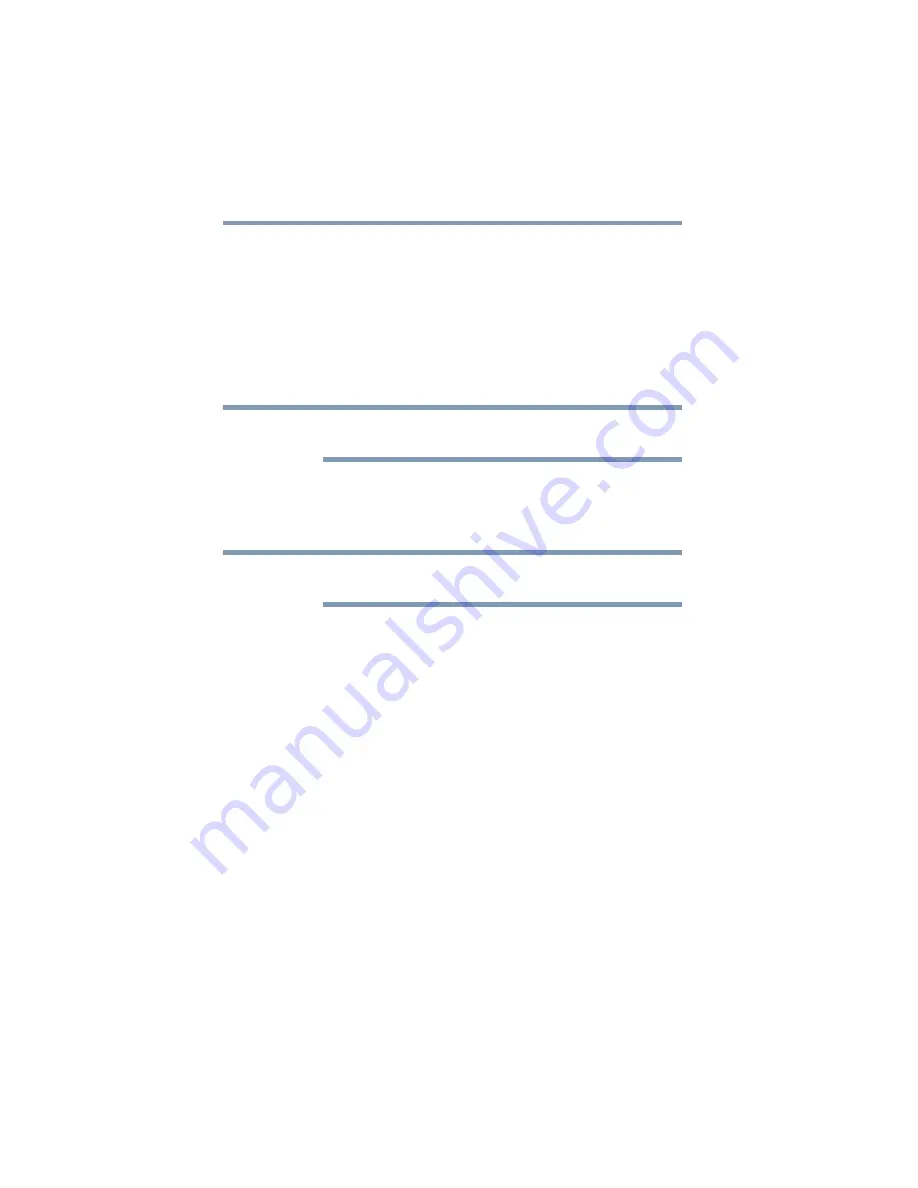
186
Utilities
ConfigFree®
❖
Toshiba does not guarantee that this fingerprint recognition
technology will be error-free.
Toshiba does not guarantee that the fingerprint reader will
recognize the enrolled user or accurately screen out unauthorized
users at all times. Toshiba is not liable for any failure or damage
that might arise out of the use of this fingerprint recognition
software or utility.
ConfigFree
®
All references to
Bluetooth
®
in this section are applicable only if
Bluetooth
®
is available on your system.
ConfigFree
®
is a set of utilities that makes it easy to control
communication devices and network connections. ConfigFree also
lets you identify communication problems and create profiles for
easy switching between locations and communication networks.
For more information on using ConfigFree, see the ConfigFree
online Help.
The ConfigFree utilities include the following:
❖
Connectivity Doctor—The Connectivity Doctor utility is used
to analyze network connections and fix networking problems
with your computer. For more information, see
.
❖
Profile Settings—The Profiles utility lets you switch between
network configurations. For more information, see
Getting Started
This section contains information about the ConfigFree
®
main
screen, and how to start and set up ConfigFree.
For more detailed information on setting up and using ConfigFree,
see the Help File included in the application.
Starting ConfigFree
®
To start ConfigFree
®
, be sure the computer has a wired or wireless
connection. Then perform any of the following steps:
❖
Click
Start
,
All Programs
,
Toshiba
,
Networking
, and then
ConfigFree
.
NOTE
NOTE
















































