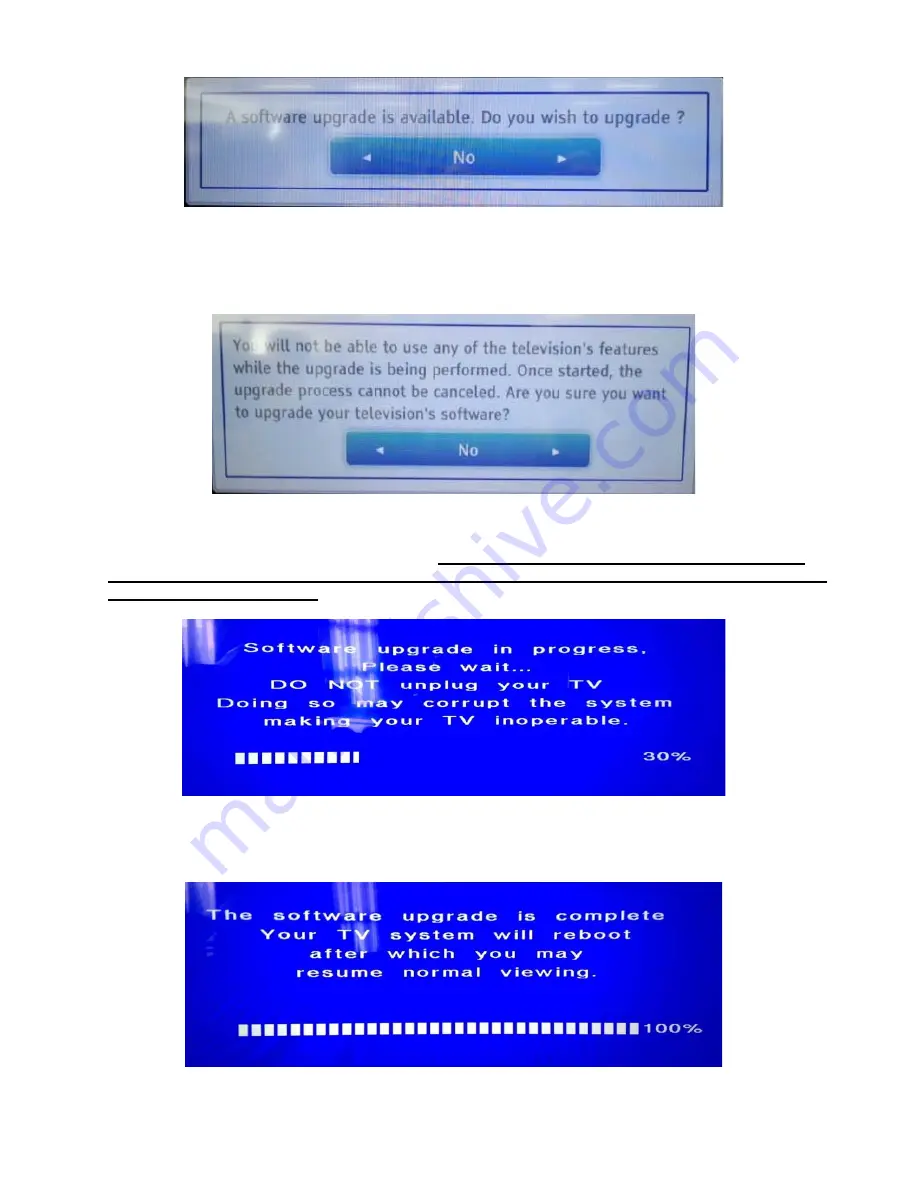
2
3) After a few seconds the update screen will appear as shown in Figure 3. Use the left or right arrow buttons of
the remote to highlight
“Yes”
and press the Enter button on the remote to continue.
Figure 3
4) After selecting “Yes” in Step 3, the following message will be displayed as shown in Figure 4. Use the left or
right arrow buttons of the remote to highlight
“Yes”
. Press the
“Enter”
button to begin the firmware update.
Figure 4
5) A status screen will display as shown in Figure 5.
DO NOT POWER OFF OR PRESS ANY KEY ON THE
REMOTE CONTROL UNTIL AFTER COMPLETION OF THE UPDATE!!! DO NOT REMOVE USB FLASH
DRIVE UNTIL INSTRUCTED!!!
Figure 5
6) Once the firmware update the TV will display the message shown in Figure 6. The TV will automatically reboot.
Figure 6



