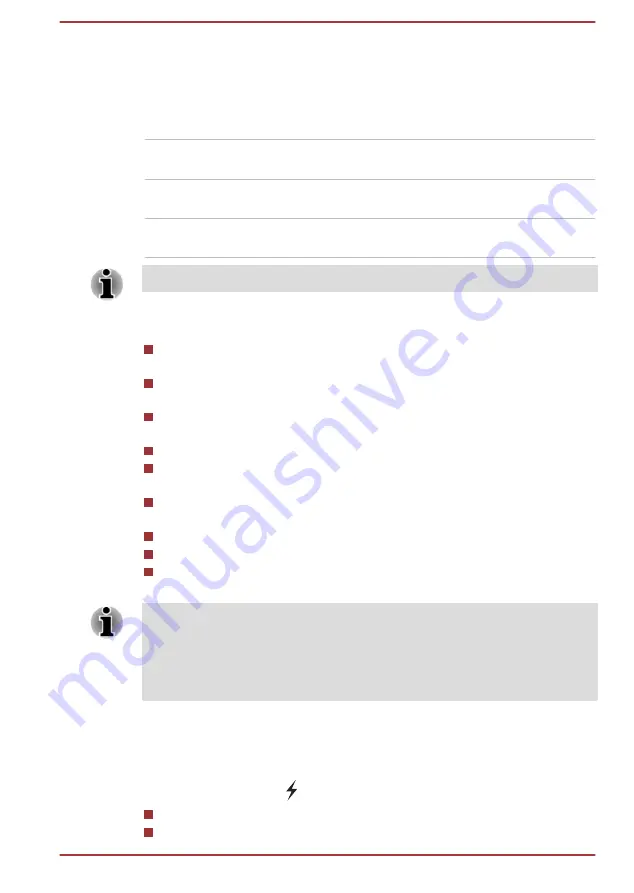
To run TOSHIBA System Settings, click
System Settings
under
TOSHIBA
group in the Apps view.
The TOSHIBA System Settings window contains a number of tabs to allow
specific functions of the computer to be configured.
In addition there are also three buttons: OK, Cancel and Apply.
OK
Accepts your changes and closes the TOSHIBA
System Settings window.
Cancel
Closes the window without accepting your
changes.
Apply
Accepts all your changes without closing the
TOSHIBA System Settings window.
Some options shown in gray are possible to confirm their status.
TOSHIBA System Settings screen might have the following tabs:
General—Allows you to view the current BIOS version or change
certain settings back to their default values
Sleep and Charge/Sleep and Music—Allows you to set advanced
features for sleep mode, hibernate mode, and shutdown state
Diaplay—Allows you to select the internal LCD and/or external monitor
when the computer boots up
CPU—Allows you to set conditions for the CPU
Boot Options—Allows you to change certain settings when booting up,
for example: Panel Open - Power On
Keyboard—Allows you to access the wake-on keyboard function, or to
configure the function keys
USB—Allows you to set conditions for USB
SATA—Allows you to set conditions for SATA
Advanced—Allows you to set conditions for a specific device or
function
The settings or options explained here might vary depending on the model
you purchased.
After you changed the settings, a dialog box might appear to prompt you
that the changes will take effect after the computer is restarted. Make sure
to restart your computer immediately to apply these changes.
USB Charge
Your computer can supply USB Bus power (DC5V) to the USB port.
The port with the icon ( ) supports the following feature:
USB Sleep and Charge
System ON CDP Charge
User's Manual
5-10






























