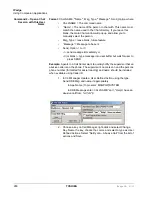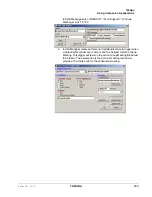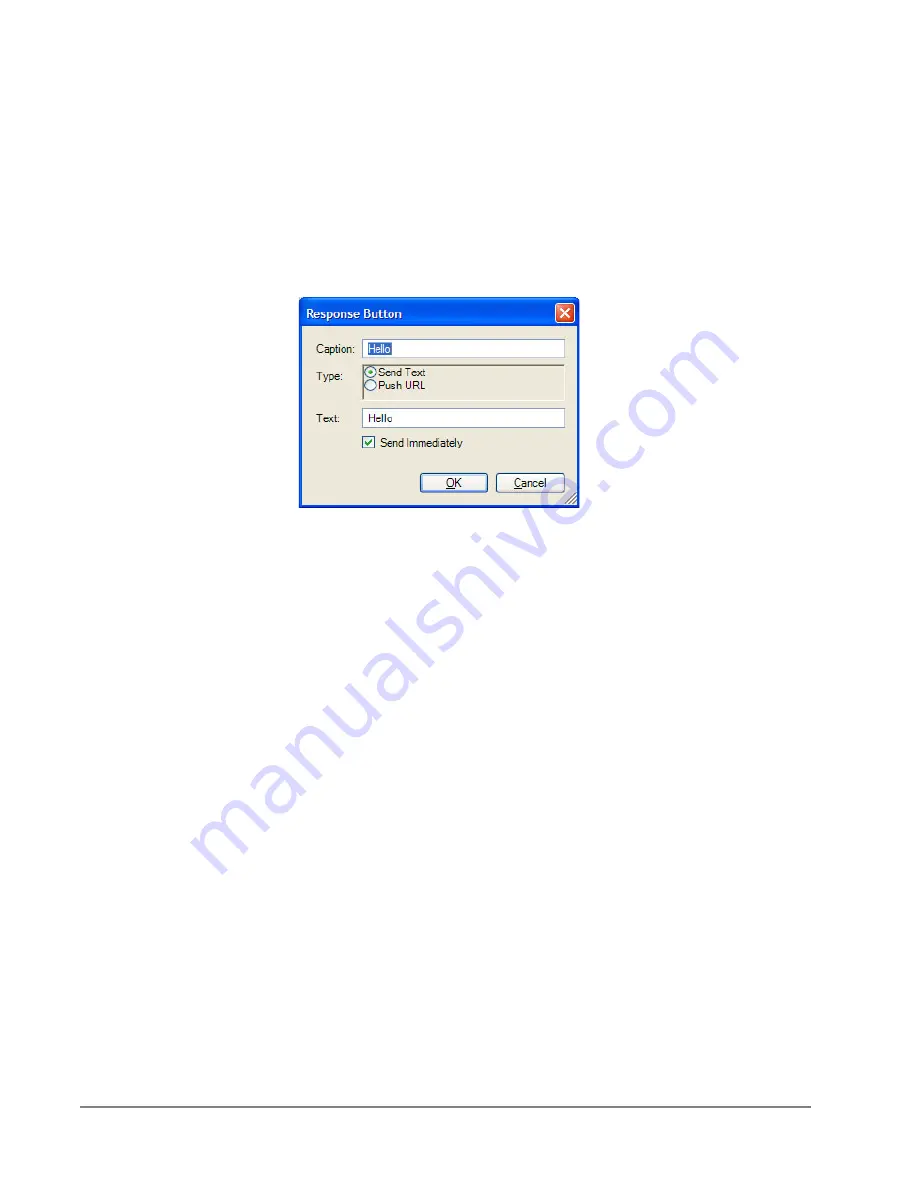
IP
edge
Using Companion Applications
276
TOSHIBA
IPedge UG 01/13
Response Buttons
All buttons can be changed on-line from the Silent Message Conversation
window. The first 8 buttons can have their responses defined in Chat Settings;
all others can only be defined using the following procedure.
To Add/Change Text in Response Buttons
•
Right click on the button and a drop down menu appears. Select Edit to
edit the button. The dialog box shown below appears. You can change
the caption, the type, the text, and whether to send immediately.
•
Caption
– Type in a caption for the button.
•
When Button is Pressed
– Select what the button will do when
pressed by choosing one of the following:
•
Send Text
– will send a text string to the other party on the chat
call.
•
Push URL
– will send a URL to the other party on the chat call
and pop open a web browser window to that URL. However, the
pop open url can be disabled by the receiver.
•
Send Text Message Immediately
– Check the box if you are
sending text and you would like to send it immediately, without
clicking on the Send button.
•
Click
OK
to save the changes you have made to your Response
Button.
Содержание IPedge
Страница 68: ...This page is intentionally left blank ...
Страница 88: ...This page is intentionally left blank ...
Страница 128: ...This page is intentionally left blank ...
Страница 159: ...IPedge Preferences IPedge UG 01 13 TOSHIBA 155 ...
Страница 304: ...IPedge Using Companion Applications 302 TOSHIBA IPedge UG 01 13 ...