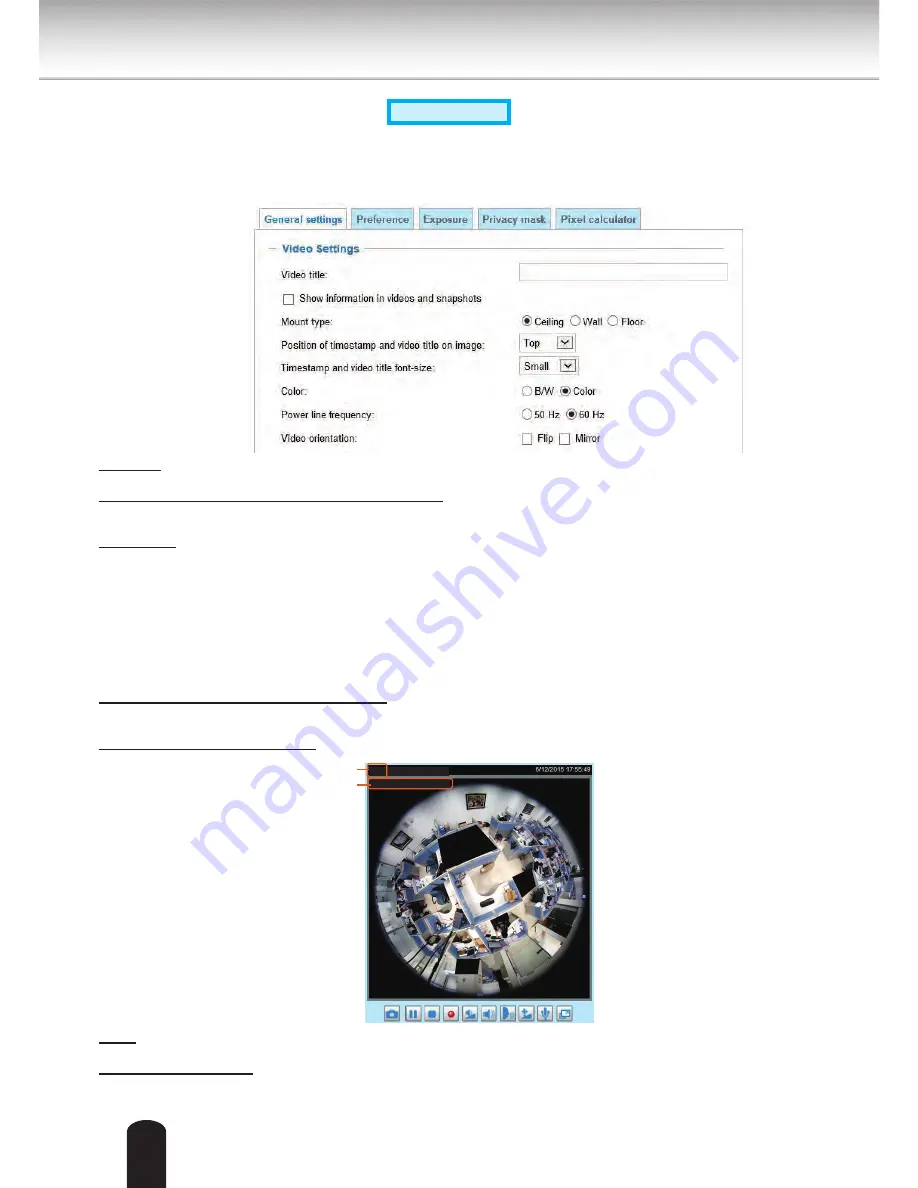
76
Audio and Video > Image
Advanced Mode
This section explains how to configure the image settings of the Network Camera. It is composed of the following
four columns: General settings, Preference, Exposure, Zoom and Focus, and Privacy mask.
General settings
Video title: Enter a name that will be displayed on the title bar of the live video as the picture shown below.
Show timestamp and video title in video and snapshots: Enter a name that will be displayed on the title bar of the
live video as the picture shown below. (Note: It may be unable to display with restriction of a dewarp function.)
Mount type: There are 3 Mount types - Ceiling, Wall, and Floor.
Ceiling:
The Ceiling mount type automatically delivers upside-down images. The Ceiling mode
supports the following Display modes - 1O, 1P, 1R, 2P, 1O3R, 4R, 4R PRO, and 1O8R.
Wall:
The Wall mount type applies to the monitoring of long, side-to-side surveillance areas, such
as when mounted on a wall facing a corridor. Different Mount types have different options with the
Display mode settings. For example, the
1P2R
(1 Panoramic & 2 Regional) and
1P3R
(1 Panoramic & 3 Regional)
display modes are only available when the “Wall“ Mount type is applied.
Floor:
The Display modes with the Floor mount type are identical to those for the Ceiling mount
except that the images are not vertically flipped.
Position of timestamp and video title on image: Select to display time stamp and video title on the top or at the
bottom of the video stream.
Timestamp and video title font size: Select the font size for the time stamp and title.
Video 17:55:49 2015/12/6
Title and Time
Video (TCP-AV)
Video Title
Color: Select to display color or black/white video streams.
Power line frequency:
Set the power line frequency consistent with local utility settings to eliminate image
flickering associated with fluorescent lights. Note that after the power line frequency is changed, you must
disconnect and reconnect the power cord of the Network Camera in order for the new setting to take effect.






























