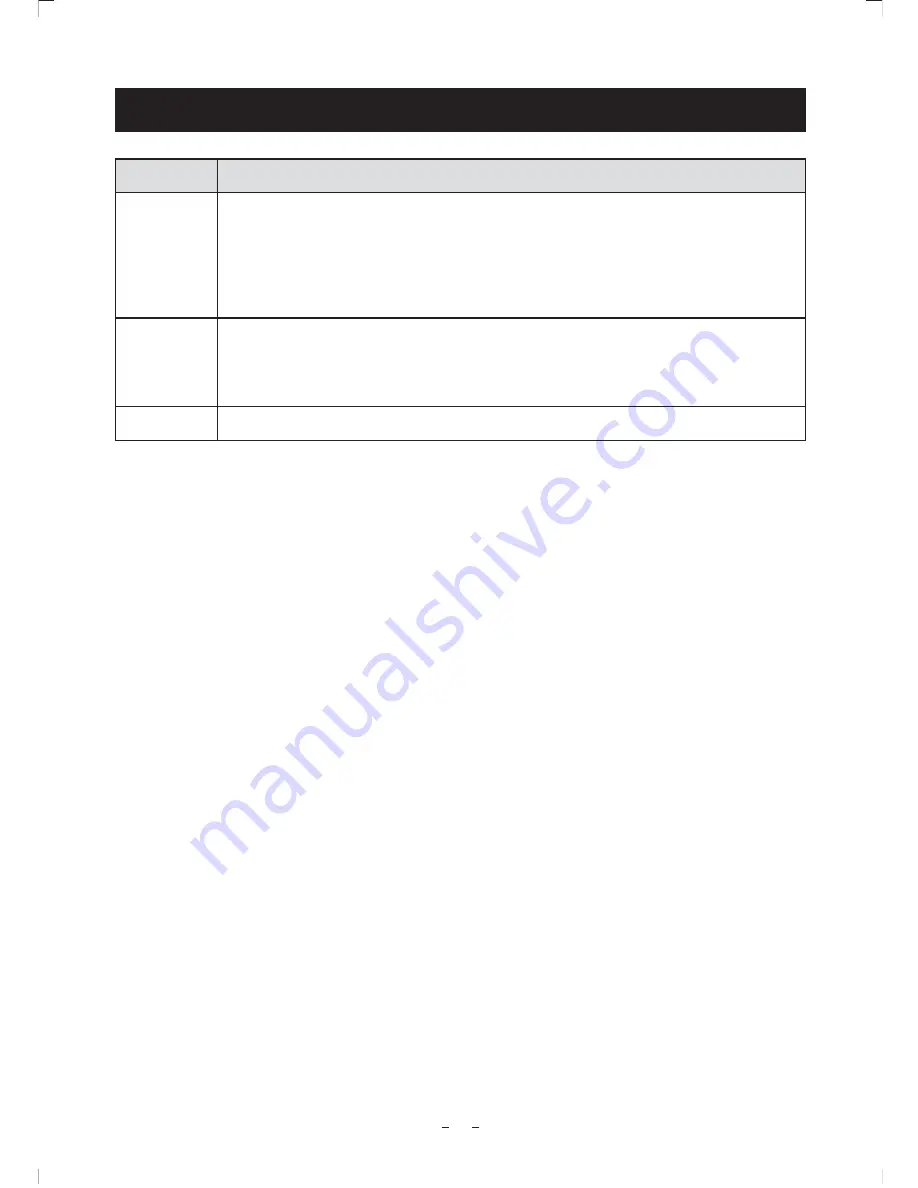
32
BEFORE MAKING SERVICE CALL
8.
Symptom
Items to be checked
No image
s)SPOWERSUPPLIEDCORRECTLY
s)STHEPOWERSWITCHONANDTHEPOWER,%$ILLUMINATED
s)STHELENSIRISADJUSTEDCORRECTLY
s!RETHECAMERAANDVIDEOCABLESCONNECTEDCORRECTLY
s)STHESHUTTERMODESETCORRECTLY
s)STHEMONITORONANDINWORKINGCONDITION
Poor color
s)STHEMONITORADJUSTEDCORRECTLY
s)STHEWHITEBALANCEOFTHECAMERAADJUSTEDCORRECTLY
s!RETHEMATRIXCOLORCORRECTIONANDCHROMAGAINSETCORRECTLY
s)STHEILLUMINATIONSUFlCIENT
Noise appears
s)STHECAMERACABLECONNECTEDSECURELY
Содержание IK-HD3D
Страница 35: ...35 Memo ...



















