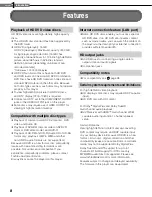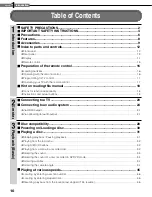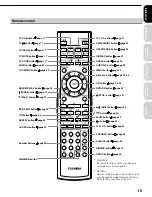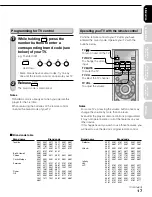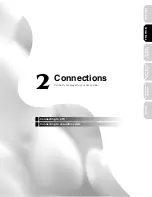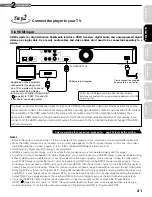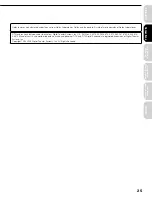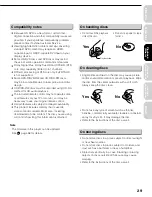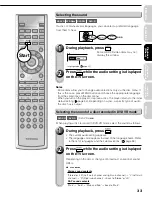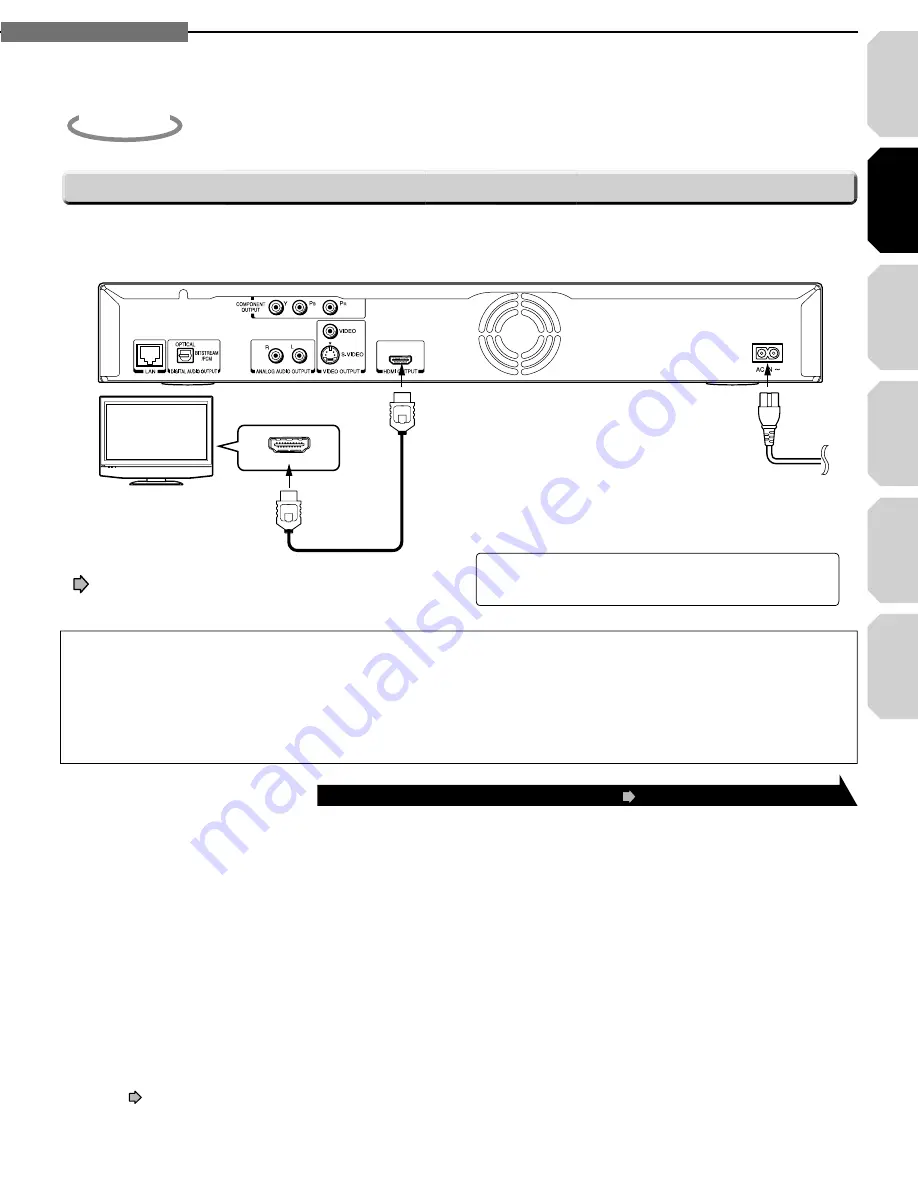
Intr
oduction
Connections
Pla
ybac
k
(Basic)
Pla
ybac
k
(Ad
v
anced)
Other
s
21
2
Chapter
2
Connections
Internet
connection
Via HDMI input
Step
2
HDMI stands for High Definition Multimedia Interface. HDMI transfers digital audio and uncompressed digital
video on a single cable. As a result, audio cables and video cables don’t need to be connected separately to a
device.
Connect the player to your TV.
HDMI INPUT
Depending on the equipment
connected to this player, such
as a TV or a projector, no sound
may be output by the display.
In this case, set “Digital Output HDMI”
( page 53) to “PCM”. If sound still
is not heard, use analog output.
HDMI cable (not supplied)
Finally connect the supplied
power cord to a wall outlet.
To HDMI OUTPUT
This player supports simultaneous output of video on its HDMI and component video ports. However, some discs may
restrict output of video on the component video ports when viewing high defi nition content or up-converted DVD content.
The resolution on the HDMI output will be the same as the resolution output on the component video output. Thus,
because the HDMI output can change automatically to match the maximum available resolution of your display, if you
connect both the HDMI output and component output, the resolution on the component output will change if the HDMI
output Auto-adjusts.
HDMI, the HDMI logo and High-Definition Multimedia
Interface are trademarks or registered trademarks of HDMI
Licensing LLC.
After completing the connection, proceed to page 23 to make the setting.
Notes
• Refer to the owner’s manual for the TV to be connected to this player for more information concerning HDMI connections.
• When the HDMI connection is not verified, an error message appears on the front panel display. In this case, disconnect
the HDMI cable then connect it again, or turn off the connected HDMI device then turn it on.
• HDMI output is digital only, DVI analog is not supported.
• HDMI is an evolving technology, so it is possible that some devices may not operate properly with this player.
• To get the most possible benefi t from Dolby Digital Plus, you should connect your HD DVD player to your AV receiver using
either its HDMI audio capable input. If your AV receiver has this type of input(s), make sure one of them is connected to
your HD DVD player and that the input is set to use audio from HDMI (and not the SPDIF coaxial or optical input). If your
AV receiver does not have an HDMI input, but it can decode DTS, then the next best choice is to use the SPDIF (coaxial or
optical) input on your AV receiver. While this connection does not have enough bandwidth to transport the full, high-quality
Dolby Digital Plus signal, it will support DTS – the highest bandwidth commonly available encoding method that does work
over SPDIF. If your receiver does not support DTS, you may be able to obtain a two channel digital by setting the player to
output PCM. If your receiver does not have either HDMI or an optical digital input, use the two channel analog outputs.
• If you use the SPDIF optical output or analog outputs to connect your audio system and have the “Digital Output
HDMI” (
page 53) set to “Auto” or “PCM”, the audio output level from these jacks will be reduced when listening to a
multi-channel disc. To restore the audio output level, set “Digital Output HDMI” to “Downmixed PCM”.
HD-A2_02_E_3 21
HD-A2_02_E_3 21
06.9.26 3:40:01 PM
06.9.26 3:40:01 PM