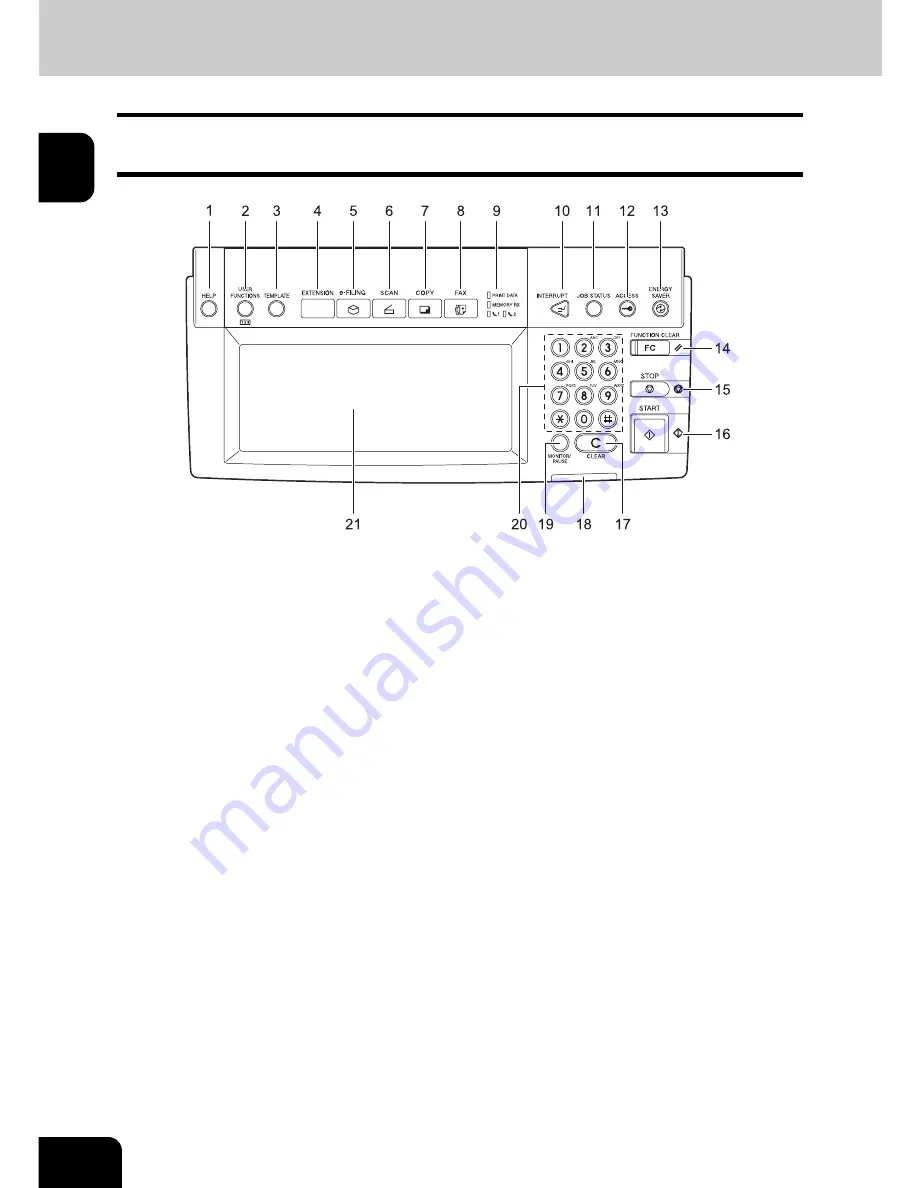
14
1.BEFORE USING FAX
1.Description of Each Component (Cont.)
1
Control panel
Use the buttons on the control panel for various operations and settings through the e-STUDIO281c/351c/
451c.
1.
[HELP] button
Use this button to display a desired operation procedure.
2.
[USER FUNCTIONS] button
Use this button for paper size or media type setting of drawers, and registration of the copy, scan and
FAX settings (including a default setting change.) See the User Functions Guide for the functions
enabled by this button.
3.
[TEMPLATE] button
Use this button to store and recall frequently used copy, scan, and FAX settings.
4.
[EXTENSION] button
Any operation with this button is invalid at present. This button is to extend functions in the future.
5.
[e-FILING] button
Use this button to access saved image data.
6.
[SCAN] button
Use this button to use the scanning function.
7.
[COPY] button
Use this button to use the copier function.
8.
[FAX] button
Use this button to use the FAX / Internet FAX function.
9.
PRINT DATA / MEMORY RX / FAX communication lamps
These lamps show the status of FAX data reception and FAX communication.
Содержание GD-1200
Страница 1: ...MULTIFUNCTIONAL DIGITAL SYSTEMS Operator s Manual for Facsimile Function GD 1200 ...
Страница 2: ......
Страница 43: ...41 2 5 Enter the ideal button or number and then press the ENTER button 6 Press the SEARCH button ...
Страница 56: ...2 54 2 SENDING A FAX ...
Страница 118: ...5 116 5 ADVANCED FUNCTIONS ...
Страница 161: ...159 7 4 Press the FAX button 5 Press the LINE 2 MODE button ...
Страница 174: ...7 172 7 REGISTERING AND SETTING ITEMS ...
Страница 175: ...173 8 8 TROUBLESHOOTING 1 When The Following Messages Appear 174 2 Transmission Trouble 175 3 Reception Trouble 176 ...
Страница 179: ...177 9 9 SPECIFICATIONS 1 Main Specifications 178 ...
Страница 184: ...182 INDEX Cont ...
Страница 185: ...Printed in China GD 1200 OME05006000 ...






























