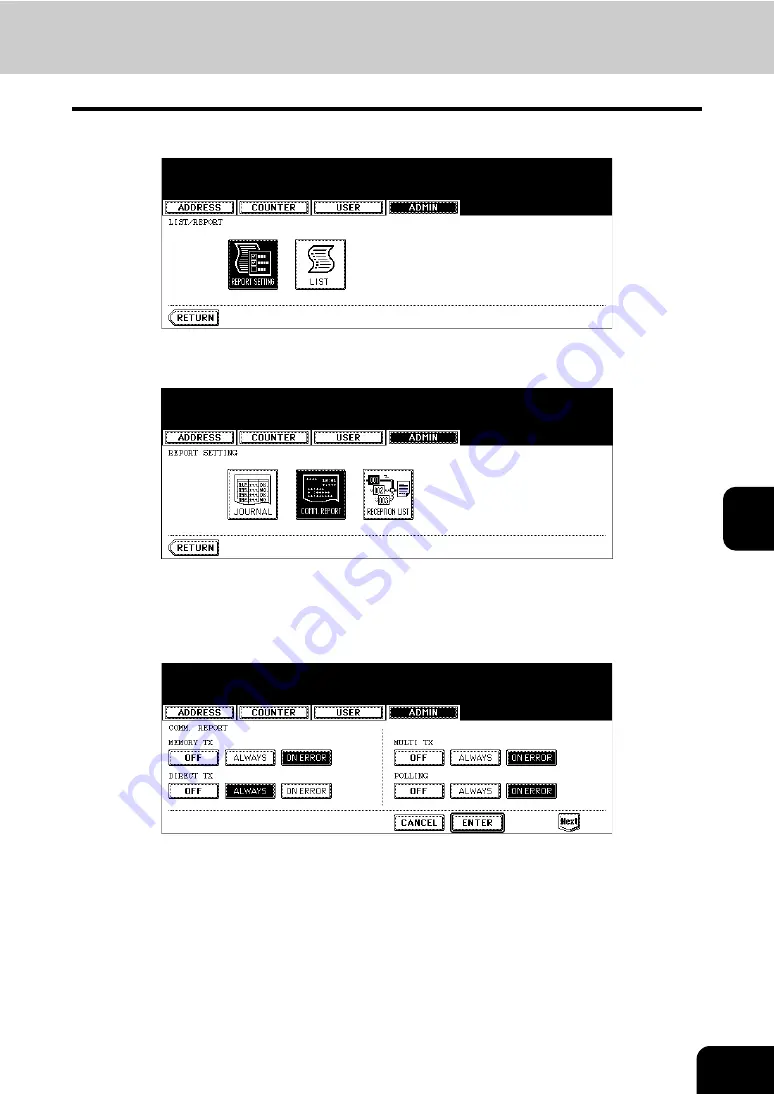
131
6
5
Press the [REPORT SETTING] button.
6
Press the [COMM. REPORT] button.
7
Press the desired buttons for each item.
• If the button for the desired function is not shown, press the [Next] button to switch screens.
• The icons highlighted in the screen below are the default settings. However, the [ALWAYS] buttons are
selected for all reports other than “RELAY DESTINATION” as a default setting for European versions.
• If you select the [ALWAYS] or [ON ERROR] button for the MEMORY TX, MULTI TX, RELAY ORIGINATOR,
RELAY STATION and RELAY DESTINATION, “PRINT 1st PAGE IMAGE?” appears. Press the [YES] or [NO]
button.
Содержание GD-1151
Страница 1: ...MULTIFUNCTIONAL DIGITAL SYSTEMS Operator s Manual for Facsimile Function GD 1151 ...
Страница 2: ......
Страница 14: ...12 General Precautions Cont ...
Страница 45: ...43 2 5 Enter the ideal button or number and then press the ENTER button 6 Press the SEARCH button ...
Страница 58: ...2 56 2 SENDING A FAX ...
Страница 63: ...61 3 6 Press the AUTO or MANUAL button to select the reception mode and then press the ENTER button ...
Страница 68: ...3 66 3 RECEIVING A FAX ...
Страница 122: ...5 120 5 ADVANCED FUNCTIONS ...
Страница 165: ...163 7 4 Press the FAX button 5 Press the LINE 2 MODE button ...
Страница 178: ...7 176 7 REGISTERING AND SETTING ITEMS ...
Страница 179: ...177 8 8 TROUBLESHOOTING 1 When The Following Messages Appear 178 2 Transmission Trouble 179 3 Reception Trouble 180 ...
Страница 183: ...181 9 9 SPECIFICATIONS 1 Main Specifications 182 ...
Страница 188: ...186 INDEX Cont ...
Страница 189: ...Printed in Malaysia GD 1151 OME08005100 ...






























