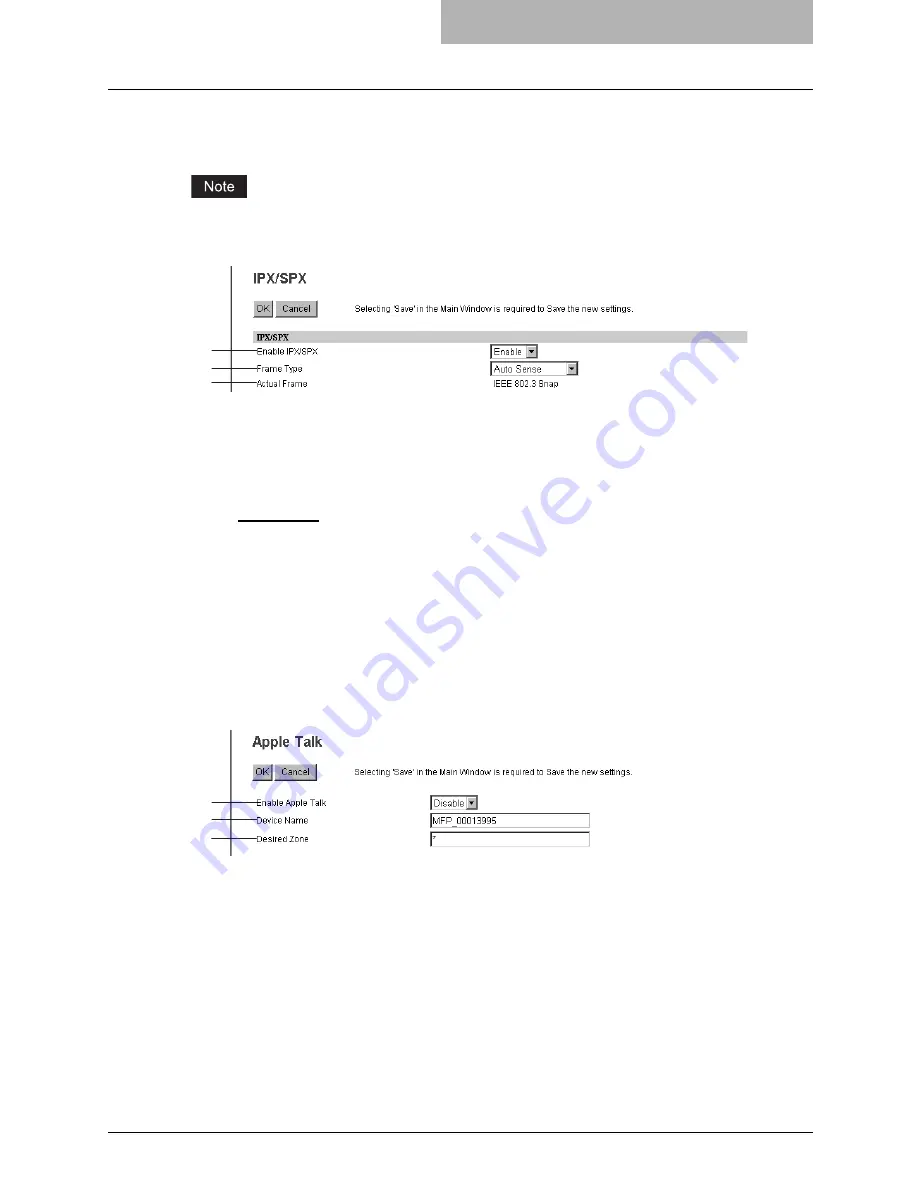
Setting up Network Settings (Printing Function) 89
Setting up the IPX/SPX
You can set the IPX/SPX protocol to enable the communication over IPX/SPX.
The IPX/SPX must be configured to enable Novell printing with NetWare server 5.1/6.0/6.5 over
IPX/SPX.
1) Enable IPX/SPX
Select whether the IPX/SPX protocol is enabled or disabled. Please enable this when con-
figuring Novell printing over the IPX/SPX network.
2) Frame Type
Select the desired frame type for IPX/SPX.
-
Auto Sense
— Select this to use an appropriate frame type that the equipment found
first.
-
IEEE 802.3/Ethernet II/IEEE 802.3 Snap/IEEE802.2
— Instead of “Auto Sense”, select
the frame types to be used from these options.
3) Actual Frame
This displays the actual frame type of the equipment.
Setting up the AppleTalk
You can set the protocol to enable communication over AppleTalk. The AppleTalk must be con-
figured to enable AppleTalk printing from Macintosh computers.
1) Enable Apple Talk
Select whether the AppleTalk protocol is enabled or disabled. Please enable this when con-
figuring AppleTalk printing.
2) Device Name
Enter the device name of the equipment that will be displayed in the AppleTalk network.
3) Desired Zone
Enter the zone name where the equipment will connect — if required. If you leave an aster-
isk in this field, the equipment will connect to the default zone.
1
2
3
1
2
3
Содержание GA-1190
Страница 1: ...MULTIFUNCTIONAL DIGITAL SYSTEMS Setup Guide for Printing Functions GA 1190 ...
Страница 2: ......
Страница 12: ...10 CONTENTS Chapter 14 APPENDIX List Print Format 144 INDEX 149 ...
Страница 24: ......
Страница 28: ......
Страница 32: ......
Страница 48: ......
Страница 60: ......
Страница 77: ...Managing Mailboxes 75 5 Click OK Selected mailbox is deleted ...
Страница 78: ......
Страница 82: ......
Страница 84: ...Setting up the NetWare print 114 Displaying Version Information 115 ...
Страница 118: ......
Страница 138: ......
Страница 144: ......
Страница 145: ...14 APPENDIX This chapter has been prepared to give additional information List Print Format 144 ...
Страница 148: ...14 APPENDIX 146 List Print Format PS Font List Example ...
Страница 149: ...List Print Format 147 PCL Font List Example ...
Страница 150: ......
Страница 154: ...152 INDEX ...
Страница 155: ...GA 1190 OME060181B0 ...






























