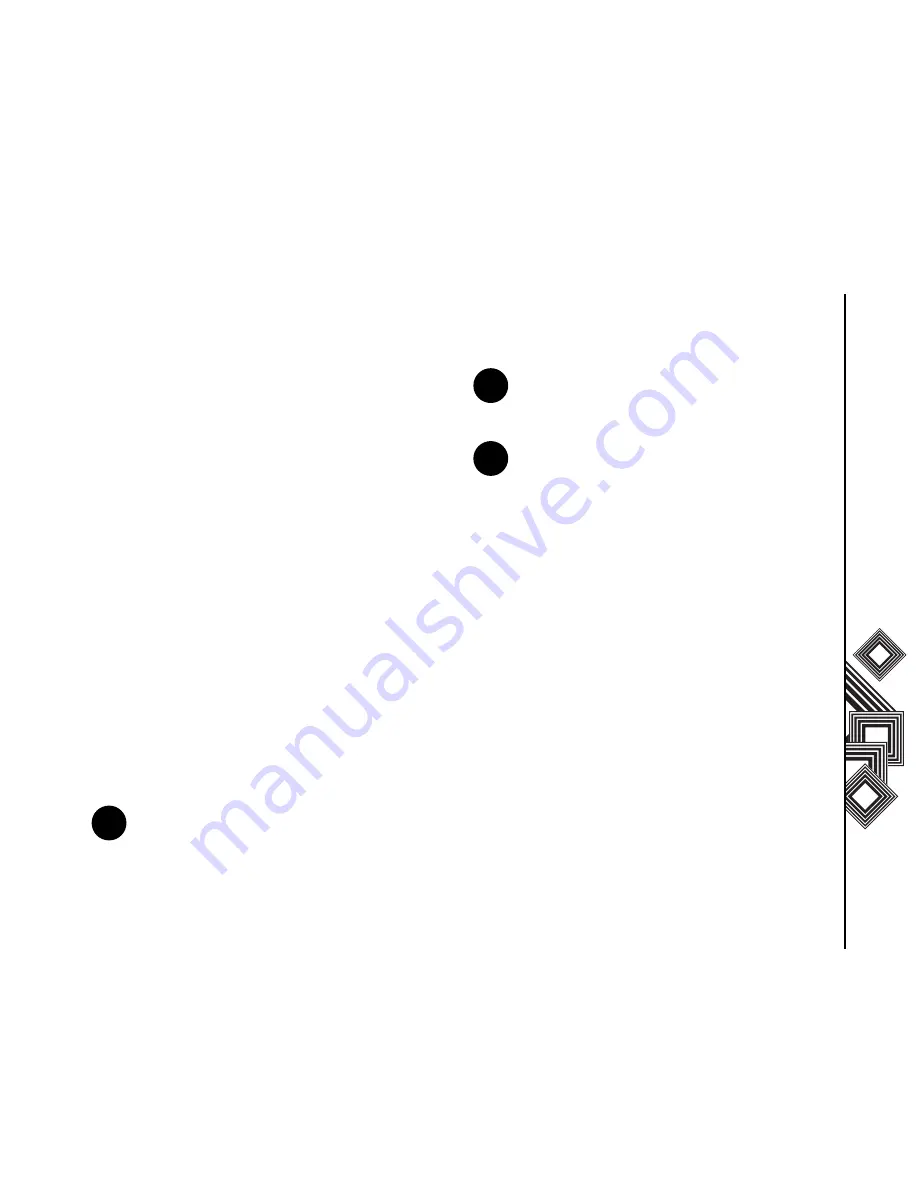
Settings
65
Settings
Video call settings
To set the video call settings
1. From the
Home
screen, select
Start
>
Settings
>
More...
>
Video Call Settings
.
2. Choose individual settings from the following:
Ring Tone
- choose your ring tone for incoming
video calls.
Display Picture
- select an icon or a custom
image to send whilst holding call, or block
sending video.
Call Forwarding
- forwards the video call.
3. Select
Done
.
SIMLock settings
To activate the SIM Lock
1. From the
Home
screen, select
Start
>
Settings
>
More...
>
SIMLock
.
2. Check the
Prompt if SIM unused for
box.
3. Enter and confirm a password with 8 digits.
4. Select
Done
.
Viewing the About details
Confirming the installed software
version
1. From the
Home
screen, select
Start
>
Settings
>
More...
>
About
.
2. View the installed software details by scrolling
down the screen.
3. Select
Done
.
NOTE:
Please make a note of your password.
n
NOTE:
If you activate the SIMLock, you will
only be able to use the SIM card used when
you activated SIMLock in your Toshiba phone.
NOTE:
To disable this feature, enter your 8
digit password and uncheck the
Prompt if
SIM unused for
box.
n
n
Содержание G500
Страница 1: ......
Страница 123: ...Index 122 Index X XT9 Mode 55 Z Zoom 102 ...






























