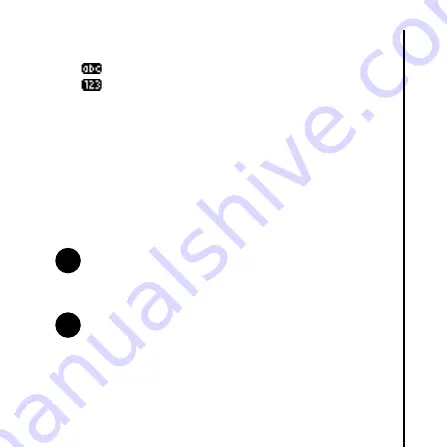
T
ext input
87
Text input
•
- Multi-press text mode, lower case.
•
- Numeric mode.
T9 mode
The allows you to enter words with only one keystroke per letter.
Every key has more than one letter assigned to it. For example,
pressing the
3 key
can enter the letters
D
,
E
or
F
. T9 mode
compares your preceding keystrokes with an internal dictionary to
formulate the most likely word. As a result, entering text in T9 mode
requires far fewer keystrokes, and can be much quicker, than the
conventional multi-press mode.
NOTE:
When using T9 mode, other words are displayed
below the cursor. These are words that could be created
using that sequence. Scroll through the list and select the
appropriate word by pressing the
Send/OK key
.
NOTE:
T9 is available in the current phone language and
English.
n
n
Содержание G450
Страница 1: ......
Страница 6: ...Contents 5 Contents Purchase record 133 Menu tree 134 Index 136 ...
Страница 43: ...Getting started 42 Getting started Display indicators Idle screen Text editor screen 3 5 2 4 6 1 7 8 9 ...
Страница 53: ...Getting started 52 Getting started 5 Gently slide the back cover upward into place ...
Страница 136: ...Menu tree 135 Menu tree 8 Reset settings 9 Clear all 0 Format U Disk 6 Alarm 7 U Disk mode ...
















































