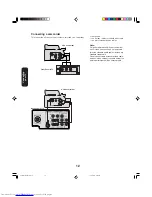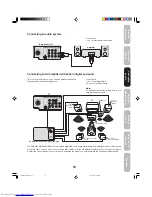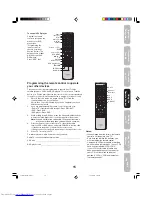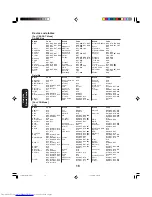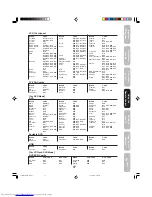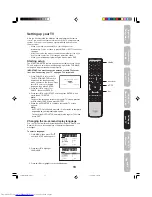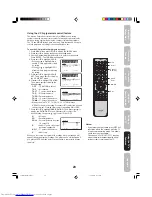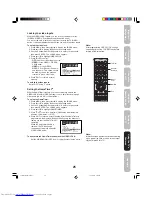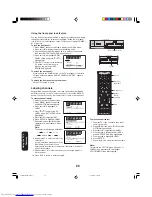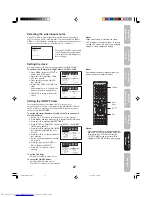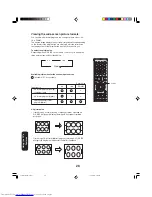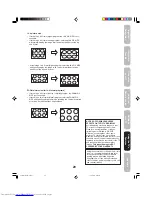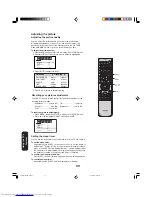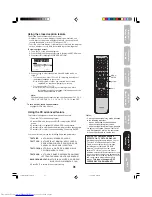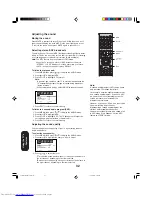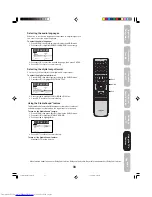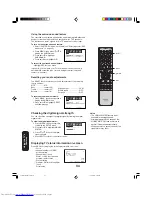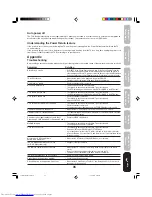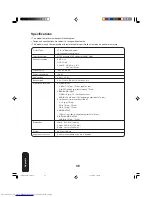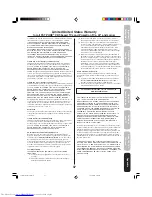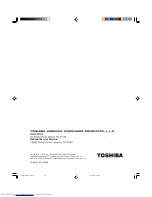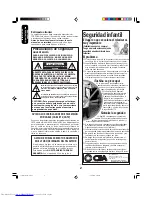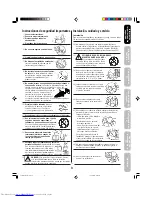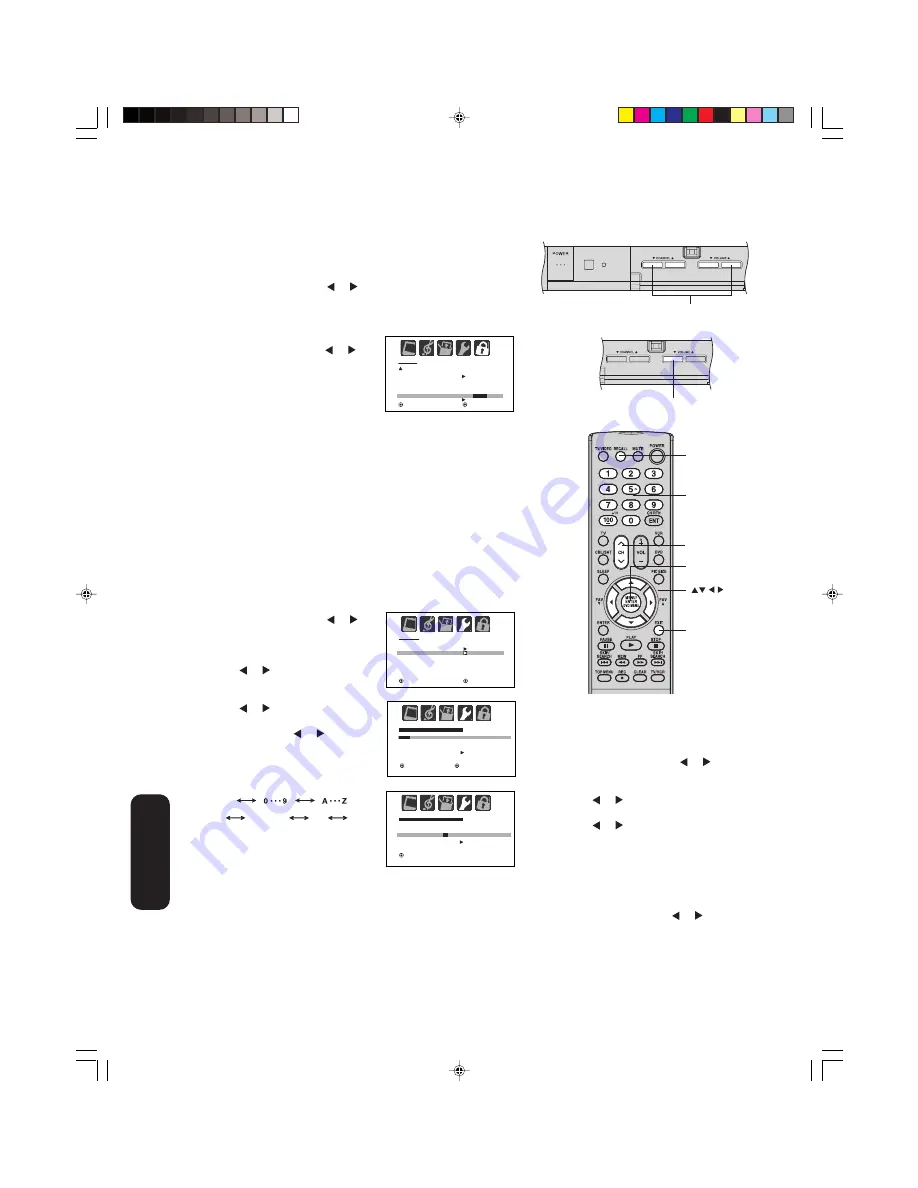
26
SPACE
—
+
—
Using the front panel lock feature
You can lock the front panel buttons to prevent your settings from being
changed accidentally (by children, for example.) When the front panel
lock is in ON, all control buttons on the TV front panel (except POWER)
do not operate.
To lock the front panel:
1. Press MENU, then press or to display the LOCKS menu.
2. Press
▲
or
▼
to display the password entering mode.
3. Use the Channel Number buttons (0-9) to enter your password,
then press ENTER. The LOCKS menu appears.
4. Press
▲
or
▼
to highlight FRONT
PANEL LOCK and press or to
highlight ON.
5. Press EXIT to return to normal viewing.
If a button on the front panel is
pressed, the message “NOT
AVAILABLE” appears.
To unlock the front panel:
Press and hold the VOL
▼
button on the TV front panel for about 10
seconds until the message “FRONT PANEL LOCK: OFF” appears
on-screen.
To unlock the front panel using the menus:
Select OFF in step 4, above.
Labeling channels
Channel labels appear above the on-screen channel number display
each time you turn on the TV, select a channel, or press the RECALL
button. You can choose any four characters to create a channel label.
To create channel labels:
1. Select a channel you want to label.
2. Press MENU, then press or
until the OPTION menu appears.
3. Press
▲
or
▼
to highlight CH
LABEL.
4. Press or to display the CH
LABEL menu. SET/CLEAR will be
highlighted.
5. Press or to highlight SET.
6. Press ENTER to highlight LABEL.
7. Repeatedly press or until the
character you want appears. Press
ENTER.
Note:
The character will change as follows:
8. Repeat step 7 to enter the rest of the
characters.
If you would like a blank space in the
label name, you must choose an
empty space from the list of characters; otherwise, a dash will
appear in that space.
9. Repeat steps 1-8 for other channels. You can assign a label to
each channel.
10. Press EXIT to return to normal viewing.
Menu/
Enter
Exit
O P T I O N
O N / O F F T I M E R
FAV O R I T E C H
C H L A B E L
O F F
: S E L E C T
: A D J U S T
C H L A B E L
: C H 2 5
S E T
/ C L E A R
L A B E L
– – – –
O P T I O N M E N U
E N T E R : S E T
E X I T: E N D
: S E L E C T
: A D J U S T
C H L A B E L
: C H 2 5
S E T
L A B E L
–
– – –
O P T I O N M E N U
E X I T: E N D
: A D J U S T
E N T E R : S E T
To erase channel labels:
1. Tune the TV to the channel whose label
you want to erase.
2. Press MENU, then press or until the
OPTION menu appears.
3. Press
▲
or
▼
to highlight CH LABEL.
4. Press or to display the CH LABEL
menu. SET/CLEAR will be highlighted.
5. Press or to highlight CLEAR.
6. Press ENTER.
7. Repeat steps 1-6 to erase other channel labels.
L O C K S
L O C K
C H L O C K
V I D E O L O C K
G A M E T I M E R
F R O N T PA N E L L O C K
N E W PA S S W O R D
: S E L E C T
: A D J U S T
O F F
O F F
O N /
O F F
Channel
Numbers
Using the TV
’s
Features
Channel
34
Note:
To return to the OPTION menu from the CH
LABEL menu, press
▲
or
▼
to highlight
OPTION MENU, then press
or
.
Recall
TV front panel
Buttons that can be blocked
TV front panel
VOL
▼
J3W20521A(E)_P22-30
20/03/2006, 1:57 PM
26