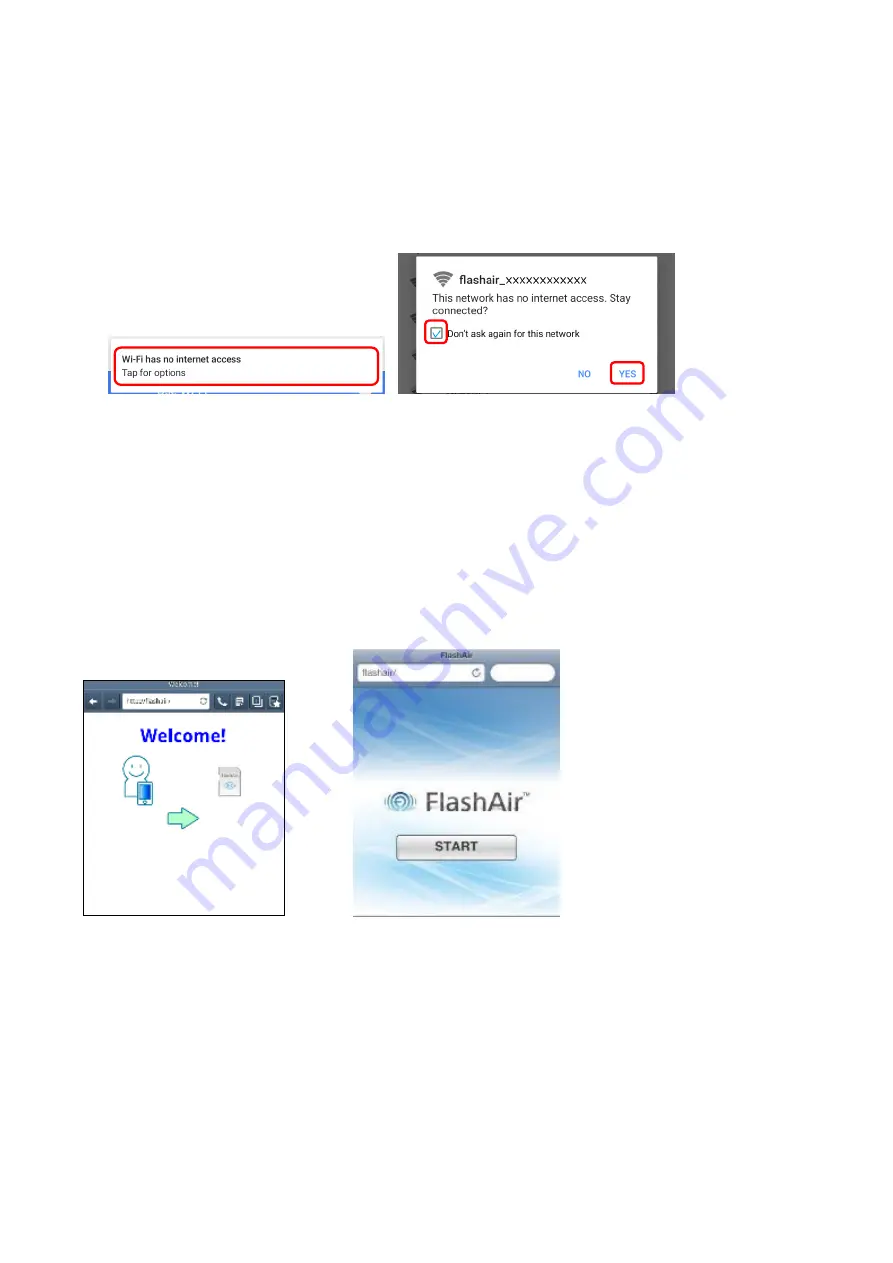
●
If you are using Android device, the pop up message like "Wi-Fi has no internet access" may be displayed
when the FlashAir and the smartphone are connected. If so, try the following steps. (If the pop up message
disappears, it will be displayed in the notification panel.) Tap the pop up message or notification on the
panel. The other pop up message "This network has no internet access. Stay connected?" will be displayed.
Tick the box “Don't ask again for this network” and tap "YES".
Step 4
Open the browser of the device and go to: http://flashair/
FlashAir W-02, W-03 and W-04 will go there automatically. If it does not go there automatically,
tap/click the refresh button of the browser. The screen may not refresh even if you tap/click the
refresh button. If this happens, type the above address into the address bar to go there.
Step 5
Tap/click the arrow button or the START button and go to the next page.
(For FlashAir Class6)
(For FlashAir W-02, W-03 and W-04)
Step 6
When the Network settings screen appears, enter the network name you want to see in the list
of networks into the SSID field and the new password of the FlashAir into the Password field.
The SSID can be up to 32 alphanumeric characters. Choose a password between 8 and 63
alphanumeric characters. Note that alphabetical characters are case-sensitive. Do not use a
password that could be easily guessed by somebody else, or a very simple password. We













