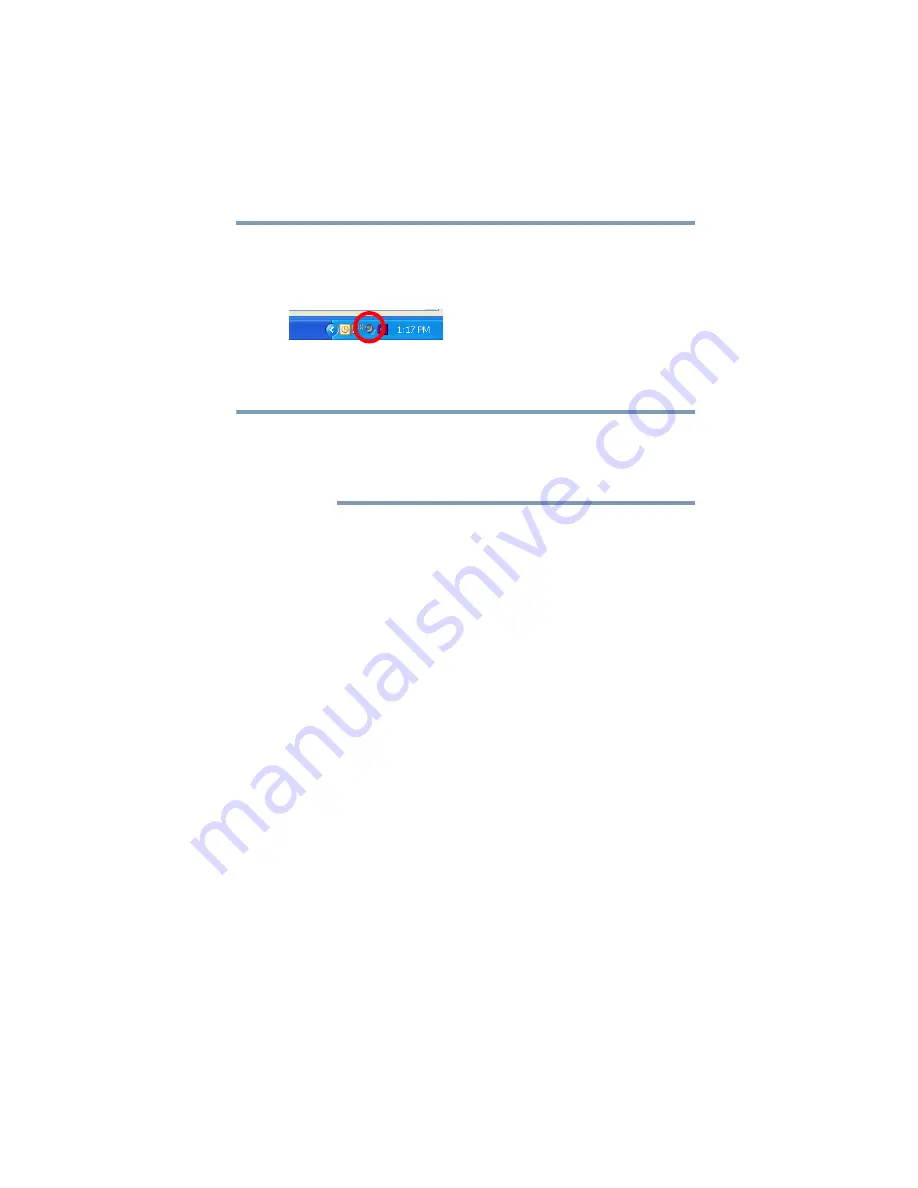
27
Setting up and using the port replicator
Configuring audio ports
Configuring audio playback ports (Line out) in Windows
®
XP
1
Right-click the speaker icon in the system tray of your
Windows
®
desktop.
(Sample Image) Windows
®
XP speaker icon
If the speaker icon is not visible in the system tray, access the audio
configuration utility through the Start menu as follows:
Click Start, Settings, Control Panel, Sounds, and then Audio
Devices.
2
Select
Adjust Audio Properties
from the menu.
3
From the
Sound playback
drop-down list on the
Audio
tab of
the dialog box, select one of the following:
❖
A
Realtek High Definition Audio
device—to use the
docked computer’s Headphone/Line out jack
❖
A
USB Multimedia Audio
device—to use the port
replicator’s Headphone/Line out jack
4
Click
OK
.
5
Connect your playback device to the port you enabled in step 3.
Windows
®
XP
NOTE






























