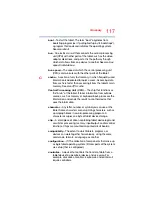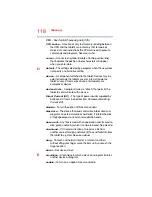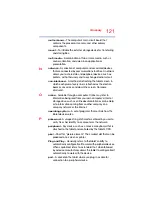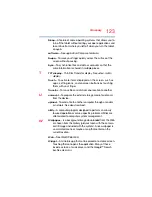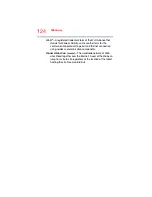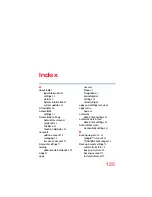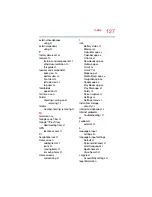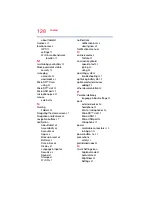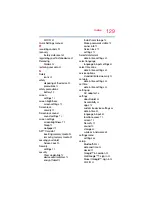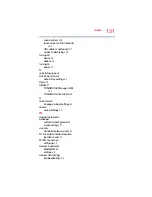131
Index
sound system
touch screen will not respond
URL address not found
wireless networking
turning off
device
options
turning on
power
U
uninstalling apps
Use 24-hour format
date & time settings
Users
Utilities
TOSHIBA File Manager Utility
TOSHIBA Service Station
V
Voice Search
language & input settings
volume
sound settings
W
waking the tablet
wallpaper
customize background
screen settings
warranty
standard limited warranty
Wi-Fi & mobile network location
location access
Wi-Fi® connection
setting up
wireless & networks
Bluetooth®
settings
wireless networking
troubleshooting