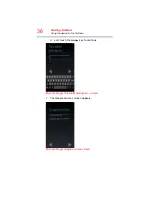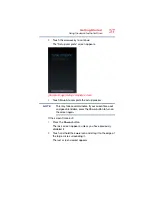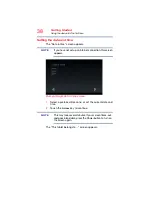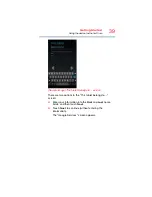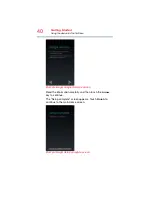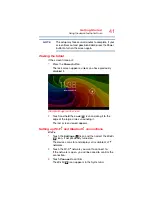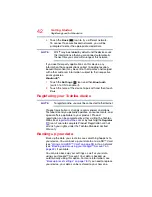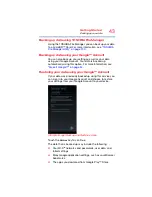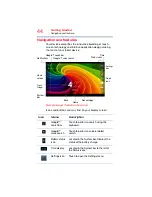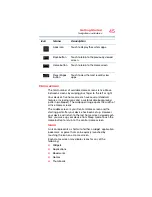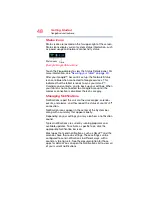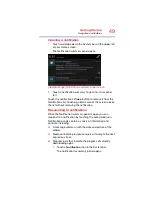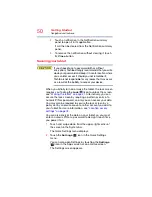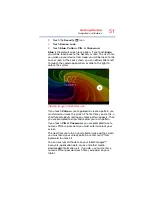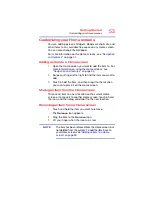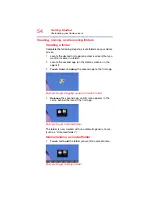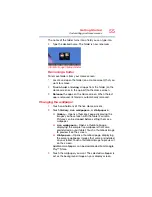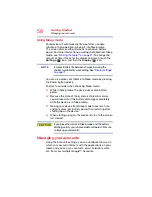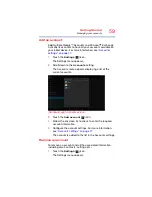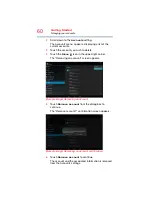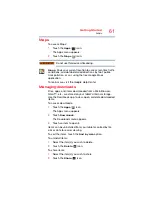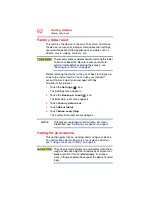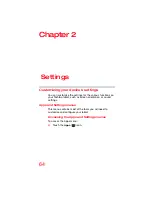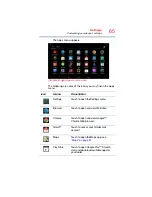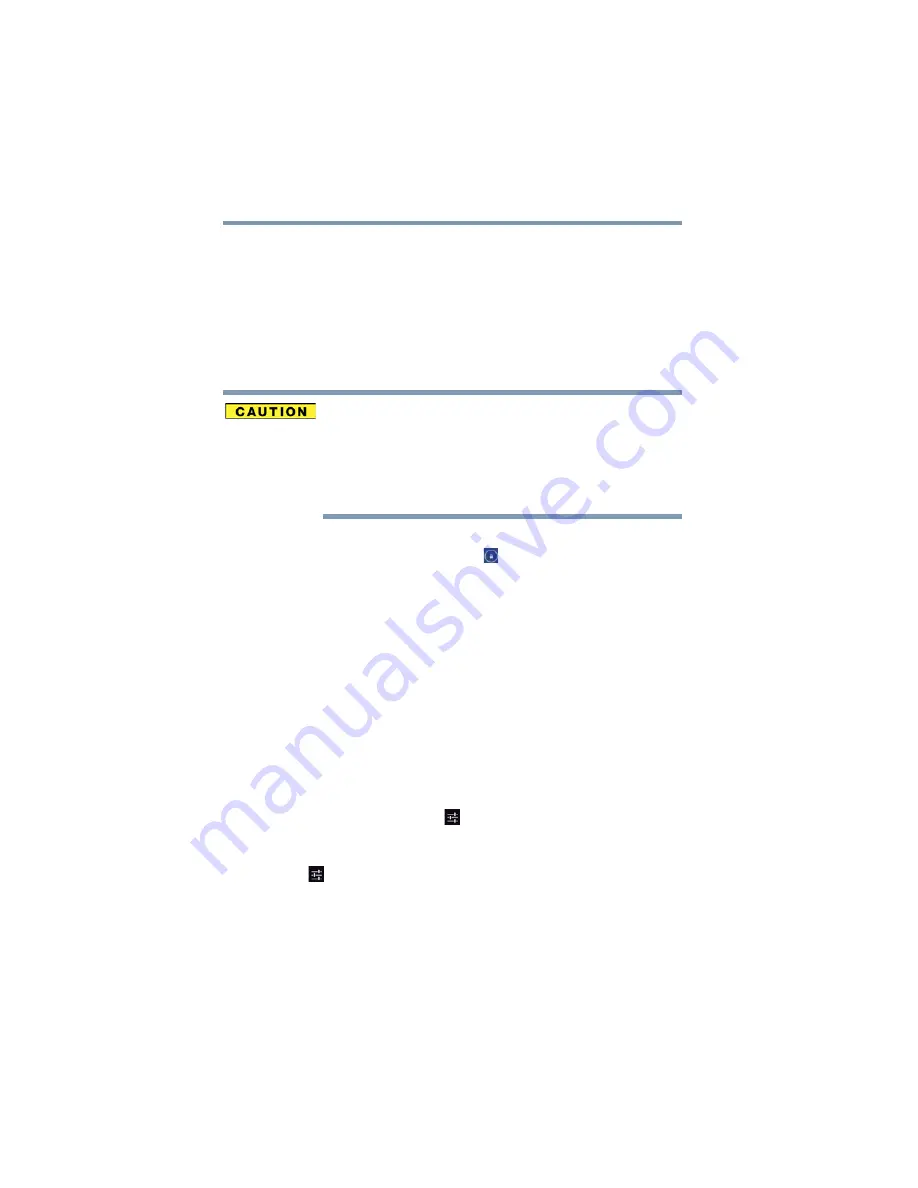
50
Getting Started
Navigation and features
2
Touch a notification in the Notification summary
panel to open it in its application.
It will then be cleared from the Notification summary
panel.
3
To remove the notification without viewing it, touch
its
Close
button.
Securing your tablet
If you choose to set a password (with or without
encryption), Toshiba strongly recommends that you write
down your password and keep it in a safe location where
you can later access it should you not remember it.
Toshiba is not responsible for any losses that may occur,
as a result of the inability to access your device.
When you initially turn on or wake the tablet, the lock screen
requires you to drag the
Lock
(
) icon to unlock the screen,
see
“Waking the tablet” on page 41
. Alternatively, you can
secure the lock screen by requiring a pattern or entry of a
numeric PIN or password, so only you can access your data.
You may also be required to secure the lock screen by a
policy set by an email account or other account you add to
your tablet. For more information, see
You can also encrypt the data on your tablet, so you must
enter a numeric PIN or a password to decrypt it each time
you power it on.
1
Touch and swipe down from the upper-right corner of
the screen in the System bar.
The Quick Settings menu displays.
2
Touch the
Settings
(
) icon in the Quick Settings
menu.
You can also open Settings by touching the
Settings
(
) icon in the Apps screen or on a Home screen.
The Settings screen appears.