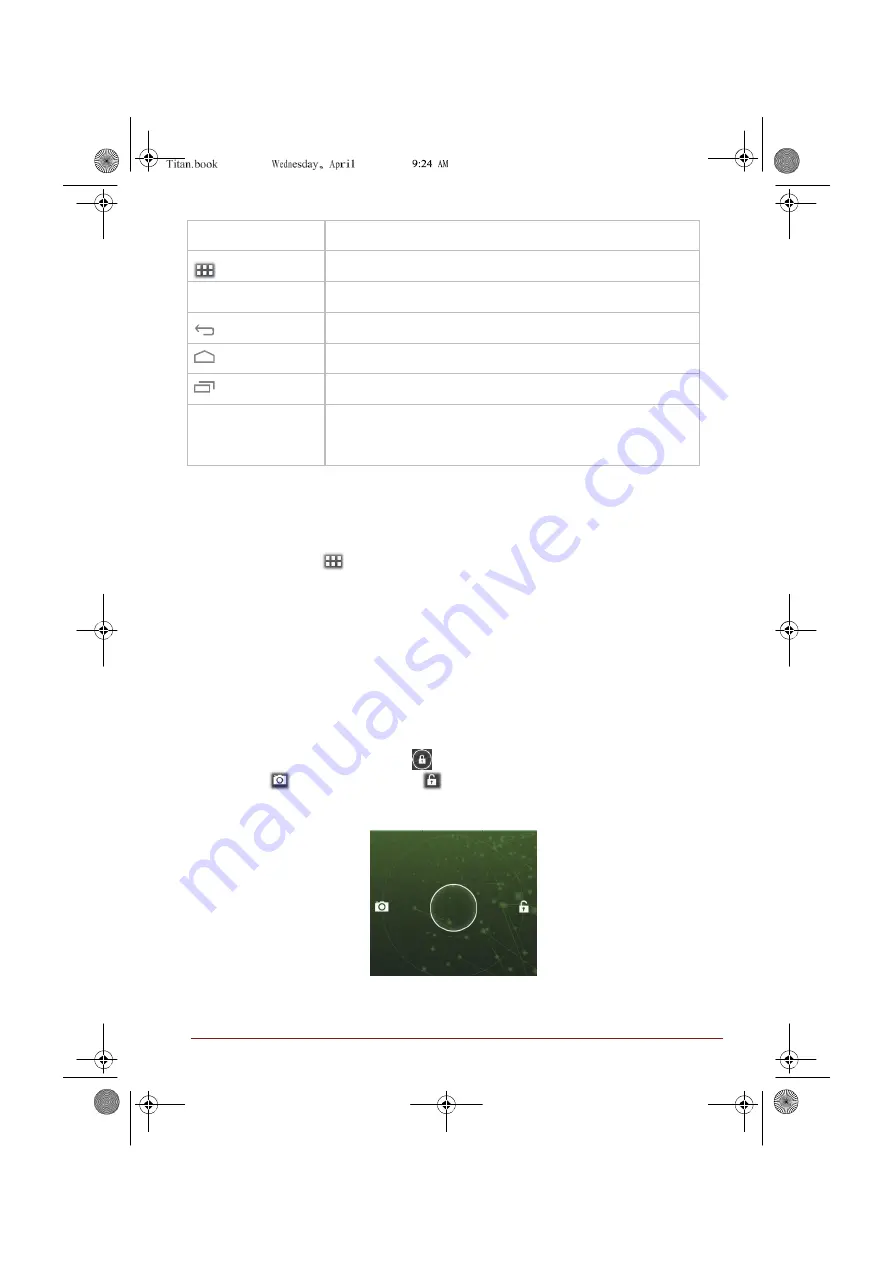
Page 5
11, 2012
User Information Guide
5
Item
Description
All Apps
Tap to see all your apps and widgets.
App shortcuts
Tap to open an app.
Back
Return to the previous screen.
Home
Return to the default Home screen.
Recent apps
Tap to see the thumbnails of your recently used apps.
System bar
The System bar is located permanently at the bottom of the
screen. Navigation buttons, notification icons, the current time
and status icons are all displayed.
Accessing the Online User’s Manual
To benefit most from your tablet, we recommend that you spend a short time referring
to the online User’s Manual which can be accessed by following steps below:
1. Tap
All Apps
(
) on top right corner of a
Home
screen.
2. Tap the
Online Manual
icon.
Configuring Automatic Power Down Mode
By default the your tablet is set to automatically switch to sleep mode after 2 minutes
of inactivity. In the event that this period is not sufficient for your needs, it can be
changed in the
Settings
screen. For details, please refer to the
Display
section in the
online User’s Manual.
To resume from sleep mode, press
Power
button. However the screen remains
locked. You can unlock the screen by following steps below:
1. Press and hold the lock icon ( ) while it turns into a white ring with a camera
icon (
) and an unlock icon ( ).
2. Slide the ring towards the appearing lock to unlock the screen or slide the ring towards
the camera icon to open Camera app.












