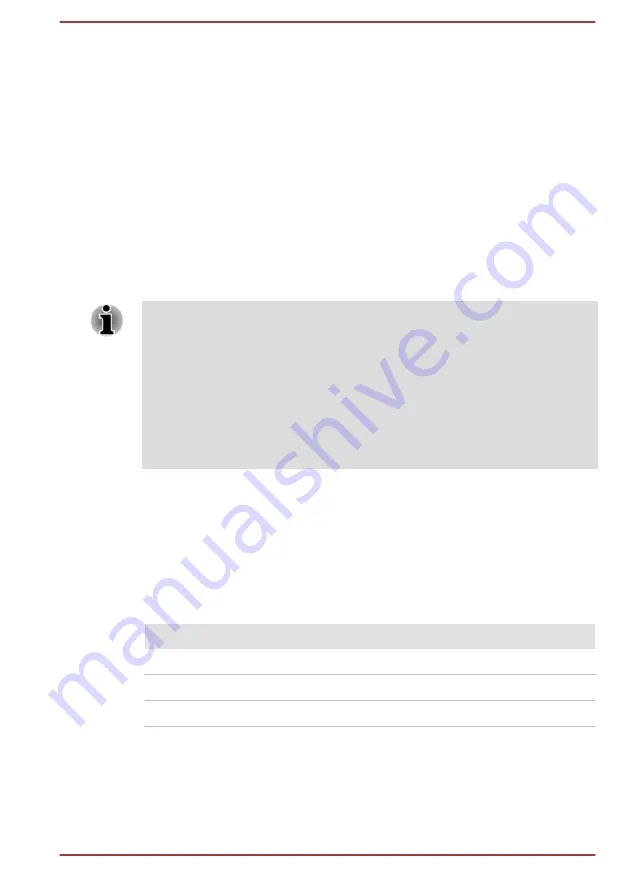
PROFITS, PROGRAMS, DATA, NETWORK SYSTEMS OR REMOVABLE
STORAGE MEDIA ARISING OUT OF OR RESULTING FROM THE USE
OF THE TABLET ACCESS CODE LOGON UTILITY, EVEN IF ADVISED
OF THE POSSIBILITY THEREOF.
TOSHIBA Setup Utility
TOSHIBA Setup Utility is a BIOS setup utility that provides you a menu-
based user interface so that you can easily view and change BIOS
settings.
To enter the BIOS setup utility, do the following:
1.
Save your work.
2.
In the
Settings
charm, tap
Power
and then select
Shut down
.
3.
After completely shut down the tablet, wait for about 10 seconds. Then
hold down the
Power
button and
Volume up
button simultaneously.
Make sure that fast startup is disabled in the Power Options by following
the steps below:
1. Tap Control Panel -> System and Security -> Power Options under
Windows System in the Apps view.
2. Tap Choose what the power button does.
3. Tap Change settings that are currently unavailable.
4. Deselect the Turn on fast startup check box from Shutdown settings.
5. Tap the Save changes button.
To save the changes and exit the utility, select
Save and Exit -> Exit
Saving Changes -> Yes
. The tablet will restart immediately.
Navigating the utility
TOSHIBA Setup Utility can be navigated through the touch screen.
Some buttons on the tablet are also designated to execute the
corresponding functions. Details are described as follows:
Button
Function
Windows
Proceed or confirm operation
Volume up
Select an item
Volume down
Select an item
System Recovery
There is a hidden partition allocated on the internal storage for the System
Recovery Options in the event of a problem.
You can also create recovery media and restore the system.
User's Manual
5-5
Содержание Encore 2
Страница 1: ...User s Manual WT10PE A WT8PE B ...
Страница 26: ...User s Manual 2 11 ...






























