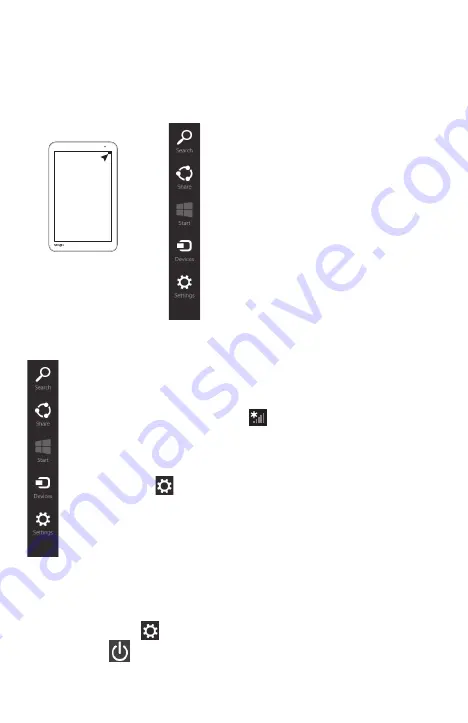
Sample Image
Swipe in from the right
edge of the screen
to reveal the charms.
Navigation
Navigation
Search – Allows you to locate items (apps,
photos, music, documents) on your device
Share – Allows you to share items (links,
photos, and more)
Start – Takes you to the Start screen or, if
you’re already on the Start screen, returns
you to your last app
Devices – Allows you to manage your
hardware
Settings – Allows you to access your device’s
settings (volume, brightness, connecting to
the internet, and more)
Internet connectivity
Turn off your device
Swipe in from the right edge to reveal the charms.
Touch the Settings charm.
Select Power
then Sleep/Shut down/Restart.
The Start screen contains tiles that are shortcuts to your apps and
programs. Swipe up from the bottom edge or swipe down from the top
edge and select All apps to see more.
1. Swipe in from the
right edge of the
screen. When the
Windows
®
charms
appear, touch
the Settings
charm.
2. Touch the
Wi-Fi
®
icon.
The Networks
screen appears.
Select your
network. Touch
Connect.
3. Enter the network
security key
(if applicable).
Touch Next. Your
device should be
connected.
Note: To turn the wireless antenna ON/OFF, use the Airplane
mode switch located in the Networks section.
Содержание Encore 2 Write
Страница 1: ...QUICK START ...








