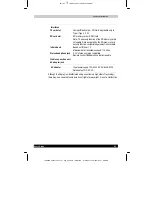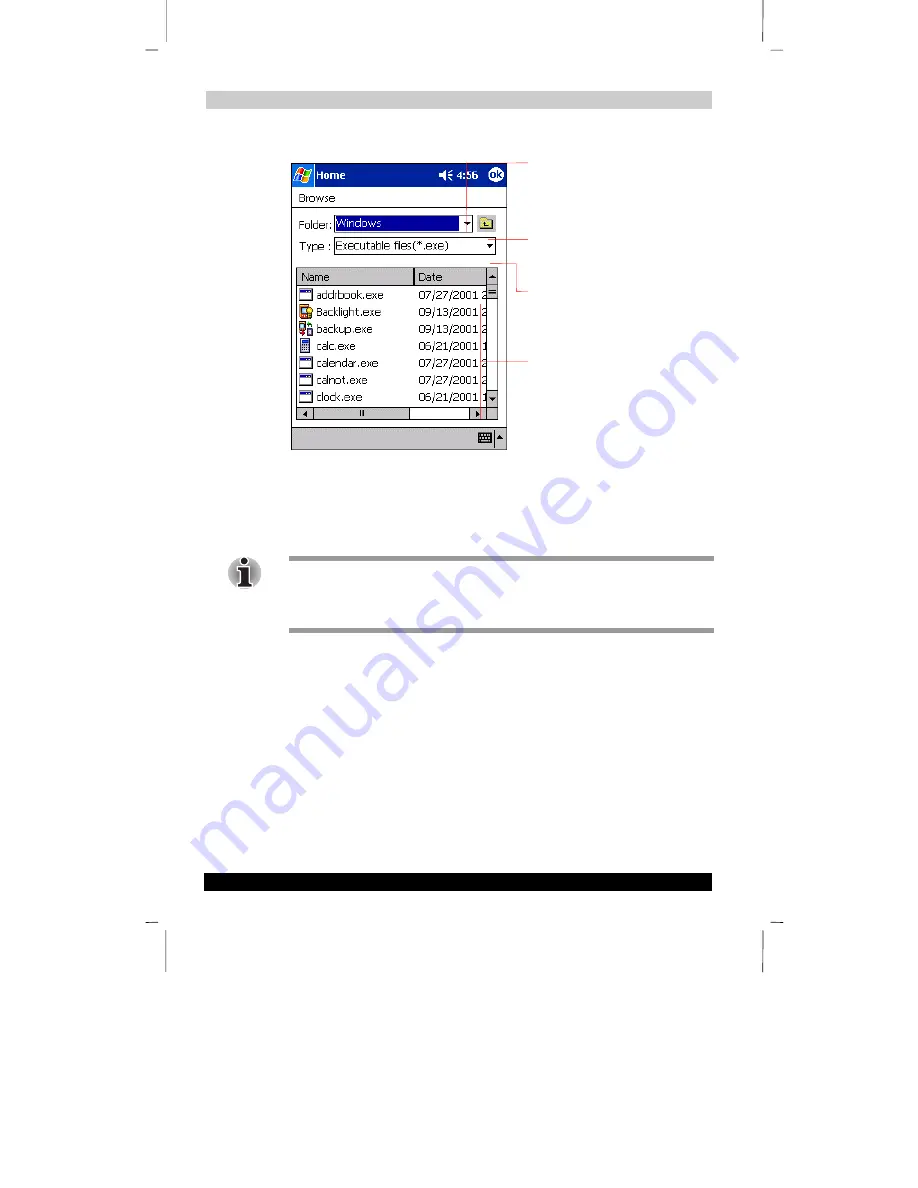
Optional Functions
User’s Guide
8-5
Version
1
Last Saved on 10/18/2001 2:28 PM
TOSHIBA Pocket PC e570 – Ppc_e570.doc – ENGLISH – Printed on 10/18/2001 as 01_GENUK
3.
Enter an icon name in the Application name box, which is to be displayed on the
Home screen.
You can enter up to a maximum of 32 characters.
4.
When finished, tap
OK
to close the Add Application screen, and the new icon is
added to the Home screen.
If the Application file is not designated, or if the Application name is not entered, you
cannot add a new icon.
You cannot launch the icon added from the storage card, if the same card is not
inserted in the Toshiba Pocket PC.
Tab Setting
You can set to add, delete or rename the tab on the Tab Settings screen. You can also
set to display a desired bitmap image on your screen background.
To add a tab:
1.
Tap
Tools
and then
Tab Settings
to display the Tab Settings screen.
2.
Tap
Tab Settings
and then
New
to display a box to enter the new tab name.
3.
Enter a new tab name. When finished, tap
OK
to return to the Tab Settings
screen. You can enter up to a maximum of 10 characters.
4.
Tap
OK
on the Tab Settings screen to return to the Home screen.
Tap to move up to a directory folder
one level above the currently
displayed one.
Tap to select kinds of application or
file to be browsed.
If a file is selected from the list, the
screen returns to the Add
Application screen.
Tap to designate a folder you want to
browse. When a storage card is
inserted, files or folders contained in
the storage card are displayed from
the top directory.