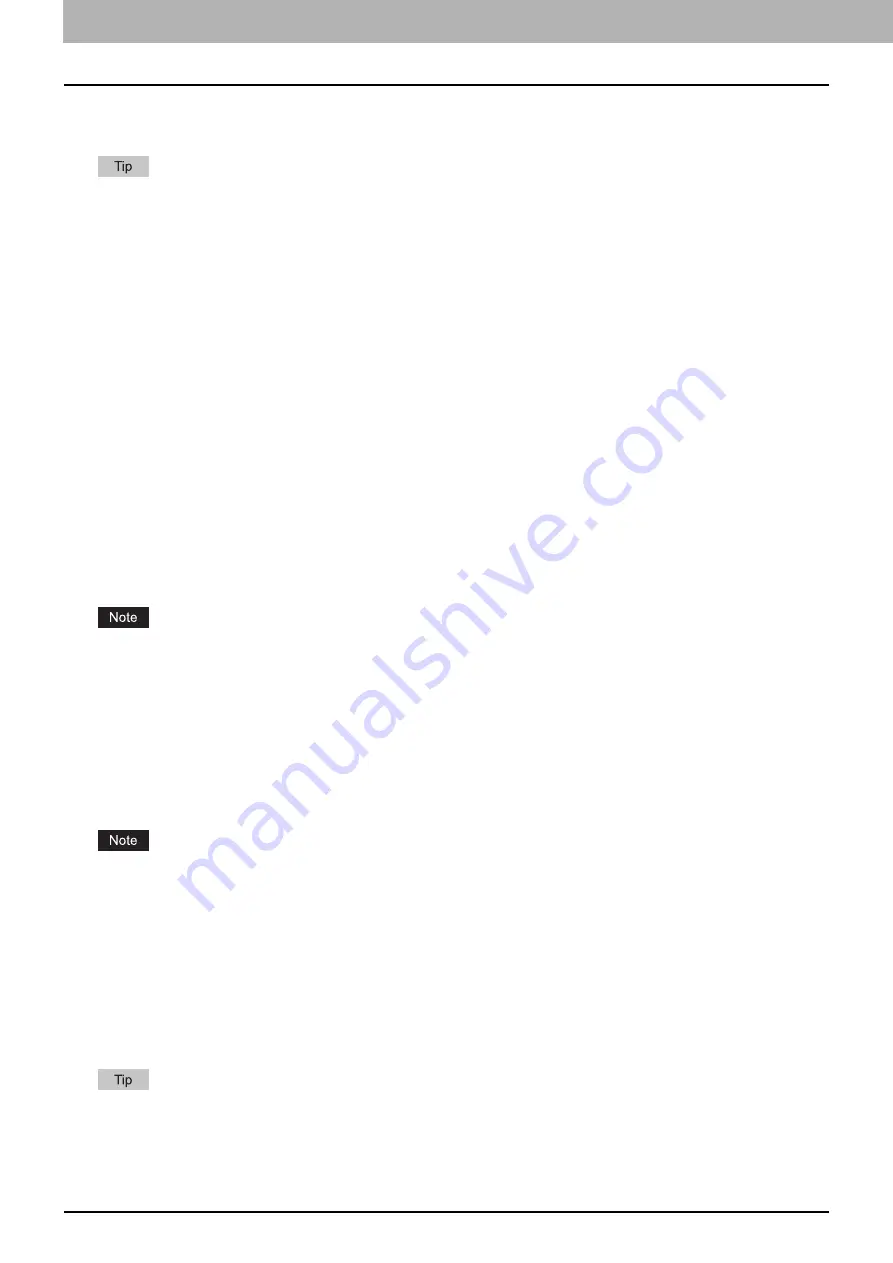
1.Using Fingerprint Authentication Function
18 Using Fingerprint Authentication Function
Deleting the registered fingerprint
You can delete fingerprints registered in the equipment on the touch panel or TopAccess.
Deleting the fingerprint template on the touch panel
P.18 “Deleting from the touch panel”
Deleting the fingerprint template on TopAccess
P.18 “Deleting the fingerprint template”
P.19 “Deleting only a log-in user’s own fingerprint templates”
Deleting from the touch panel
Only a user’s own fingerprint templates logged into the equipment can be deleted.
1
Log into the equipment by means of the authentication method configured in it.
2
Press the user name displayed on the upper side of the [HOME] screen.
3
Press [Fingerprint Registration] on the User Account screen.
4
Press [Delete] on the Fingerprint Registration screen.
5
Press [OK] on the Fingerprint Deletion screen.
All fingerprint templates for the user logged into are deleted.
Press [Cancel] to stop the operation and return to the [HOME] screen.
6
Press [OK].
The User Account screen is displayed.
For details about [Fingerprint Registration Screen], see the reference below:
P.10 “Fingerprint authentication setting”
Deleting on TopAccess
The registered fingerprint templates can be deleted on TopAccess.
Deleting the fingerprint template
The registered fingerprint templates can be deleted by each user.
All fingerprint templates registered for one user are deleted.
For details on how to use TopAccess, see the reference below:
TopAccess
1
Log into TopAccess with the administrator privilege (access policy mode).
2
Click the [User Management] menu and [User Accounts].
3
On the User Accounts screen, select the user whose fingerprint templates are deleted.
4
Click [Delete Fingerprint].
The fingerprint templates for the selected user will be deleted.
When all the registered fingerprint templates are to be deleted in one operation, click [Delete All Fingerprint] on the
User Accounts screen.
Содержание E-STUDIO6529A
Страница 6: ...6 CONTENTS ...
Страница 22: ...22 INDEX ...





















