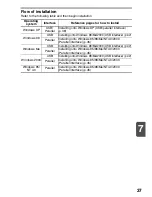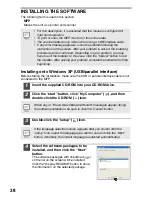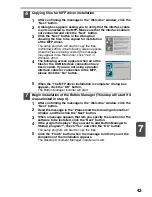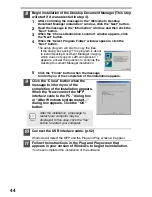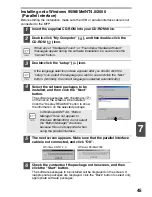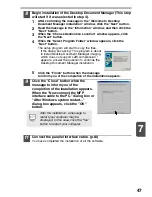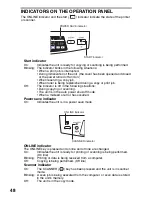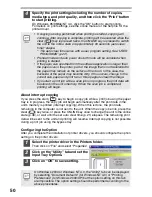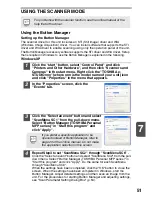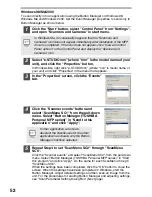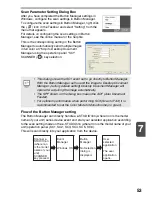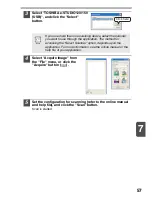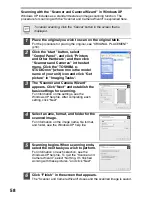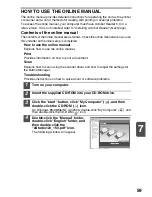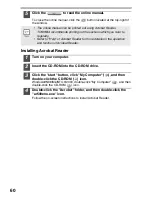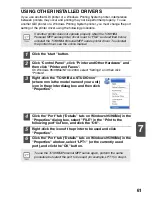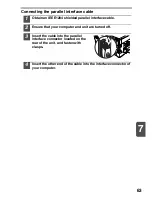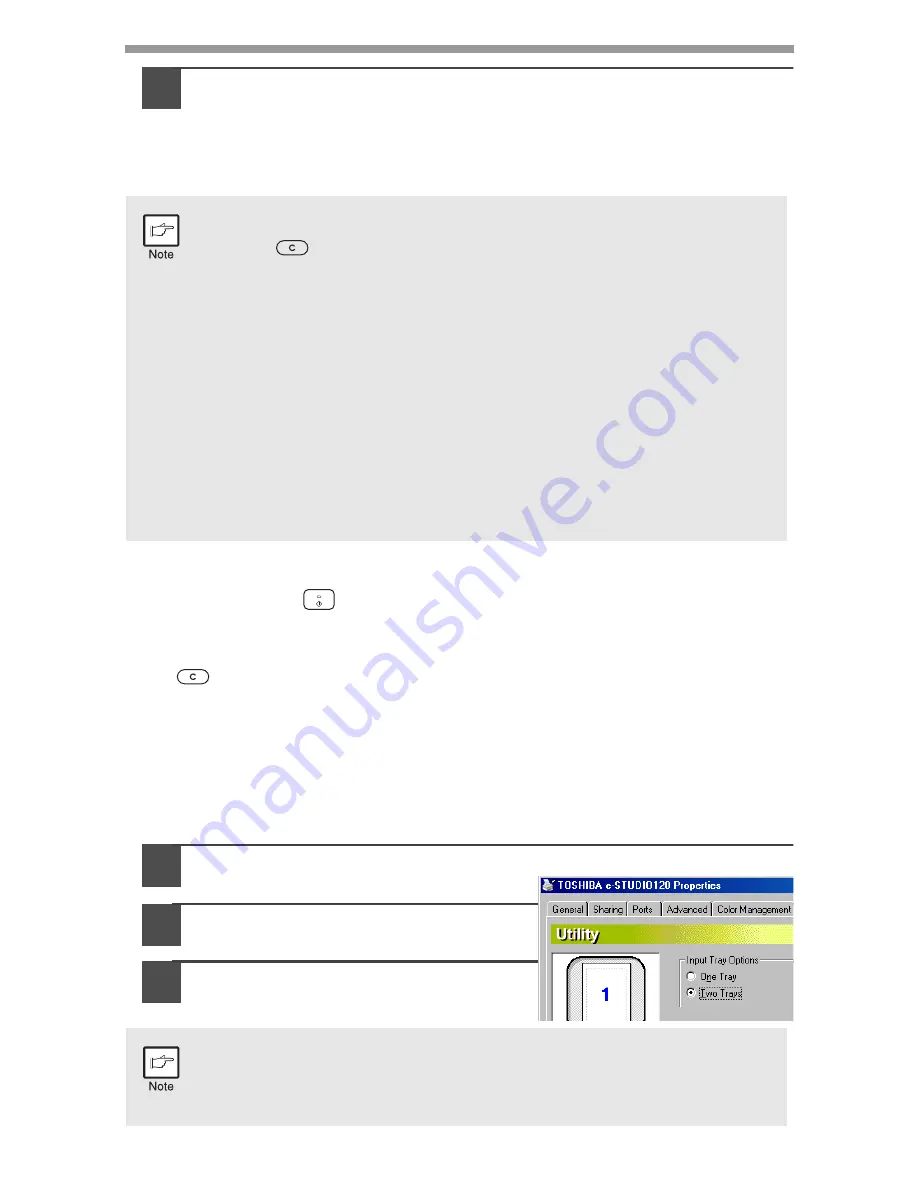
50
4
Specify the print settings including the number of copies,
media type, and print quality, and then click the "Print" button
to start printing.
On Windows 95/98/Me/NT 4.0, click the "OK" button to start printing.
For details on print settings, see the online manual or the help file for the
printer driver.
About interrupt copying
If you press the start (
) key to begin a copy job while a print job using the paper
tray is in progress, the copy job will begin automatically after the print data in the
unit's memory is printed (interrupt copying). When this is done, the print data
remaining in the computer is not sent to the unit. When the copy job ends, press the
clear (
) key twice, or press the ONLINE key once to change the unit to the online
state (p.48), or wait until the set auto clear time (p.21) elapses. The remaining print
data will be sent to the unit and printing will resume. Interrupt copying is not possible
during a print job using the bypass tray.
Configuring the Option
After you complete the installation of printer drivers, you should configure the option
setting on the printer drivers.
1
Select the printer driver in the Printers folder.
Then click on “File” and select “Properties”.
2
Click on the “Utility” tab and set the
Input Tray Options.
3
Click on “OK” to save setting.
•
If copying is being performed when printing is started, copying will
continue. After copying is complete, printing will be executed when the
clear (
) key is pressed twice, the ONLINE key is pressed to switch
the unit to the online state or approximately 60 seconds (auto clear
time)* elapse.
* The auto clear time varies with a user program setting. See "USER
PROGRAMS" (p.22).
•
Preheat mode and auto power shut-off mode will be canceled when
printing is started.
•
If the paper size specified from the software application is larger than
the paper size in the printer, part of the image that is not transferred to
the paper may remain on the surface of the drum. In this case, the
backside of the paper may become dirty. If this occurs, change to the
correct size paper and print two or three pages to clean the image.
•
If you start a print job while a scan job is in progress, the print data will
be stored in the unit's memory. When the scan job is completed,
printing will begin.
On Windows 2000 or Windows NT 4.0, the "Utility" tab can be displayed
by selecting "Document Defaults" (for Windows NT 4.0) or "Printing
Preferences" (for Windows 2000/XP) but the option setting on this tab
are impossible. The option setting should be performed according to the
above procedures.
Содержание e-studio120
Страница 1: ......
Страница 82: ...MEMO ...
Страница 83: ...F ...
Страница 84: ...R02062019202 TTEC Ver03 2006 11 TINSE0816QSZ2 2 17 2 HIGASHIGOTANDA SHINAGAWA KU TOKYO 141 8664 JAPAN ...