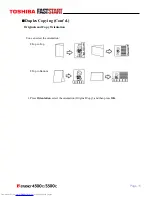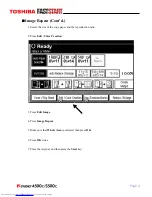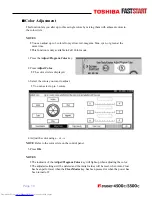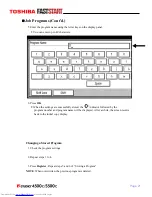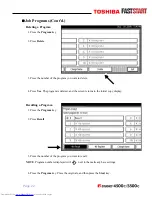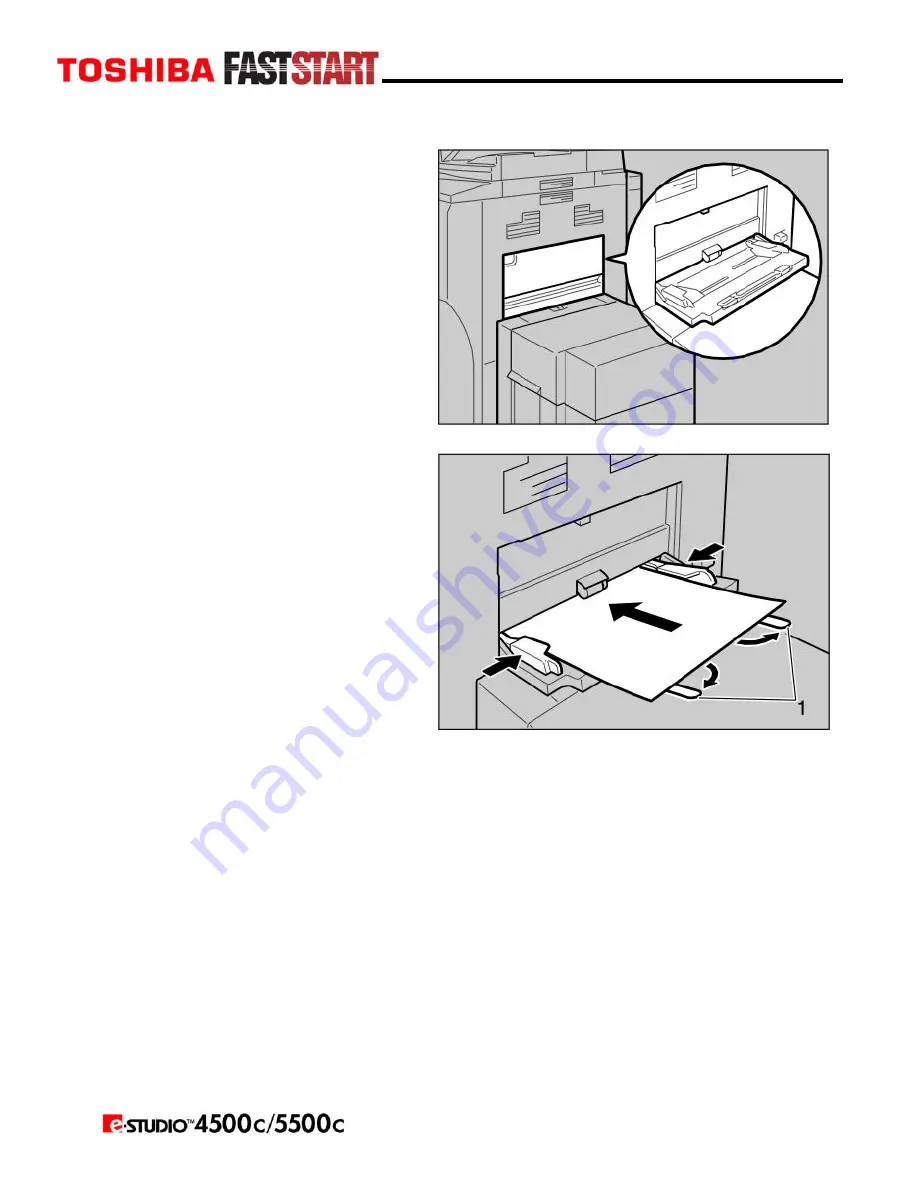
Page 7
Copying From the Bypass Tray (Cont’d.)
1. Open the bypass tray.
2. Insert the paper with the side
you want to copy facing up, and
align the paper guide to the paper
size. Make sure the bypass tray
is selected (highlighted) on the
control panel.
y
1: Extender
IMPORTANT
: If the guides are not flush against the copy paper, image skewing or misfeeds
might occur.
NOTES
:
y
Do not stack paper over the limit mark, otherwise image skewing or misfeeds
might occur.
y
Swing out the extender to support paper sizes larger than A4 or 81/2" x 11".
y
Fan paper to avoid multi-sheet feeds.
Содержание e-STUDIO 4500c
Страница 1: ...User Guide Basic Copying Toshiba America Business Solutions Inc 2006 Training and Dealer Development ...
Страница 2: ......
Страница 25: ...Page 23 Notes ...