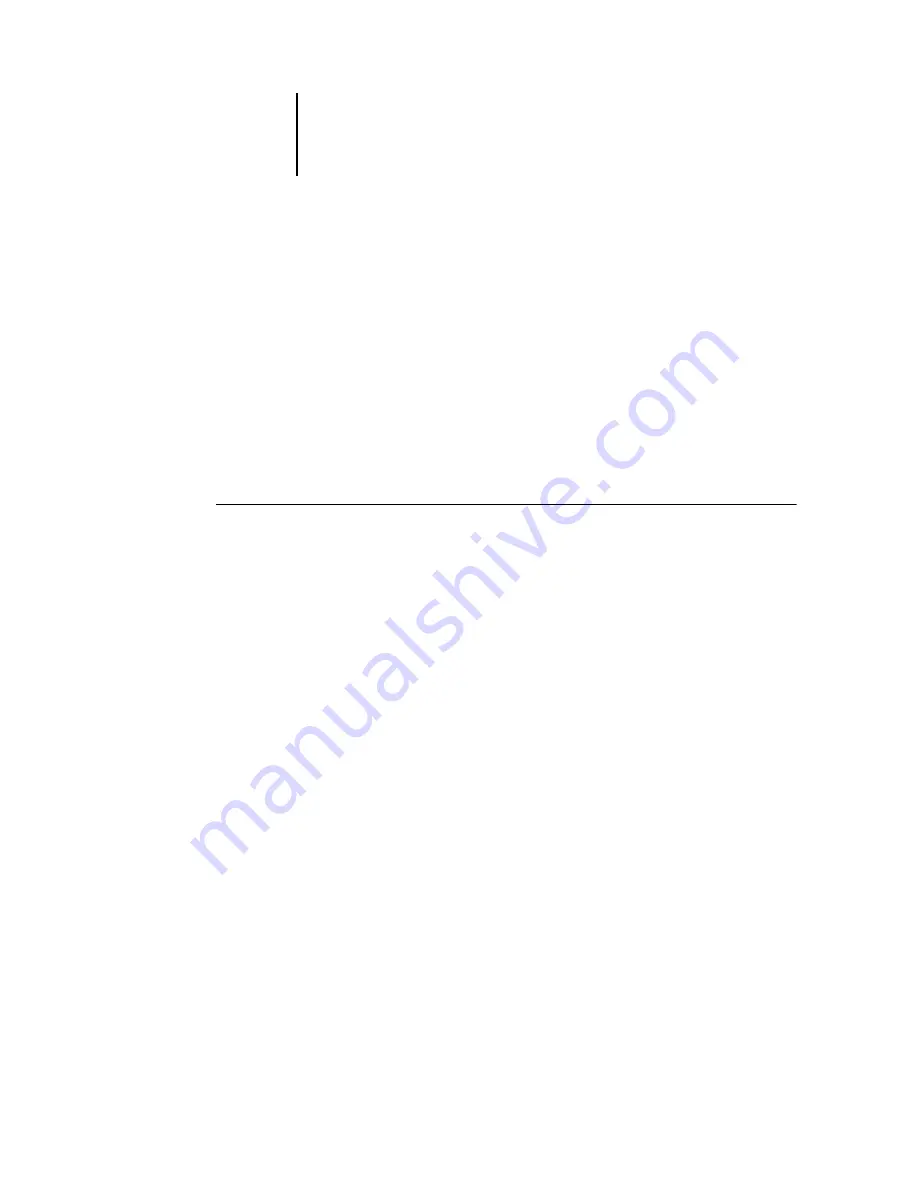
2
2-17
Managing jobs with multiple servers
Managing jobs with multiple servers
You can connect to up to five GA-1040 servers simultaneously from the Command
WorkStation. This allows you to view and manage jobs being processed by multiple
servers from a single location, and balance the job load between servers of similar
capabilities.
• If you connect to multiple servers from the Command WorkStation, you can
easily switch between them by clicking the server selection tabs (see page 1-12).
• With GA-1040 servers that support the feature, you can use the Send
to <
Nickname_Devicename
> command to transfer jobs between servers (see
T
O
VIEW
AND
MANAGE
JOBS
ON
MORE
THAN
ONE
SERVER
:
1.
Configure the connection to the first server and log in.
See Getting Started for information on configuring the connection to the server.
2.
Click a blank server selection tab.
3.
Configure the connection to the next server and log in.
The Command WorkStation windows show the job lists for the additional server.
You can route and manage the jobs processed by this server as long as you are logged
in.
4.
To switch servers, simply click the other server selection tab.
Once you have logged in, you do not need to log in again unless you have logged out.
If the servers are extremely busy with continuous jobs, you may see some delay in
updating the Command WorkStation window when you switch between servers.
Job lists may be blank for some seconds until updating is complete.






























