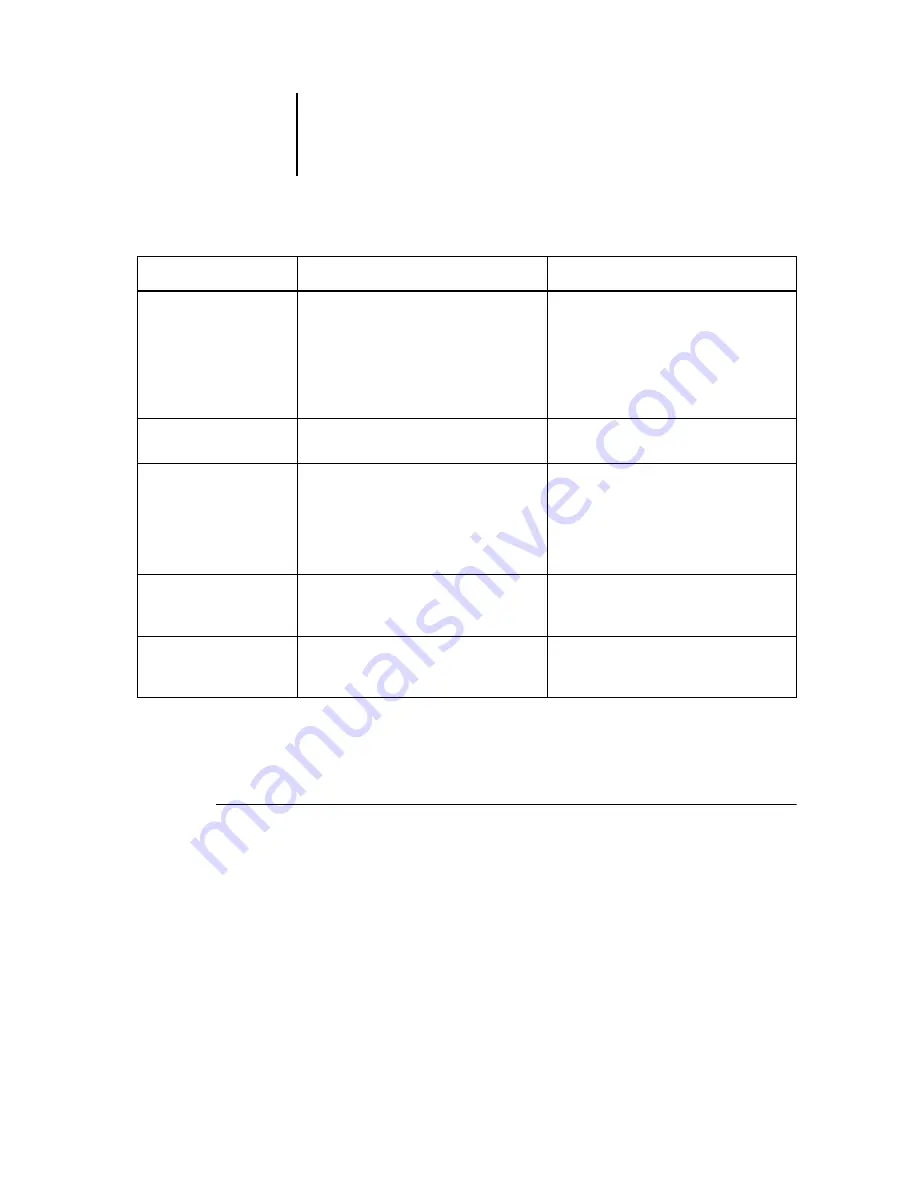
1
1-24
About the Command WorkStation (Option)
Using right-mouse commands
Use the following instructions to activate job commands with a single right-mouse
click.
T
O
ROUTE
JOBS
WITH
RIGHT-MOUSE
COMMANDS
:
1.
To route a single job in the job list, right-click the job.
2.
Select one of the commands or destinations and release the mouse button.
The command is carried out or the job is routed to the destination you chose.
Depending on your choice, the job line may reappear in a different part of the window
or a different window, or the job line may be deleted.
Thumbnail B
Open a selected job in the Thumbnail B
window for viewing a full-screen preview of
the job, or for copying pages into a job in
the Thumbnail A window. In order to merge
jobs, they must be of the same data type (for
example, PostScript jobs cannot be merged
with raster jobs).
Unchanged
Download
Download files and fonts to the GA-1040
with Fiery Downloader; see page 2-13.
n/a
Archive
Archive the selected held job(s) to the
GA-1040 hard disk, the GA-1040 internal
ZIP drive, the local Command WorkStation
hard disk, or to a device on the network and
move the job icon to the Archive window;
see page 1-25.
Archived with the job, if archiving of raster
data is specified
Import
Import PostScript, PCL, or raster data jobs
previously archived to external volumes; see
page 2-20.
Imported with the job, if it is available
Send to
<Nickname_Devicename>
Transfer the selected job(s) to another
currently connected GA-1040; see
page 2-17.
Transferred with the job
Choose this:
To do this:
Raster data is:






























