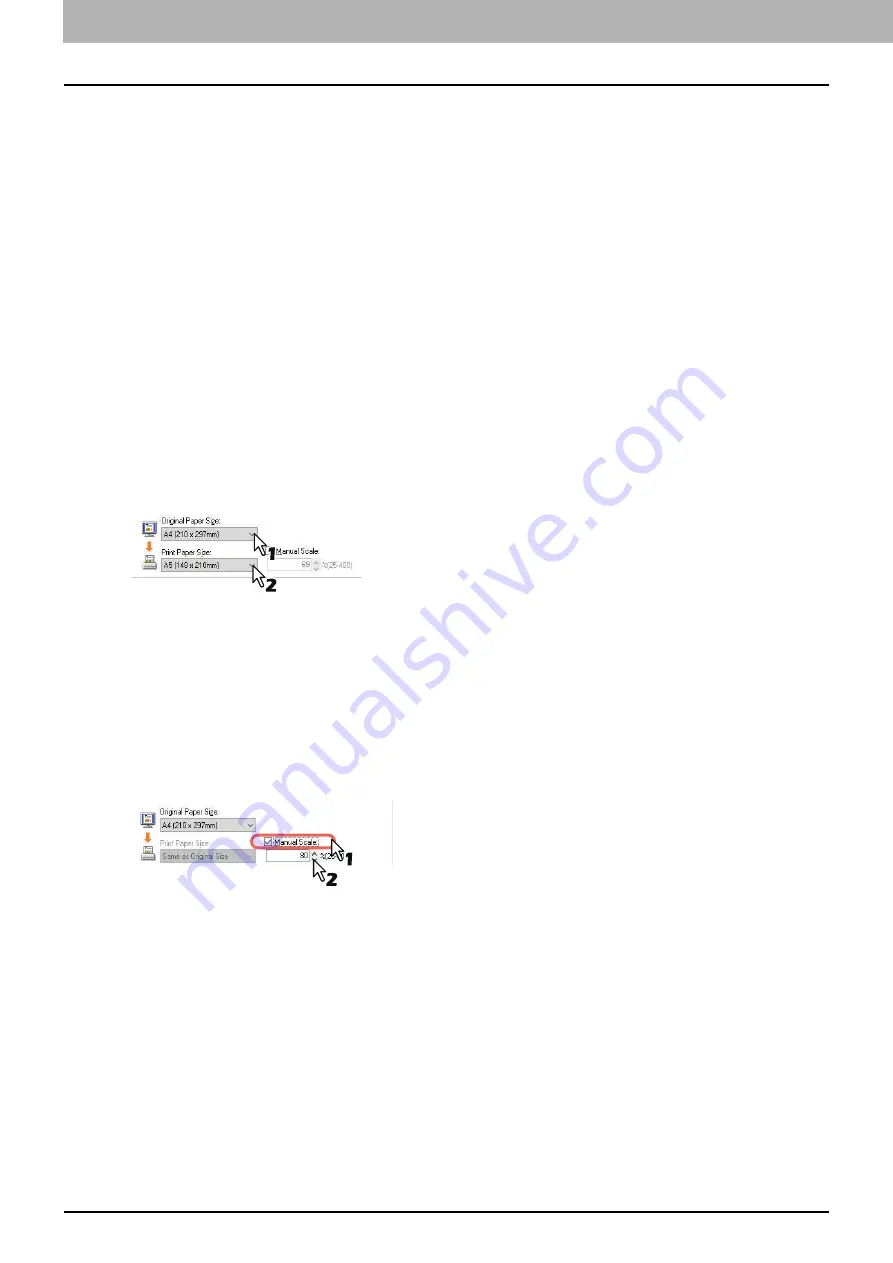
94 Printing With Best Functions for Your Needs
0.
Printing With Best Functions for Your Needs
In this section, procedures are given to print various types of print jobs, using the layout and finishing options. Read
this section before starting printing and select the procedure best suited for your needs.
P.94 “Layout and finishing options in [Basic] tab menu”
P.95 “Layout and finishing options in [Finishing] tab menu”
P.99 “Finishing options in [Effect] tab menu”
Layout and finishing options in [Basic] tab menu
Using the printer driver, you can set various layout options to suit your preferences. In this section various printing
functions enabled with the [Basic] tab menu are explained.
P.94 “Fitting images within paper size”
Fitting images within paper size
Automatically enlarges or reduces an image to fit into a specified paper size, or manually set the scale to enlarge or
reduce it.
Printing enlarged or reduced image to fit the specified paper size
1
Display the [Basic] tab menu.
2
Select the document size on the [Original Paper Size] box. Then select the paper size that you
want to print at the [Print Paper Size] box.
The document image is automatically enlarged or reduced depending on the original paper size and print paper
size.
3
Set any other print options and click [OK].
4
Click [OK] or [Print] to send the print job.
Printing an enlarged or reduced image by specifying the scale manually
1
Display the [Basic] tab menu.
2
Check the [Manual Scale] box. Then enter the scale.
The scale can be set from 25% to 400% in units of 1%.
3
Set any other print options and click [OK].
4
Click [OK] or [Print] to send the print job.
Содержание e-studio 2822AF
Страница 1: ...MULTIFUNCTIONAL DIGITAL SYSTEMS User s Guide ...
Страница 30: ...1 PREPARATION 30 Preparation 3 Registering Paper Size and Type ...
Страница 64: ...2 COPY FUNCTIONS 64 Using Templates Copy ...
Страница 102: ...3 PRINT FUNCTIONS Windows 102 Printing With Best Functions for Your Needs ...
Страница 116: ...4 PRINT FUNCTIONS macOS 116 Setting up Print Options ...
Страница 162: ...5 SCAN FUNCTIONS 162 Using Templates Scan ...
Страница 204: ...7 TROUBLESHOOTING 204 Before Calling Service Technician ...
Страница 205: ...8 MAINTENANCE AND INSPECTION Regular Cleaning 206 Cleaning charger 207 ...
Страница 208: ...8 MAINTENANCE AND INSPECTION 208 Cleaning charger ...
Страница 216: ...9 APPENDIX 216 Copying Function Combination Matrix ...
Страница 221: ...e STUDIO2822AM 2822AF ...






























