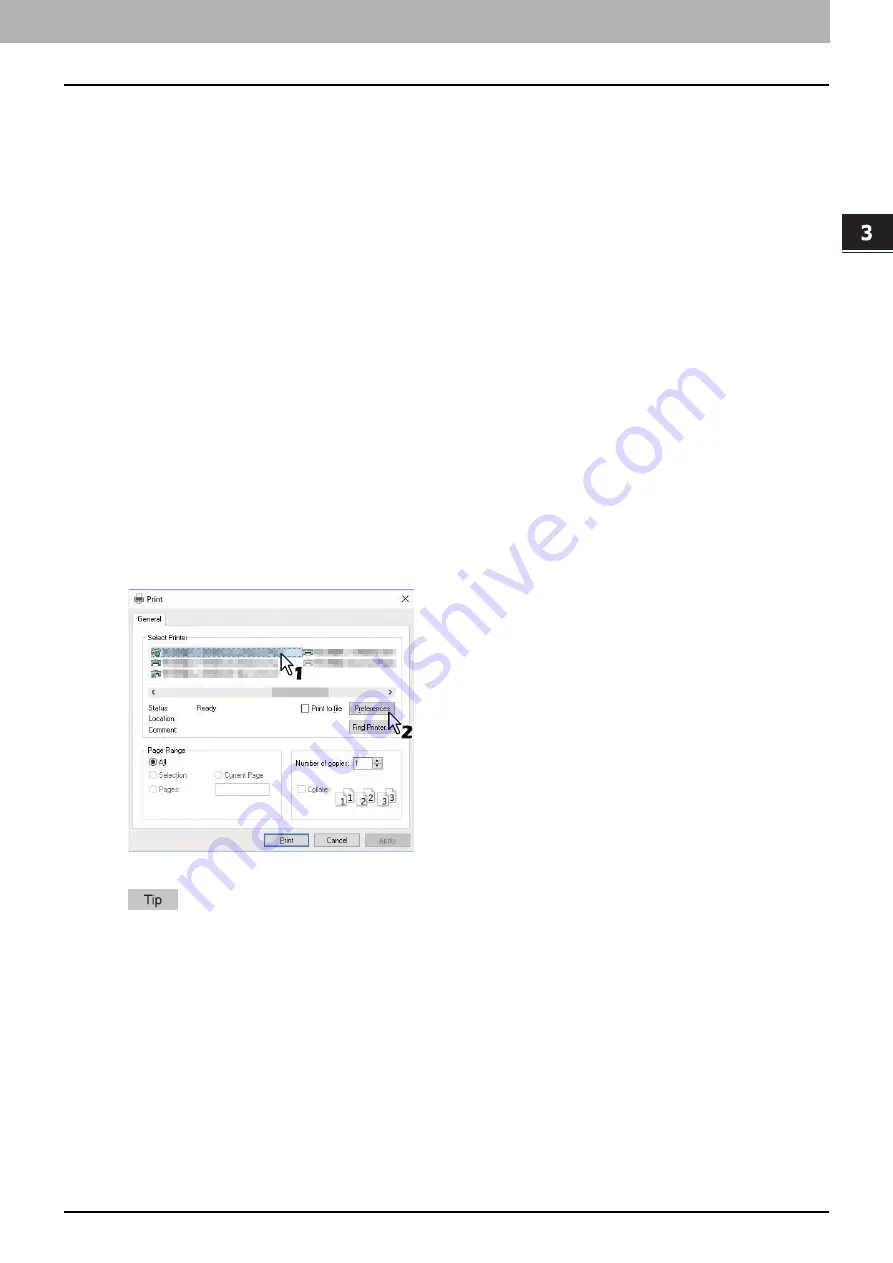
PRINT FUNCTIONS
(Window
s)
Printing From Application 71
0.
Printing From Application
This section describes how to print a document from application.
P.71 “Considerations and limitations”
Considerations and limitations
Some print options can be set from both the application and the printer driver, such as collation. If the collation is
set from the application, documents may not be properly printed. If that happens, use the printer driver to set the
collation. Depending on the application, some print options such as the orientation need to be set from the
application. For print options that can be set from both the application and the driver, refer to the manual of the
application.
Some print options are not displayed on the screen of printer driver depending on the model or type of printer
driver.
How to print
Once you have installed the printer driver and configured it properly, you can print directly from most Windows
applications. Simply choose the Print command from your application.
You can print using the various functions by setting print options on the printer driver.
Printing from Windows applications
The following describes an example for printing from Notepad on Windows 10.
1
Open a file and select [Print] from the application’s [File] menu.
The [Print] dialog box appears.
2
Select your printer, and then click [Preferences].
The printing preferences dialog box appears.
The procedures for displaying the properties dialog for the printer driver may be different depending on the
application that you are using. See your application’s manual about displaying the printer properties dialog box.
Содержание e-studio 2822AF
Страница 1: ...MULTIFUNCTIONAL DIGITAL SYSTEMS User s Guide ...
Страница 30: ...1 PREPARATION 30 Preparation 3 Registering Paper Size and Type ...
Страница 64: ...2 COPY FUNCTIONS 64 Using Templates Copy ...
Страница 102: ...3 PRINT FUNCTIONS Windows 102 Printing With Best Functions for Your Needs ...
Страница 116: ...4 PRINT FUNCTIONS macOS 116 Setting up Print Options ...
Страница 162: ...5 SCAN FUNCTIONS 162 Using Templates Scan ...
Страница 204: ...7 TROUBLESHOOTING 204 Before Calling Service Technician ...
Страница 205: ...8 MAINTENANCE AND INSPECTION Regular Cleaning 206 Cleaning charger 207 ...
Страница 208: ...8 MAINTENANCE AND INSPECTION 208 Cleaning charger ...
Страница 216: ...9 APPENDIX 216 Copying Function Combination Matrix ...
Страница 221: ...e STUDIO2822AM 2822AF ...






























