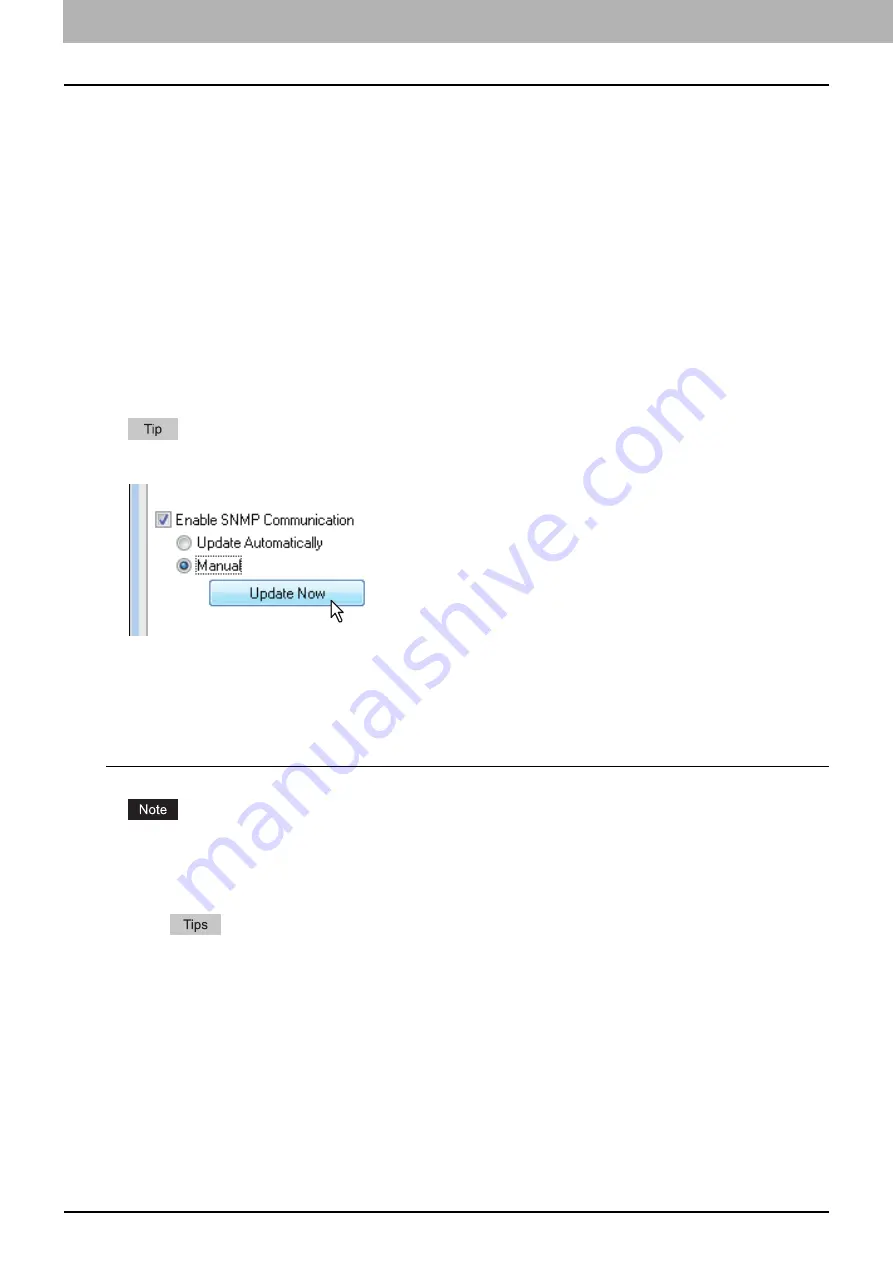
3 PRINT FUNCTIONS
56 Before Using the Printer Driver
Before Using the Printer Driver
Before printing, you have to configure the following options:
Configuration Settings
To use devices installed in this equipment, you must first configure their options on the [Configuration] tab of the printer
driver.
P.56 “Configuring the options”
Department Code
This system can manage jobs by department codes. This feature allows you to manage job counters for each
department code. For example, a network administrator can check the number of copies printed by a specific
department.
If the department code function is enabled, enter your department code provided by your administrator.
Configuring the options
To use this equipment properly, you need to save the configuration of the options installed on the [Configuration] tab menu
after you installed the printer drivers. In the default setting, you can obtain the configuration data of options installed
automatically by opening the [Configuration] tab menu. If SNMP communication between this equipment and your
computer is not available, or you want to configure options manually, see the following page:
P.56 “Configuring options manually”
When SNMP communication between this equipment and your computer is enabled, you can retrieve the option
configuration information by clicking [Update Now].
Configuring options manually
If SNMP communication between this equipment and your computer is not available:
Setting the [Configuration] tab manually
You need to log in to Windows with the “Administrator” privilege.
1
Click [Start] and select [Devices and Printers].
The Printers folder appears.
For Windows Vista or Windows Server 2008
Click [Start], [Control Panel], [Hardware and Sound] and select [Printers].
For Windows XP or Windows Server 2003
Click [Start] and select [Printers and Faxes].
For Windows 8 or Windows Server 2012, see the procedures in the following section.
P.59 “Accessing the printers folder on Windows 8 / Windows Server 2012”
Содержание e-Studio 2505F
Страница 1: ...MULTIFUNCTIONAL DIGITAL SYSTEMS User s Guide ...
Страница 6: ......
Страница 10: ...8 CONTENTS ...
Страница 30: ......
Страница 147: ...7 MAINTENANCE AND INSPECTION Regular Cleaning 146 Cleaning charger 147 ...
Страница 150: ......
Страница 160: ...158 INDEX ...
Страница 161: ...DP 2505H DP 2505F OME120208B0 ...






























