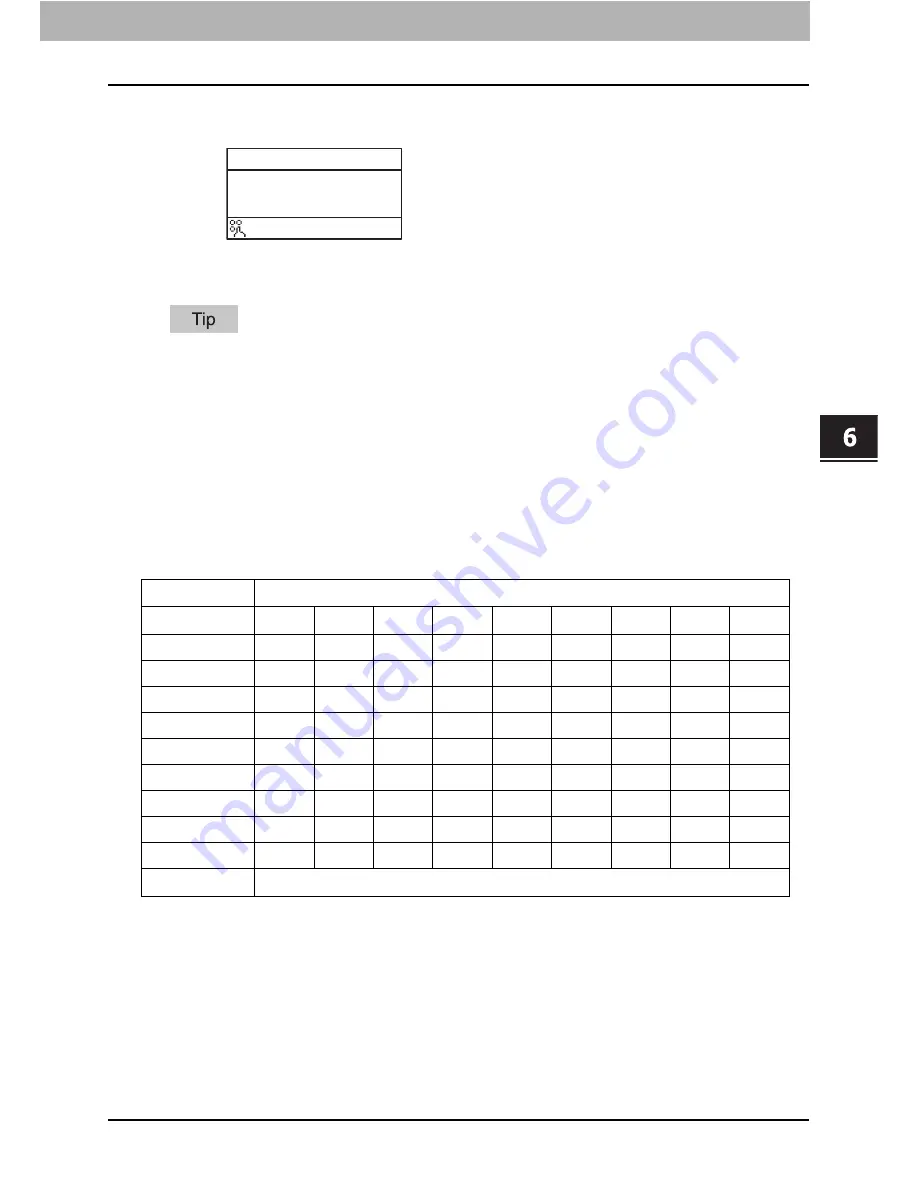
6.SETTING ITEMS
Character Entry 97
6 SETTING ITEMS
4
Similarly, you can enter the following characters using the digital
keys.
5
After you have entered the last character, Press [OK].
Press [CLEAR/STOP] to delete an alphanumeric character.
Relationship between the digital keys and the input
character
The character entered by each digital key differs depending on the input mode. The
assignment of characters in the character input mode is as follows.
Characters entered in the character input mode
You can enter the characters displayed on the upper side of the digital keys.
*1 In some character input modes, you can only enter “.”, “/”, “@”, and “1”.
*2 In some character input modes (e.g., Scan to USB function), you can only enter Space, the minus (-)
sign and the plus (+) sign.
SINGLE 001
ENTER NAME(MAX20)
:Aa
Chicago
Digital key
Number of times the key is pressed (
)
1
*1
.
/
@
-
:
~
_
1
2
A
B
C
2
a
b
c
3
D
E
F
3
d
e
f
4
G
H
I
4
g
h
i
5
J
K
L
5
j
k
l
6
M
N
O
6
m
n
o
7
P
Q
R
S
7
p
q
r
s
8
T
U
V
8
t
u
v
9
W
X
Y
Z
9
w
x
y
z
0
0
#
*2
<Space> - + ' [ ] \ ; ´ , . / @ ~ ! # $ % ^ & * ( ) = _ { } | < > : " ?
Содержание E-Studio 2007
Страница 1: ...MULTIFUNCTIONAL DIGITAL SYSTEMS Fax Guide with GD 1330 ...
Страница 16: ...14 CONTENTS ...
Страница 22: ......
Страница 54: ......
Страница 64: ......
Страница 94: ......
Страница 116: ......
Страница 125: ...Printed in China DP 2505F DP 2007 2307 2507 with GD 1330 OME12023100 ...
















































