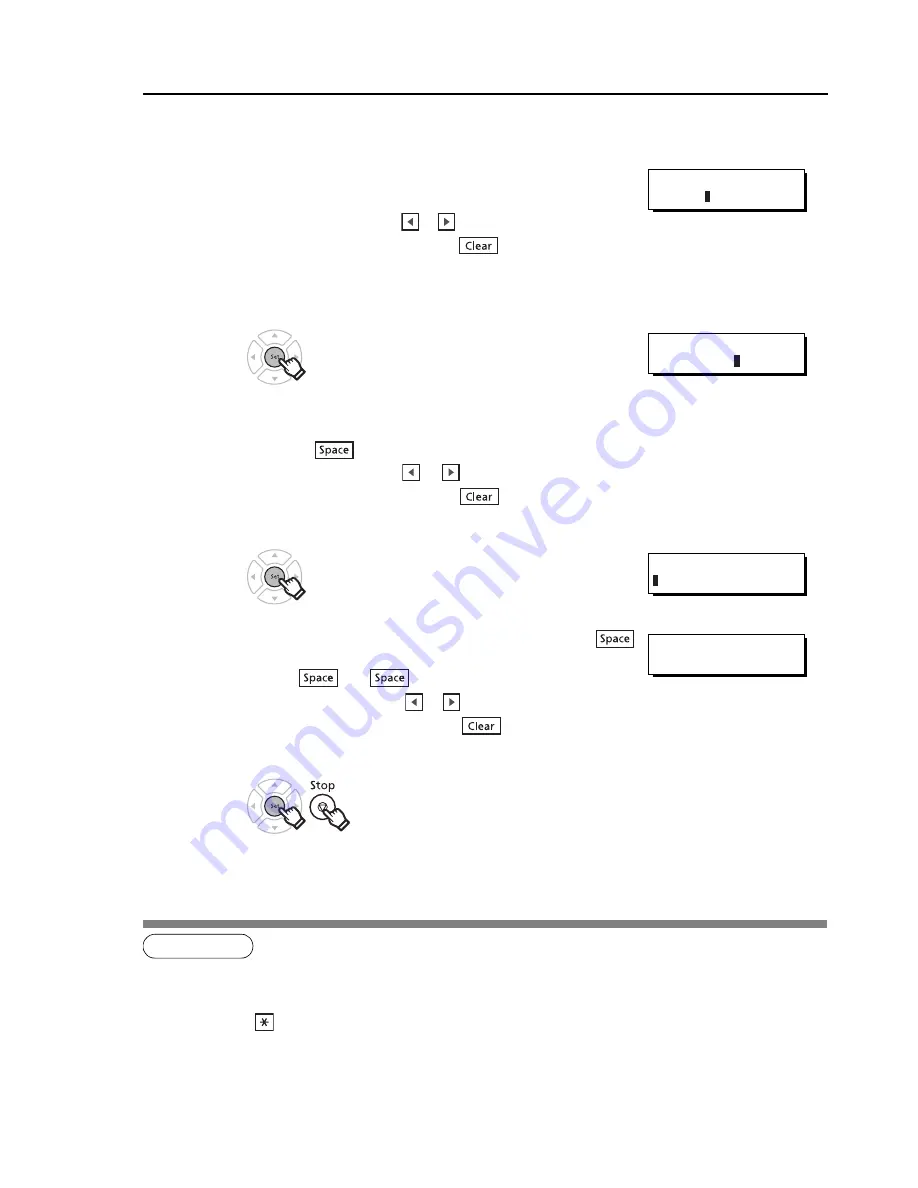
30
User Parameters (For Facsimile)
1234
7
Enter your LOGO (up to 25 characters and numbers) by using the
QWERTY Keyboard.
Ex:
TOSHIBA
If you make a mistake, use
or
to move the cursor one space
beyond the incorrect character, press
then re-enter the new
character.
If more than 19 characters are entered, the left side characters will
scroll off the display.
8
.
9
Enter your Character ID (up to 16 characters and digits) by using the
QWERTY Keyboard.
Ex:
HEAD
OFFICE
If you make a mistake, use
or
to move the cursor one space
beyond the incorrect character, press
then re-enter the new
character.
10
.
11
Enter your ID (up to 20 digits) by using the Number Pad, and
key to enter a space between numbers.
Ex:
201
555
1212
If you make a mistake, use
or
to move the cursor one space
beyond the incorrect number, press
then re-enter the new
number.
12
NOTE
1. The special characters of Å, Ä, Ö, Ü, Æ, è, and é cannot be used for Character ID.
2. Your Company Name, or your name must be set as your LOGO because it is required by the Telephone Consumer Pro-
tection Act of 1991. (For details, refer to FCC NOTICE at the end of this manual)
3.
You may use
(Tone) to enter a "+" character at the beginning of the ID number to indicate the following
digit(s) for your country code.
+1 201 555 1212 +1 for U.S.A. country code
+81 3 111 2345 +81 for Japan country code
4. Your Fax Telephone Number must be set as your ID Number because it is required by the Telephone Consumer Protec-
tion Act of 1991. (For details, see FCC NOTICE at the end of this manual)
LOGO
TOSHIBA
CHARACTER ID
HEAD OFFICE
ID NO.
ID NO.
201 555 1212
Содержание e-STUDIO 191F
Страница 1: ...ENGLISH ...
Страница 60: ...memo 60 ...






























