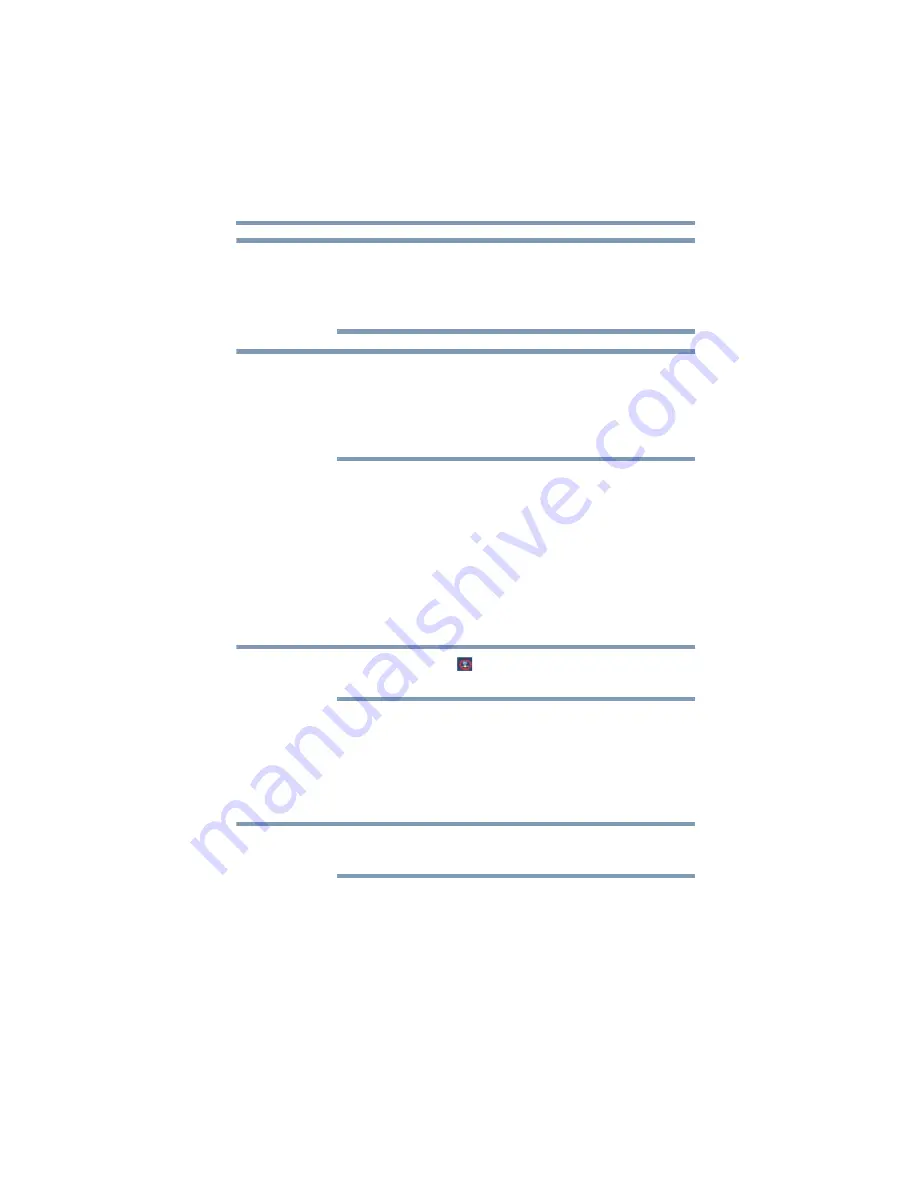
21
Setting Up the dynadock™ and Connecting Peripherals
Connecting your peripherals
The dynadock™ should be connected to a USB 3.0 port for optimal
performance.
The dynadock™ will work when connected to a USB 2.0, but
performance may be compromised.
To disconnect the dynadock™ from your computer, directly unplug
the cable from the computer. The computer is now undocked.
If a USB storage device is connected to the dynadock™, make sure
you save the data located on the USB device, and then remove the
USB device first before undocking.
Connecting your peripherals
Once you have set up a USB cable connection between your
computer and the dynadock™, you can then connect your computer
peripherals to the appropriate ports on the dynadock™.
Connecting an HDMI™ display
You can connect an HDMI™ display to the HDMI™ out port on
the dynadock™.
The dynadock™ V3.0 (
) icon appears in the system tray after
connecting an external display to the dynadock™.
To connect a display to the HDMI™ out port on the dynadock™:
1
Plug one end of the HDMI™ cable (not included) into the
HDMI™ in port on the HDMI™ display.
2
Plug the other end of the HDMI™ cable (not included) into the
HDMI™ out port on the dynadock™.
The display cable can be connected/disconnected at any time
without disconnecting the dynadock™ from your computer.
NOTE
NOTE
NOTE
NOTE
















































