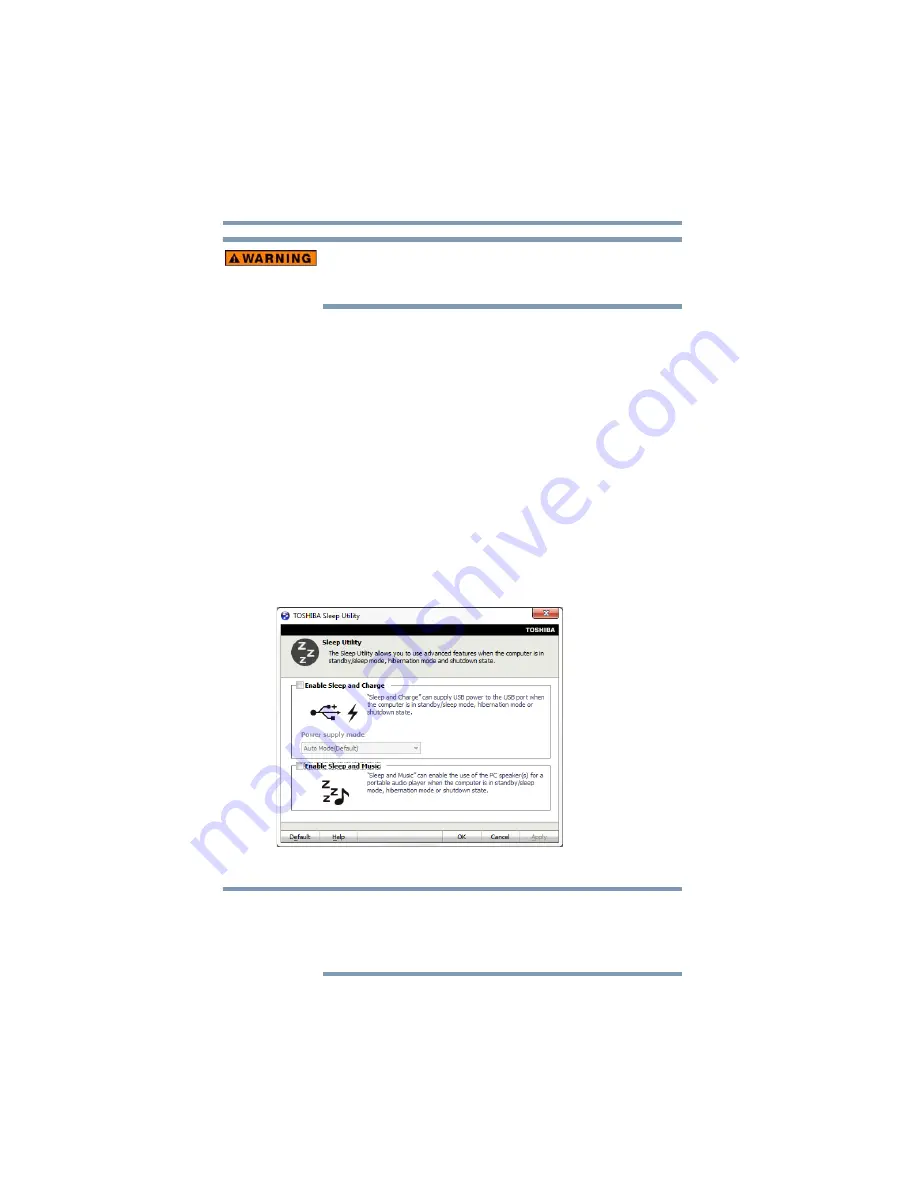
120
Utilities
TOSHIBA Sleep Utility
Metal paper clips or hair pins/clips will generate heat if they come
into contact with USB ports. Do not allow USB ports to come into
contact with metal products.
Enabling/Disabling USB Sleep and Charge
This utility can be used to enable or disable the USB Sleep and
Charge function. To enable this function, select the
Enable USB
Sleep and Charge
check box in the utility. To disable this function,
de-select the check box.
Power supply mode settings
Your computer may provide two different charging modes, to
support various types of USB devices. If your computer provides
more than one charging mode, the charging mode you should select
depends on the USB device you want to charge. For example,
Auto
Mode
, which is the default mode, will charge a wide variety of
digital audio players. If your device does not charge in Auto Mode,
try using
Alternate Mode
. To select a different charging mode, use
the
Power supply mode
drop-down list in the utility.
(Sample Image) TOSHIBA Sleep Utility screen
With certain external devices, the USB Sleep and Charge function
may not work no matter which charging mode you select. In those
cases, disable USB Sleep and Charge in the utility and turn the
computer on to charge the device, or use a different charging device.
NOTE






























