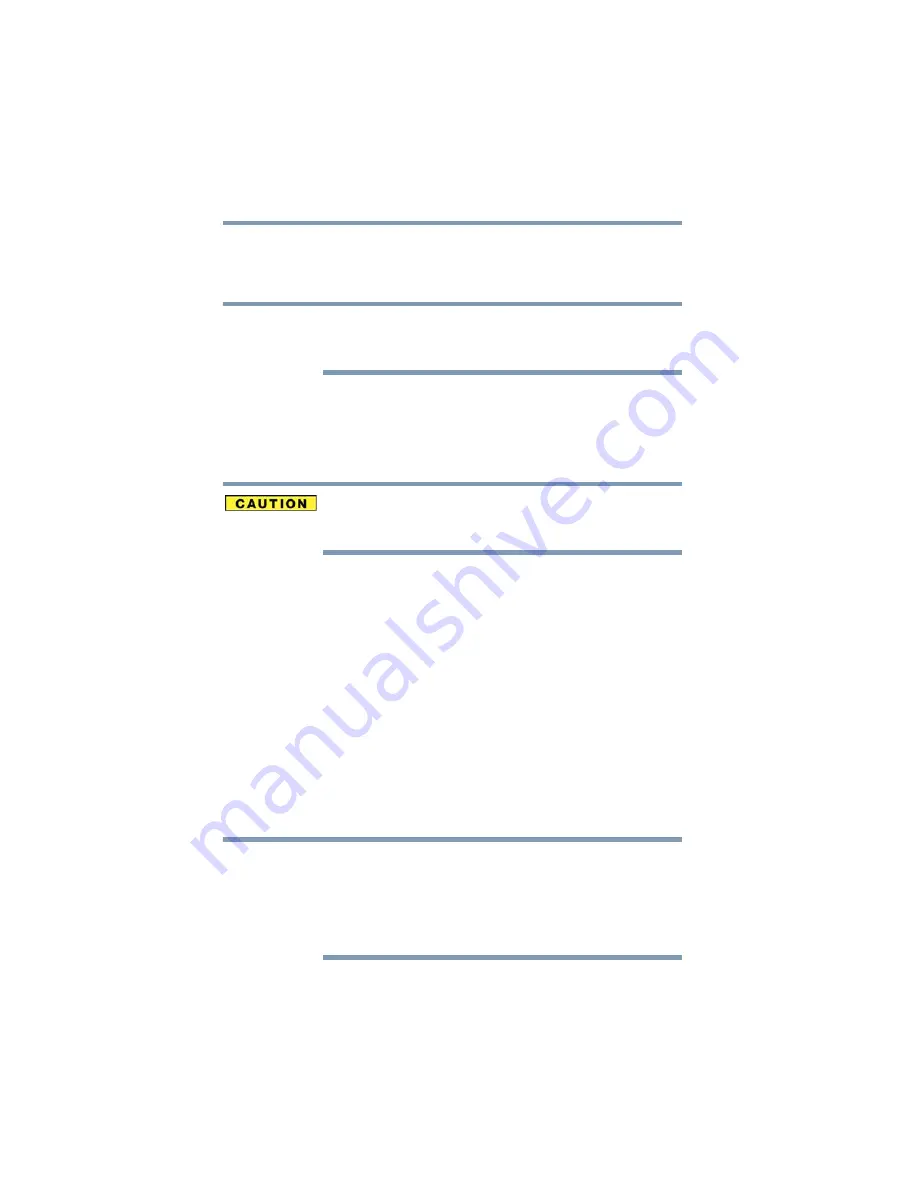
52
Getting Started
Recovering the Internal Storage Drive
5
Click the
Create
button in the TOSHIBA Recovery Media
Creator utility dialog box.
6
Follow the on-screen prompts to complete the copy process.
If you are copying the recovery files to DVDs, be sure to label each
DVD in the set sequentially (for example, “1 of 3,” “2 of 3,” etc.), so
that you will know in which order to insert the discs during recovery.
For information on using the Recovery media you have created with
the preceding steps, see
“Restoring from recovery DVDs/media” on
Restoring from recovery DVDs/media
The recovery process deletes information stored on the internal
storage drive. Be sure to save your work to external media before
executing the recovery (see
“Backing up your work” on page 81
).
If you have created recovery DVDs/media for your system, you can
restore your system from such media, if necessary. For example, if
your original internal storage drive fails, you can restore your
system to a new internal storage drive from your recovery
DVDs/media. For instructions on creating recovery DVDs/media,
see
“Creating recovery DVDs/media” on page 50
.
With recovery media, you can:
❖
Recover to out-of-box state (recommended recovery method)
❖
Recovery of factory default software with user’s data
❖
Recover without changing the internal storage drive partitions
❖
Recover to a custom size partition
For more information on these options, see
Internal Storage Drive” on page 39
.
When you restore your system, only the operating system files,
applications, and drivers originally shipped with the computer are
restored. Any files that you created are not restored during this
process. Be sure to separately save the files you have created to
external media using Windows
®
Backup or another backup program.
For more information, see
“Backing up your work” on page 81
.
NOTE
NOTE






























