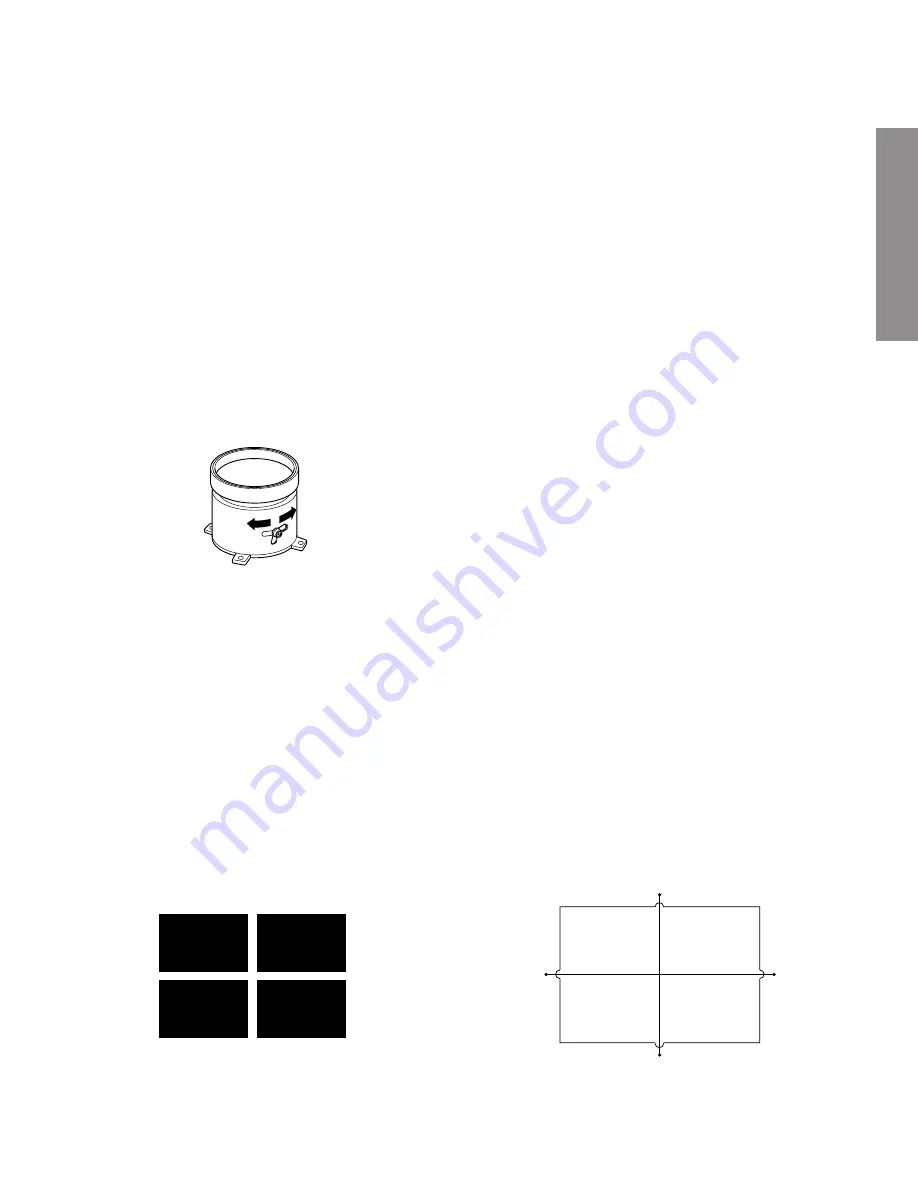
– 7 –
GENERAL ADJUSTMENTS
SPECIFIC INFORMATIONS
(6) Reconfirm that the alignment, astigmatism, and
centering are correct. If necessary, repeat the steps
(1) to (5) above to adjust appropriately.
6. Adjust the electric focus of RED as well as possible.
(See RGB FOCUS ADJUSTMENT.)
7. Adjust the alignment and astigmatism of GREEN and
BLUE using the above procedure for adjusting RED.
R, G, B FOCUS ADJUSTMENT
1. Call-up the adjustment mode (see page 11)
2. Press TV/VIDEO button on the remote controller in
order to display the internally-generated white cross-
dot. (White cross-dot on a black background. See TEST
SIGNAL SELECTION on page 12.)
3. Expose only RED by covering the GREEN and BLUE
lenses with caps.
4. Loosen the RED lens fixing screws (refer to Fig. a),
and adjust the RED lens focus to obtain the sharpest
point while observing the middle section of the screen.
5. Use the focus VR of “R” of the focus pack in order to
adjust the electric focus in the middle section of the
screen to its sharpest level.
6. Check the RED focus of the whole screen and if nec-
essary repeat steps 4 and 5.
7. Fix the RED lens by tightening its fixing screws.
8. Expose only GREEN by covering the RED and BLUE
lenses with caps.
9. Display the internally-generated white cross-dot sig-
nal.
10. Adjust the GREEN lens focus to obtain the sharpest
point while observing the middle section of the screen.
11. Press TV/VIDEO button on the remote controller in
order to display the internally-generated white cross-
bar. (White crossbar on a black background. See TEST
SIGNAL SELECTION on page 12.)
12. Use the focus VR of “G” of the focus pack in order to
adjust the electric focus in the middle section of the
screen to its sharpest level.
Note: Normally the most clearly visible point of the scan-
ning line is the sharpest point of the Green focus.
13. Check the GREEN focus of the whole screen and if
necessary repeat steps from 10 to 12.
14. Fix the GREEN lens by tightening up its fixing screws.
15. Expose only BLUE by covering the RED and GREEN
lenses with caps.
16. Press TV/VIDEO button on the remote controller in
order to display the internally-generated white cross-
dot. (White cross-dot on a black background. See TEST
SIGNAL SELECTION on page 12.)
17. Loosen the BLUE lens fixing screws (refer to Fig. a),
and adjust the BLUE lens focus while observing the
middle screen section of the screen.
18. Press TV/VIDEO button on the remote controller in
order to display the internally-generated black cross-
dot. (Black cross-dot on a white background. See TEST
SIGNAL SELECTION on page 12.)
19. Use the focus VR of “B” of the focus pack in order to
adjust the focus in the middle section of the screen to
its sharpest level.
(The point of the Blue focus becomes sharpest when
the brightness level of BLUE is lowest, while the cross-
dot is clearly visible.)
Note: Keep in mind that only the BLUE electric focus is
adjusted with the black cross-dot.
20. Check the BLUE focus of the whole screen and if nec-
essary repeat steps from 17 to 19.
21. Fix the BLUE lens by tightening its fixing screws.
TILT ADJUSTMENT
Rotate R, G, B deflection yoke so that picture becomes
horizon, then fasten screw.
CENTERING ADJUSTMENT
1. Stretch a thread between two center slots of screen
edge (top and bottom, left and right).
Fig. a






















