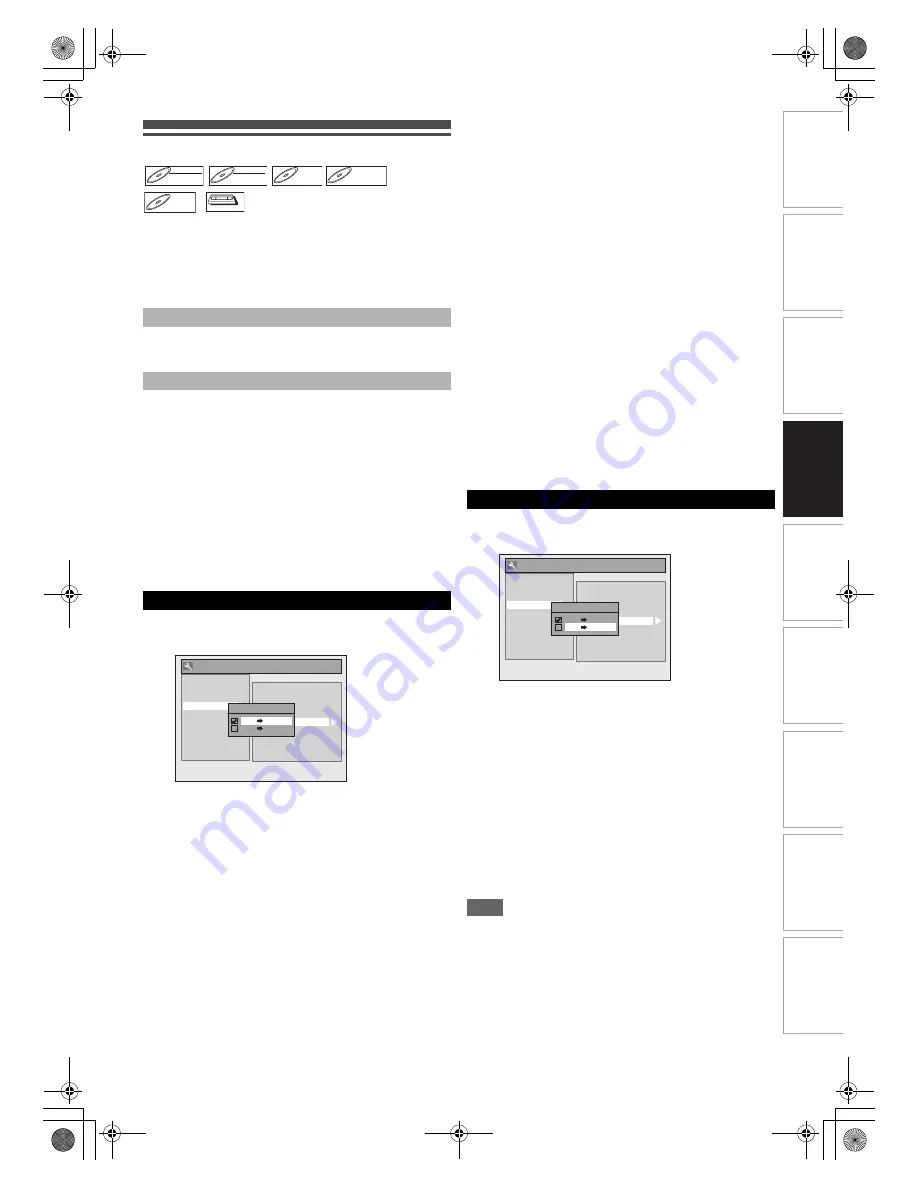
41
EN
In
tr
od
uct
ion
Con
n
ec
ti
on
s
P
la
yb
ac
k
E
d
it
ing
Ot
he
rs
Fu
nct
ion
S
e
tu
p
Recor
d
ing
VH
S Fu
nc
ti
on
s
Basi
c Se
tu
p /
TV
Vi
ew
Op
eration
Dubbing Mode
You can copy a DVD disc to a videotape or copy a videotape
to a DVD disc. This function will be available only if the DVD
disc or the tape is not copyprotected. Before starting this
function, prepare for the recording on the DVD-RW/-R,
DVD+RW/+R disc or the videotape. See pages 28 to 29 and
70.
• The videotape’s record tab is intact.
• The videotape is long enough to record the DVD disc.
• The DVD disc is satisfied with the recording status. See
pages 28 to 29.
Insert a disc and a videotape with a record tab.
1
In stop mode, press [SETUP]. Select “General
Setting” using [
K
\
L
], then press [ENTER
\
OK].
2
Select “Recording” using [
K
\
L
], then press
[ENTER
\
OK].
3
Select “Dubbing Mode” using [
K
\
L
], then
press [ENTER
\
OK].
Option window will appear.
4
Select “VCR
A
DVD” using [
K
\
L
], then press
[ENTER
\
OK].
5
Press [SETUP] to exit.
6
Press [VCR].
7
Press [PLAY
B
], and then press [PAUSE
F
]
where you want to start recording.
8
Press [DVD].
Make sure to select a recording mode using
[REC MODE]
. (See page 28.)
9
Press [DUBBING].
VHS to DVD duplication will start.
10
Press [STOP
C
] to stop the recording.
Note for VHS to DVD duplication:
• During duplication, recording will be paused when a
signal other than PAL or SECAM is detected. (See
“Video Colour System” on page 38 for details.)
• After starting VHS to DVD duplication, the picture may
be distorted because of the auto tracking function. This
is not a malfunction. Be advised to play back the tape
until the picture is stabilised, then set the starting point
at which you want to start recording, and start VHS to
DVD duplication.
• This unit will automatically stop the duplication if
playback with no image detected for more than 3
minutes during VHS to DVD duplication.
• If the playback sound mode of VHS is set to “STEREO”,
“LEFT” or “RIGHT”, the sound mode upon dubbing is
automatically switched to “STEREO”. If the playback
sound mode is set to “MONO”, the sound mode upon
dubbing is also “MONO”.
• If you set “External Input Audio” to “Stereo”, the sound is
recorded in “Stereo” (video mode, VR mode and +VR
mode).
• While in video mode or +VR mode, if you set “External
Input Audio” to “Bilingual”, the audio set in “Bilingual
Recording Audio” mode is recorded. While in VR mode,
if you set “External Input Audio” to “Bilingual”, bilingual
audio is recorded.
• The main and sub audio will be simultaneously recorded
(VR mode). You can select audio modes during
playback.
• If you want to watch the duplicated material, after the
VHS to DVD duplication, press
[DVD]
first then press
[PLAY
B
]
.
4
Select “DVD
A
VCR” using [
K
\
L
], then press
[ENTER
\
OK].
5
Press [SETUP] to exit “Setup” menu.
6
Press [DVD].
7
Press [PLAY
B
], and then press [PAUSE
F
] at
the point you want to start recording.
8
Press [VCR].
Make sure to select a recording mode using
[REC MODE]
. (See page 70.)
Rewind or fast forward the tape to the point where you
want to start recording.
9
Press [DUBBING].
DVD to VHS duplication will start.
10
Press [STOP
C
] to stop the recording.
Note
• NTSC dubbing is prohibited in this unit.
• Dubbing mode is available only if the tape or disc is not
copy-protected.
• You cannot change the output mode during VHS to DVD or
DVD to VHS duplication.
• If you want to watch the duplicated material, after the DVD to
VHS duplication, press
[VCR]
first and then press
[PLAY
B
]
.
• When “DV” is selected as input, DUBBING function cannot
be performed. DUBBING can be performed with either AV1
or AV2 inputs.
Note for recording to a videotape:
Note for recording to a disc:
VHS to DVD
DVD-RW
DVD-RW
DVD-RW
Video
DVD-RW
DVD-RW
DVD-RW
VR
DVD-R
DVD-R
DVD-R
DVD+RW
DVD+RW
DVD+RW
DVD+R
DVD+R
DVD+R
VHS
VHS
VHS
General Setting
Auto Chapter
Recording Audio Select (XP)
Auto Finalise
Aspect Ratio (Video mode)
Dubbing Mode
Make Recording Compatible
Bilingual Recording Audio
External Input Audio
Playback
Display
Video
Clock
Channel
DivX
HDMI
DVB Setting
Reset All
Recording
Dubbing Mode
VCR DVD
DVD VCR
Video Colour System
DVD to VHS
General Setting
Auto Chapter
Recording Audio Select (XP)
Auto Finalise
Aspect Ratio (Video mode)
Dubbing Mode
Make Recording Compatible
Bilingual Recording Audio
External Input Audio
Video Colour System
Playback
Display
Video
Clock
Channel
DivX
HDMI
DVB Setting
Reset All
Recording
Dubbing Mode
VCR DVD
DVD VCR
E9TK2FD_EN.book Page 41 Wednesday, July 29, 2009 12:16 PM
















































