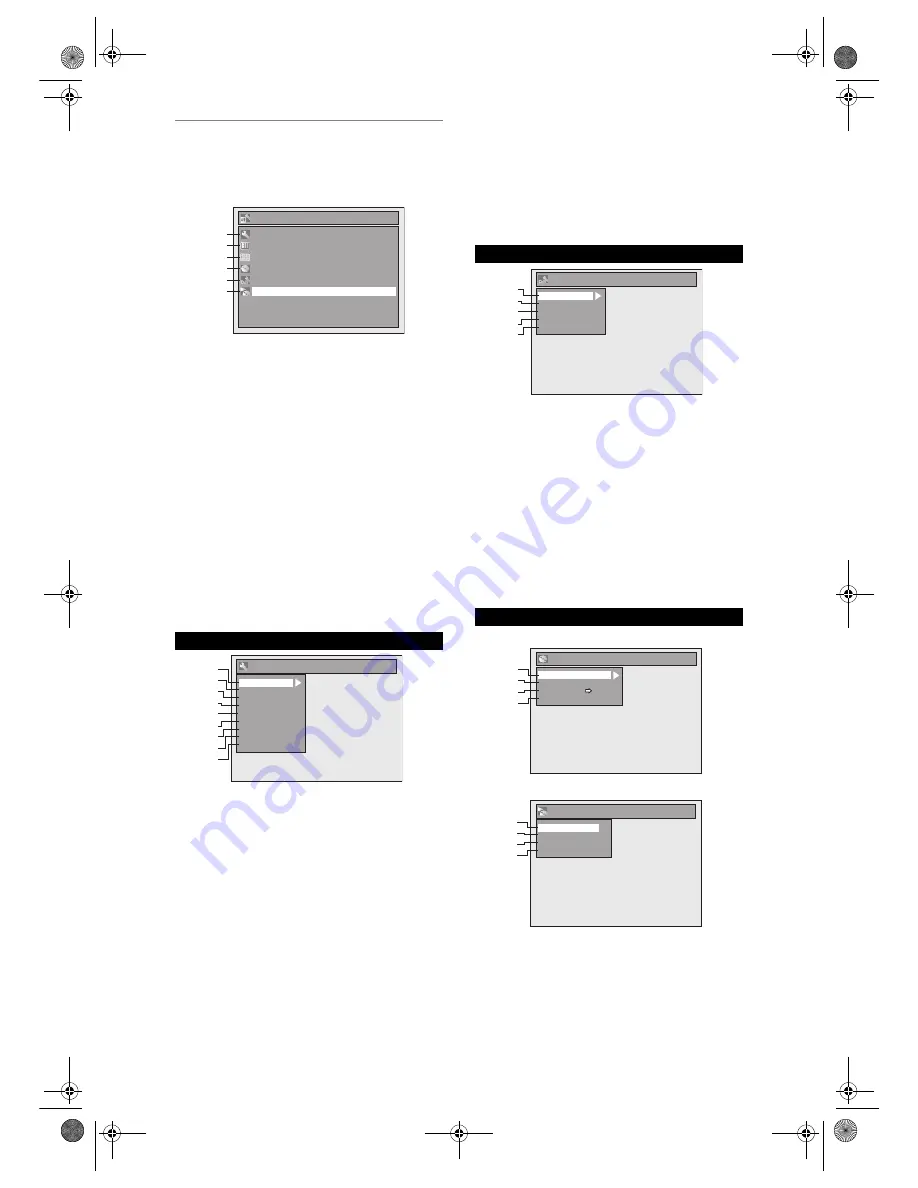
16
EN
Main Menu
Press
[SETUP]
to display the main menu. Then use
[
K
/
L
]
to select a menu and press
[ENTER/OK]
to
display the sub menu. These menus provide entries
to all main functions of the unit.
1 General Setting:
To go to General Setting menu.
2 Timer Programming:
To programme a timer recording.
3 Title List:
To call up the title list.
4 DVD Menu:
To set up the DVD disc setting.
5 DVB Menu:
To set up the DVB setting.
6 CD Playback Mode:
To set up the CD playback setting.
• “CD Playback Mode” is available only when an
audio CD, a video CD, a CD-RW/-R with MP3 /
JPEG / DivX
®
files is inserted into the unit.
1 Playback:
To set up the unit to play discs as you prefer.
2 Display:
To set up the OSD screen as you prefer.
3 Video:
To set up the video setting.
4 Recording:
To set up the unit to record to discs as you prefer.
5 Clock:
To set up the clock of the unit as you need.
6 Channel:
To adjust the channel setting of the unit as you prefer.
7 DivX:
To set up the setting for the DivX
®
playback.
8 HDMI:
To set up the HDMI connection setting.
9 Reset All:
To reset the setting to the factory default.
1 Adult Lock:
To set up the PINCODE for Adult Lock.
2 Language:
To set up the Language for audio subtitle and digital
Teletext for DVB.
3 Service Preference:
To set whether you receive the Teletext or Subtitle
information from the DVB.
4 About:
To check the current DVB system software version of
this unit.
5 Reset All:
To reset the DVB Menu setting to default.
<DVD Menu menu>
<CD Playback Mode menu>
1 Format (DVD-RW, DVD+RW only):
Allows you to format the disc.
2 Finalise:
Allows you to finalise a disc containing recorded titles.
General Setting Menu
Setup
Timer Programming
Title List
DVD Menu
DVB Menu
General Setting
1
2
3
4
5
1
2
3
4
5
CD Playback Mode
6
6
HDMI
Reset All
General Setting
Playback
Display
Video
Recording
Clock
Channel
DivX
1
2
3
4
5
6
7
8
9
DVB Menu
DVD Menu / CD Playback Mode
DVB Menu
Language
Service Preference
Reset All
About
Adult Lock
1
2
3
4
5
DVD Menu
Format
Finalise
Disc Protect OFF ON
Delete All Playlists
1
2
3
4
CD Playback Mode
Random Play
Program Play
PBC (Video CD only)
Slide Show
5
6
7
8
E7J70BD_EN.book Page 16 Monday, May 7, 2007 3:31 PM
Содержание DVR D-R17DTKB
Страница 85: ...EN 85 E7J70BD_EN book Page 85 Monday May 7 2007 3 31 PM ...
Страница 86: ...EN 86 E7J70BD_EN book Page 86 Monday May 7 2007 3 31 PM ...
Страница 87: ...EN 87 E7J70BD_EN book Page 87 Monday May 7 2007 3 31 PM ...
Страница 88: ...Printed in China 1VMN23632A E7J70BD 78_88_Others_EN fm Page 88 Friday July 13 2007 5 37 PM ...






























