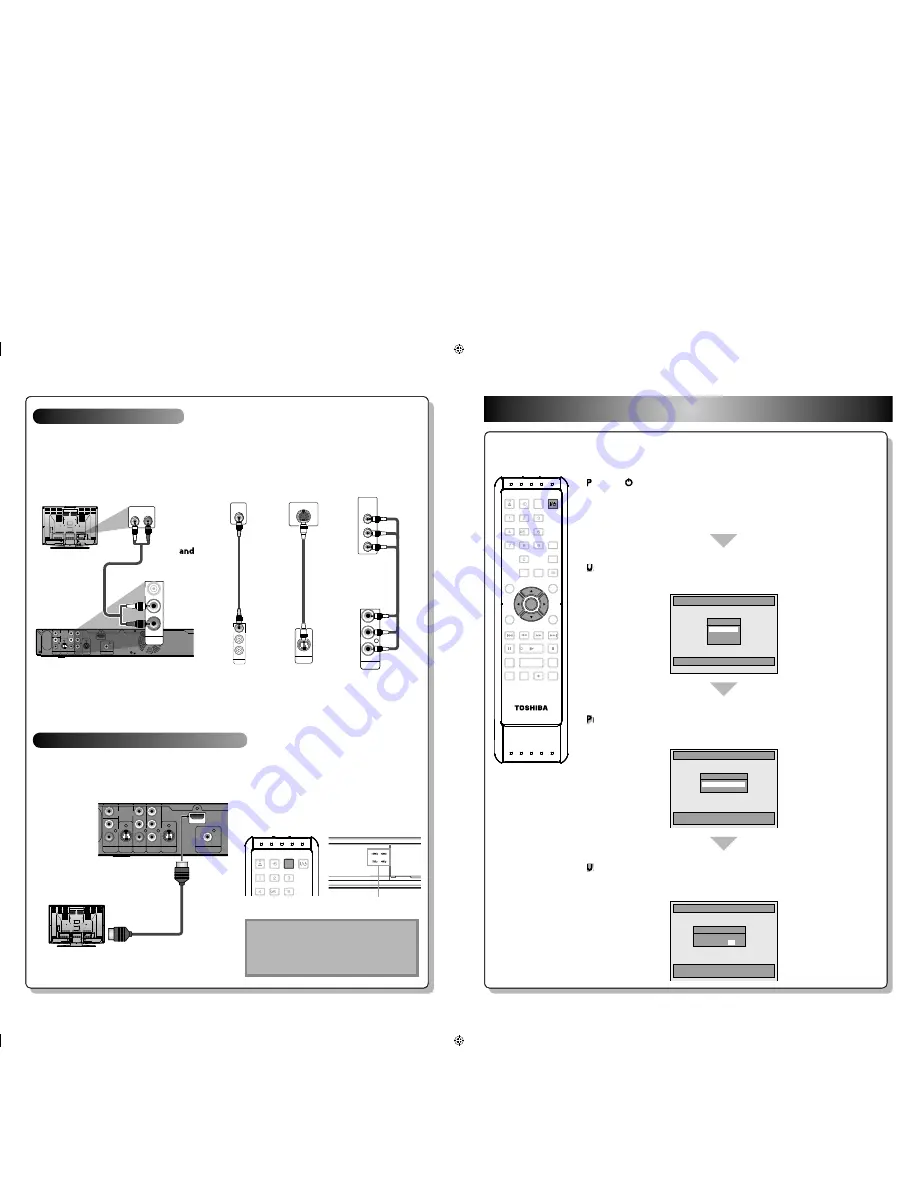
You need to follow these steps when you turn on this unit for the first time.
H D M I C o n n e c t i o n
OPEN/
CLOSE
INPUT
SELECT
HDMI
.@/:
ABC
GHI
JKL
MNO
DEF
HDMI
IN
Y
P
R
/C
R
P
B
/C
B
L
R
S-VIDEO AUDIO OUT
COMPONENT
VIDEO OUT
L
R
AUDIO IN
(L1)
OUT
S-VIDEO
COAXIAL
DIGITAL AUDIO OUTPUT
PCM / BITSTREAM
HDMI OUT
VIDEO
OUT
VIDEO
IN
HDMI cable
To HDMI input jack
A display equipment
with an HDMI compatible port
1) Before turning on any equipment, connect this
unit to your TV with a commercially available
HDMI cable.
2) Turn on your TV first, then turn on this unit.
Set the video input on your TV to HDMI in.
3) Press [HDMI] repeatedly until the HDMI
indicator light matches your TV’s resolution.
There are four HDMI video resolution choices -
480p, 720p, 1080i and 1080p.
best picture
(HDMI OUT)
2
Initial Setting
Initial Setting
Clock Setting
JAN / 01 / 2011 ( SAT )
12 : 00 AM
ENTER: Setting Clock.
RETURN: Exit Initial Setting.
2
se [
2
K
/
L
] to select your desired language, then press
[ENTER] to set language.
3
ress [ENTER] to activate "Clock Setting".
3
* There is no Auto Clock Setting function in the unit. You need to set the clock manually.
4
se [
4
{
/
{ B
] to select an item to set, and use [
K
/
L
] to select
the contents to suit your preference, then press [ENTER].
1
Press [I/
1
y
y
ON/STANDBY].
Before:
Please locate the input/video button on TV’s remote control. The button may vary on
the brand and model of the TV. Once you located the button, press until you see the
initial setup menu on the screen.
S-VIDEO IN
OUT
S-VIDEO
COMPONENT
VIDEO IN
Y
P
B
/C
B
P
R
/C
R
Y
PR/CR
PB/CB
COMPONENT
VIDEO OUT
IN
OUT
Y
P
R
/C
R
P
B
/C
B
L
R
L
R
VIDEO
IN
VIDEO
OUT
S-VIDEO
AUDIO IN
(L1)
S-VIDEO
AUDIO OUT
COMPONENT
VIDEO OUT
COAXIAL
DIGITAL AUDIO OUTPUT
PCM / BITSTREAM
HDMI OUT
OUT
Y
P
R
/C
R
P
B
/C
B
S-VIDEO
COMPONENT
VIDEO OUT
COAXIAL
HDMI OUT
AUDIO IN
L
R
L
R
AUDIO OUT
VIDEO
VIDEO
OUT
OUT
VIDEO
OUT
analog audio
(AUDIO OUT)
good picture
(S-VIDEO OUT)
better picture
(COMPONENT VIDEO OUT)
RCA audio
cable
S-video
cable
RCA component
video cable
standard picture
(VIDEO OUT)
L
R
AUDIO OUT
VIDEO
OUT
VIDEO
IN
or
or
RCA video
cable
1) Make one of the following connections, depending on the capabilities of your display device.
2) Plug in the power cords of the devices to the AC outlet.
B a s i c C o n n e c t i o n
Note :
• Because HDMI is an evolving technology, it is
possible that some devices with an HDMI
input may not operate properly with this DVD
recorder.
OR
OPEN/
CLOSE
INPUT
SELECT
HDMI
.@/:
ABC
GHI
PQRS
TUV
SPACE
SETUP
DISPLAY
AUDIO
TOP MENU
CLEAR
RETURN
MENU/LIST
WXYZ
JKL
MNO
DEF
ENTER
SKIP
REV
PLAY
REC MODE
ZOOM
REC
REPEAT
PAUSE
TIME SLIP
1.3x / 0.8x PLAY
INSTANT SKIP
STOP
FWD
SKIP
TIMER
PROG.
SATELLITE
LINK
ENTER
Initial Setting
OSD Language
English
Français
Español
Sele
c
t the language for Setup display.
Initial Setting
Clo
c
k Setting
- - - / - - / - - - - ( - - - )
- - : - - - -
ENTER: Set Clo
c
k.
RETURN: Exit Initial Setting.
EN
EN
rear of this unit
rear of your TV
HDMI indicator
rear of your TV
(Green)
(Green)
(Blue)
(Blue)
(Red)
(Red)
E7PEBCD̲CR430KC̲QSG̲EN̲v1.indd 2
E7PEBCD̲CR430KC̲QSG̲EN̲v1.indd 2
2011/08/26 11:58:07
2011/08/26 11:58:07


